How to turn off the software, the application is hanging on the computer
Surely in the process of using the computer sometimes we will encounter a computer problem, the software does not work (display Not responding). It can be caused by many causes such as RAM overflow, software conflicts . Most users encounter such cases will hold the power button to restart the machine and that action is really not good for the computer of friend. So if we meet such a situation, how should we handle it? Let's go with TipsMake.com to find out through this article!

Method 1: Use Task Manager
Step 1 : When you encounter a software or application freeze, press Ctrl + Alt + Del. Then select Task Manager.

There are also two ways to turn on another Task Manager window :
- Press the key combination Ctrl + Shift + Esc .
- Move the cursor down on the Task Bar , right-click and then select Task Manager .

Step 2 : If it is the case that your Task Manager window is in compact mode. Now select More details.

Step 3 : Here, click on the software, the application is suspended / inactive and then click End Task in the right corner of the window.
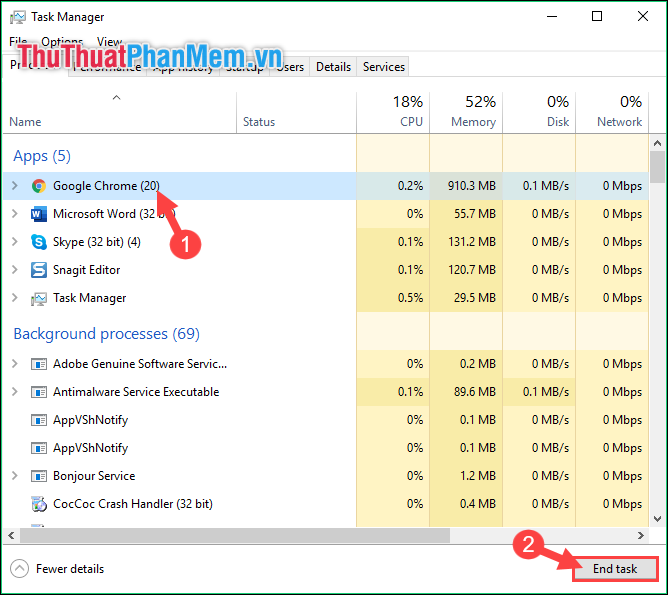
Method 2: Use the Taskill command
For this way, the implementation will be simpler. You perform the steps as follows:
Step 1 : You press Windows + R key combinationto open the Run dialog box.
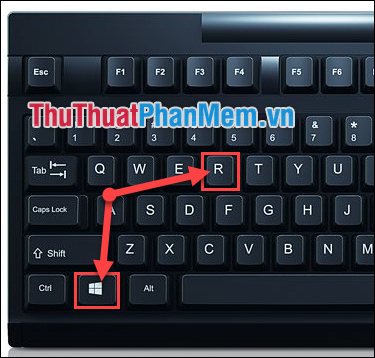
Step 2 : In the Run dialog box, type " Taskkill / IM NAME.exe / f ".
Where NAME is the name of the program you want to close.
For example, I want to close the suspended Garena application. I will execute the command " Taskkill / IM Garena.exe / f ".
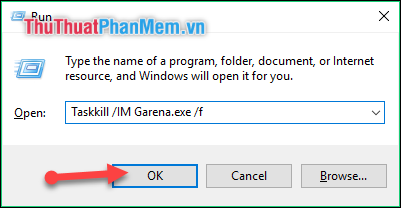
Immediately the Garena application will be closed.
 How to recover deleted files permanently in the trash
How to recover deleted files permanently in the trash Ways to take screenshots in Windows 8 extremely fast and simple
Ways to take screenshots in Windows 8 extremely fast and simple How to transfer Windows operating system to a new hard drive (from HDD to SSD)
How to transfer Windows operating system to a new hard drive (from HDD to SSD) How to convert a GPT hard drive format to an MBR while installing Win with the CMD command
How to convert a GPT hard drive format to an MBR while installing Win with the CMD command How to convert an MBR hard drive to a GPT disk using the CMD Diskpart command
How to convert an MBR hard drive to a GPT disk using the CMD Diskpart command How to copy files larger than 4GB to USB
How to copy files larger than 4GB to USB