What is Pagefile.sys and should it be disabled?
Windows uses a page file to store data when the computer's RAM is full. While you can fine-tune the settings of the page file, Windows can manage the page files well. Windows file pages are often misunderstood. People think it is the cause of a slow computer because it uses it slower than the computer's RAM, but having a page file is better than no file.
To understand more about RAM, you can read this article: All about RAM laptop and what you need to know
1. What is the page file and how it works
Page file is a file on a computer hard drive, also called a swap file, pagefile or paging file. It is located in C: pagefile.sys by default, but you will not see it unless you ask Windows Explorer to show these protected operating system files.

Your computer stores files, programs, and other data that you are using in RAM (temporary data memory) because it reads on RAM much faster than reading from the hard drive. For example, when you open Firefox, Firefox's program files are read from the hard drive and placed in RAM. Computers use copies in RAM, not read and re-read the same file from the hard drive.
Data storage programs that they are working on. When you view a website, the website is downloaded and stored in RAM. When you watch a video on YouTube, the video is stored in RAM.

When your RAM is full, Windows will transfer some data from RAM back to the hard drive, placing it in the page file. This file is a virtual memory. These data are written to the hard disk and read much slower than using RAM. It's backup memory, instead of throwing important data away or causing programs to crash, data is stored on your hard drive.
Windows will try to transfer data you don't use to the page file. For example, if you have scaled a program for a long time and do not do anything, its data can be transferred to RAM. If you enlarge the program and notice that it takes a while to return because it is being converted back to the page file. You will see the computer's hard drive light blinking when this happens.

With RAM large enough in modern computers, the average user's computer usually does not use page files. If you see your hard drive starting to work "hard" and programs start to slow down when you open a large number of programs, it is a sign that your computer is using the page file. You can speed up by adding more RAM. You can also try to free memory, for example, by removing useless programs running in the background.
2. Disable page file to improve performance ?
Some people recommend disabling page files to speed up your computer. Because they think the page file is slower than RAM, and if you have enough RAM, Windows will use the page file that should have been used for RAM, slowing down your computer.
This is not really true. People have tested this theory and found that, while Windows can run without page files if you have a large amount of RAM, the performance will not increase when you disable the page file. If you still want to delete, you can follow the steps below.
Step 1: Open Control Panel.
Step 2: Find and open Advanced System Setting.
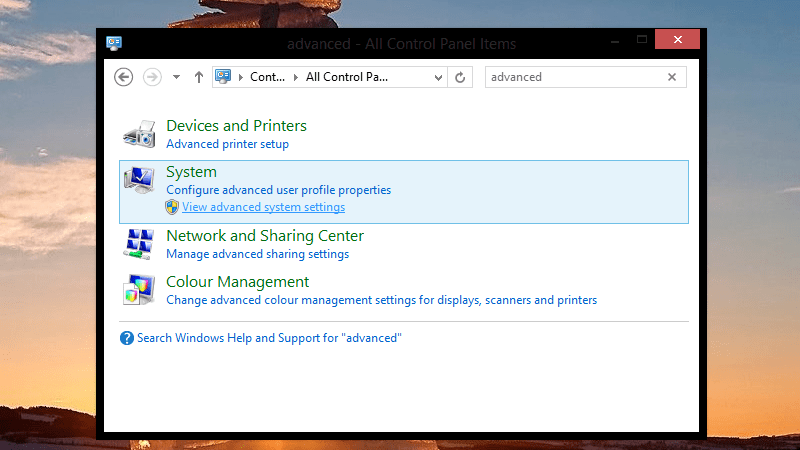
Step 3: In the Perfomance section, select Setting.
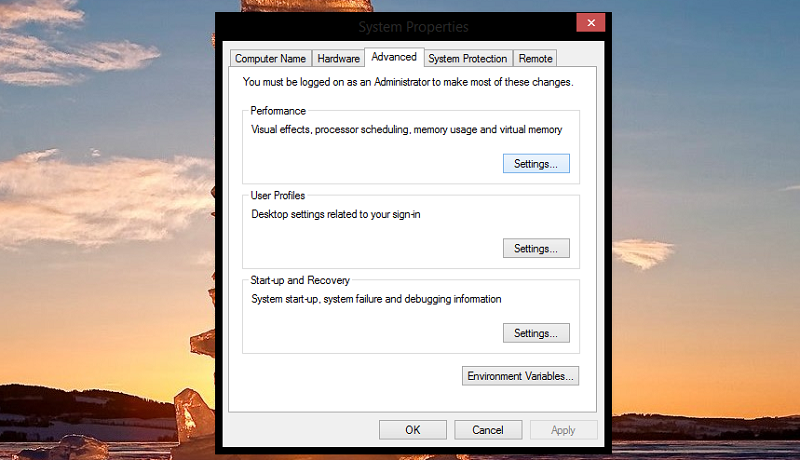
Step 4: Click Change.
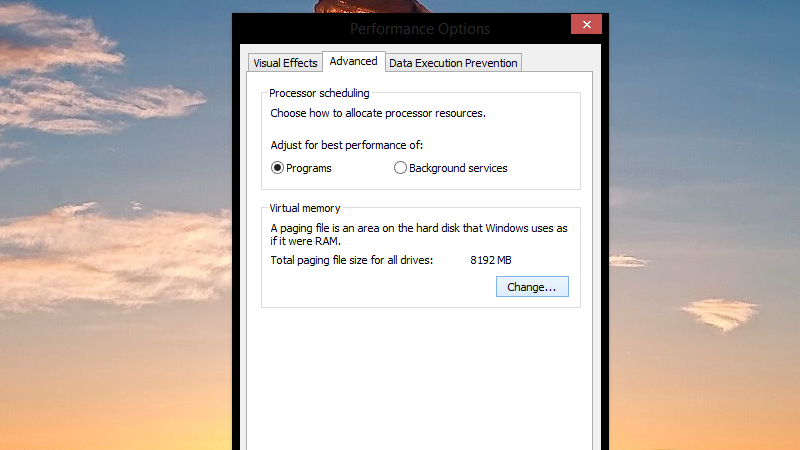
Step 5: Uncheck Automatically manage paging file size of each drive, select No paging file and select another drive for System manage file.
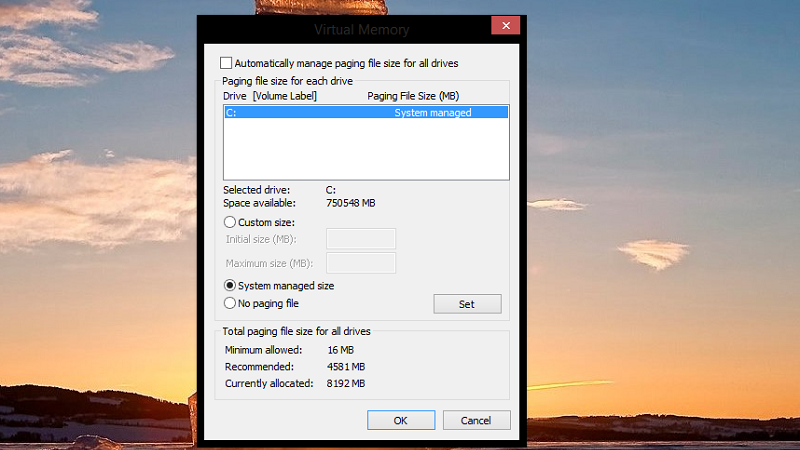
However, disabling the page file may lead to some problems. If programs start using all your available memory, they will start to crash instead of being swapped from RAM to the page file. This can also cause problems when running software that requires a large amount of memory, such as a virtual machine. Some programs may even refuse to run.
- 5 default Windows files and folders should not be touched
In short, there is no good reason to disable the page file, except you will regain some hard disk space, but the instability of the potential system is not worth it.
3. Manage page files
Windows will automatically manage the settings of the page file. However, if you want to adjust the page file settings, you can do this from the Advanced System Settings window. Click Start , enter Advanced System Settings into the Start menu and press Enter to open it.
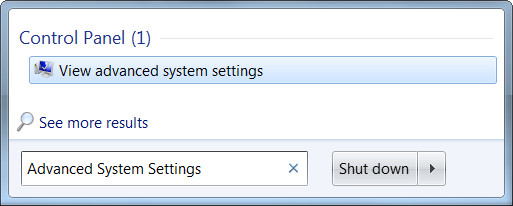
Click the Settings button under Performance .
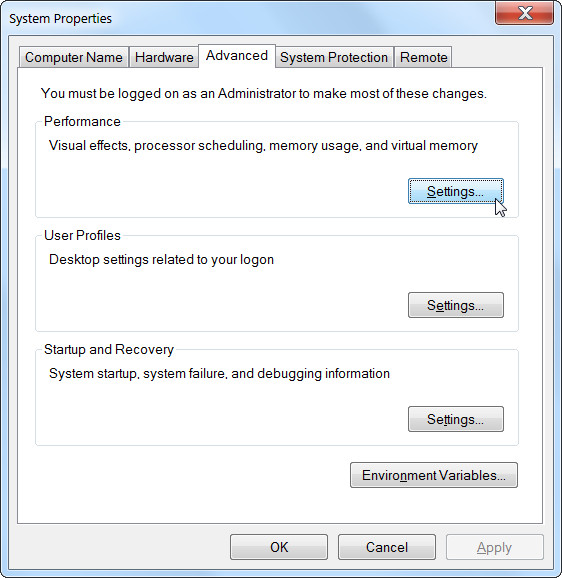
Click the Advanced tab and click the Change button in the Virtual memory section .
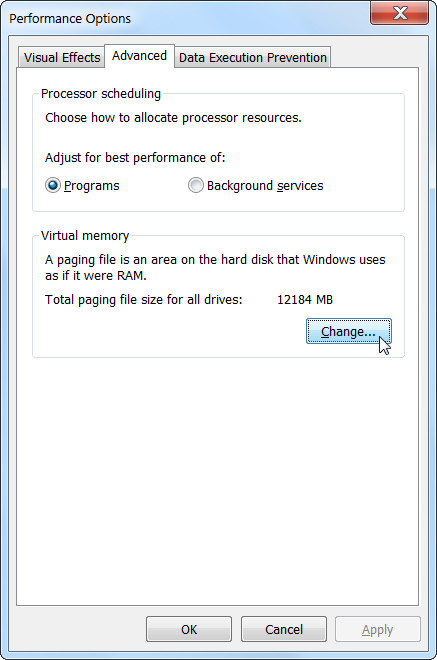
Windows will automatically manage the page file settings by default. Most users should not change this setting and allow Windows to make the best decision for you.
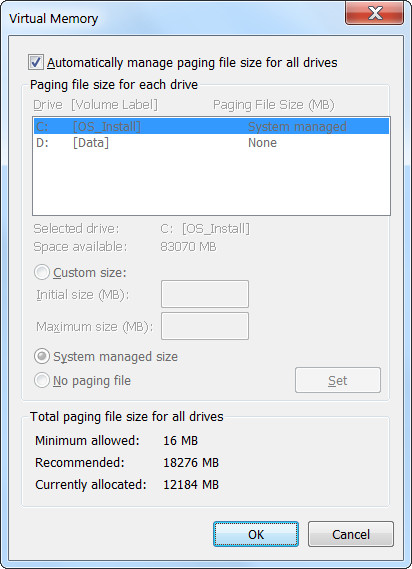
However, a tweak may be useful in some cases of turning page files to another drive. If you have two separate hard drives in the computer, assuming one for the system drive with installed programs and a less-used data drive, moving the page file to the data drive may be possible. function to increase performance when the page file is in use. This will expand hard drive activity instead of focusing on one drive.
Note that this will only help if you really have two separate hard drives in your computer. If you have a hard drive split into multiple partitions, each drive has a separate drive letter, the performance will not increase. Whether it is partitioned or not, it is still the same physical hard drive.
In short, page file is an essential part of Windows. Even if it is rarely used, it is important that it is available for situations when programs are using a large amount of memory.
Having a page file will not slow down your computer but if your computer is using multiple page files you should probably use some extra RAM.
You can refer to some of the following articles:
- What is Hiberfil.sys? How to delete Hiberfil.sys?
- What is Swapfile.sys, how to delete Swapfile.sys?
- Fix the error missing WMVCore.DLL file
You should read it
- How to save web pages as PDFs on iPhone and iPad
- How to delete a page in PDF - Delete 1 page of any document in a PDF file
- Clean up traces of Pagefile every time you turn off your Windows 10 computer
- How to automatically delete Pagefile.sys on shutdown in Windows 10
- How to set Pagefile.sys limit on Windows 10
- What is an XML file and how to open it?
 Shorten the process of turning off the computer
Shorten the process of turning off the computer 10 'tricks' improve gaming performance on laptops
10 'tricks' improve gaming performance on laptops How to use CCleaner software to clean up computer trash effectively
How to use CCleaner software to clean up computer trash effectively How to use Clean Master to clean up, speed up Windows
How to use Clean Master to clean up, speed up Windows Instructions on how to create a RAM drive on Windows
Instructions on how to create a RAM drive on Windows Instructions for restoring original settings for CCleaner
Instructions for restoring original settings for CCleaner