How to fix File or directory errors is corrupted and unreadable
If you often use USB devices to store data on your computer but sometimes encounter problems related to USB connection, you are very chaotic for fear of losing data in USB of yourself. One of the errors we use when using USB and storage devices such as portable hard drives is: "File or directory is corrupted and unreadable". In fact this is a fairly simple error and easy to handle. In this article, Software Tips will guide you how to fix "File or directory is corrupted and unreadable" error.

1. Handling errors with CMD
Step 1: You proceed to open CMD on the computer by entering CMD in the search window.

Step 2: When the CMD window appears, enter the following command:
Chkdsk G: / FInside:
- Chkdsk: Error handling code
- G: Hard drive needs troubleshooting
- / F: Error handling command
In this article, the Software Tips need to handle errors on the G: drive is the main USB of the Software Tips. Depending on the name you USB / hard drive that you enter the correct name.

After entering the command, you press Enter will receive the code as shown in the image. So you have resolved the error File or directory is corrupted and unreadable finished for your USB.
2. Handling errors by software
There is a tool specifically developed to handle File or directory is corrupted and unreadable errors on peripheral devices. In addition to handling the File or directory is corrupted and unreadable software error, it also handles a lot of different errors related to USB.
Link Download: http://down.easeus.com/product/epm_trial
Step 1: You proceed to install the software and launch it to use. Then you Right-click the drive to fix errors and select Check File System .
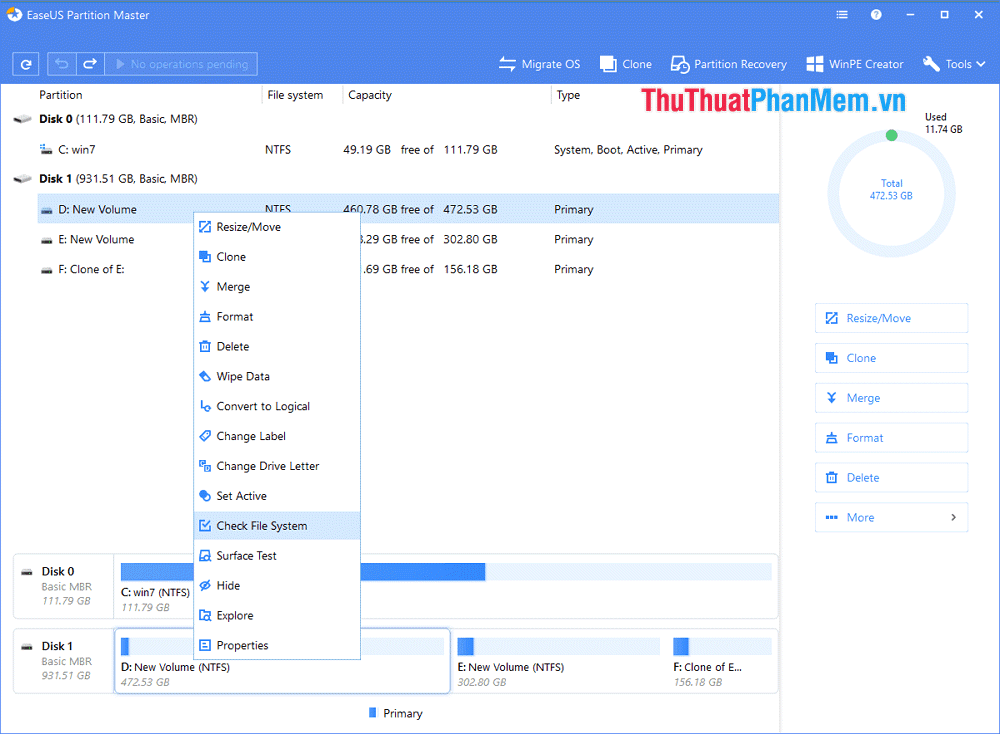
Step 2: Now there will be an active notification window for you. Click Start to continue.
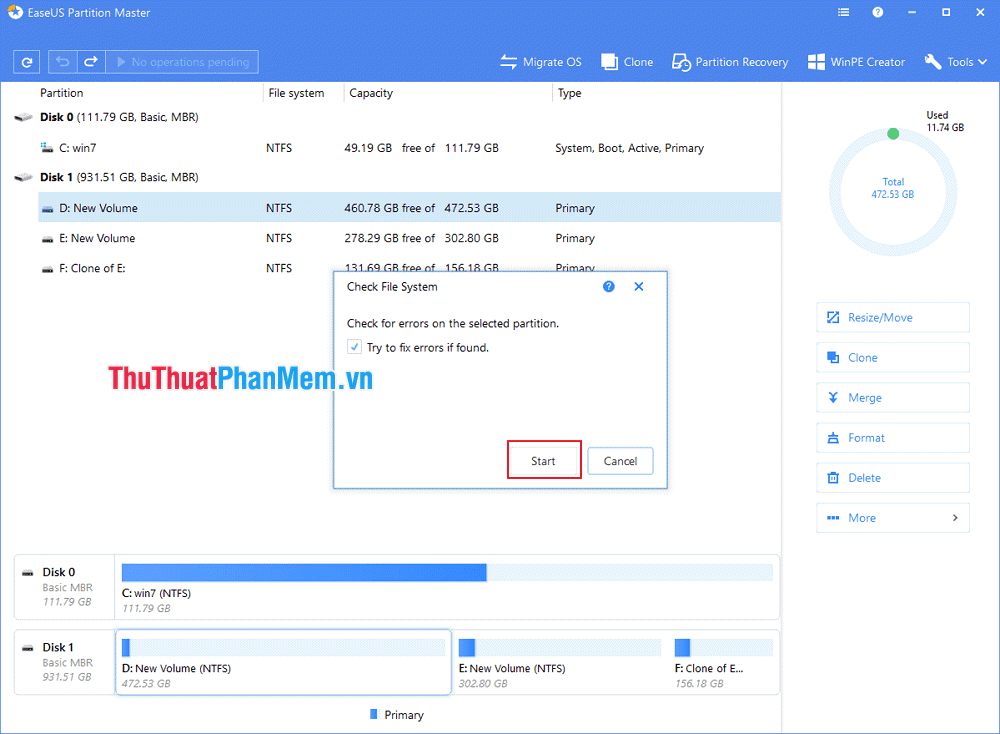
Step 3: Then the software will automatically run and fix the error for you, you can access the USB normally.
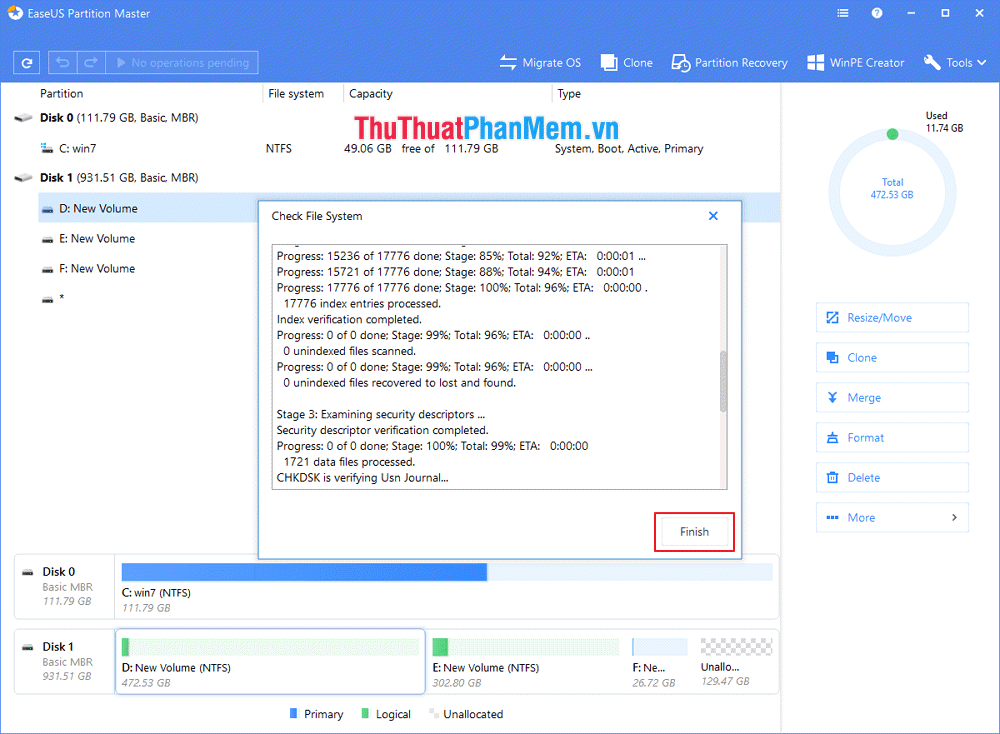
Thus, the Software Tips have shown you How to fix errors "File or directory is corrupted and unreadable" fastest and most accurate. Good luck!
You should read it
- Repair, decompress, restore data in corrupted rar archives, errors in 3 ways - 99% success
- Ways to fix 'Word Found Unreadable Content' error
- How to repair or restore corrupted PDF files
- How to fix broken data on PS4
- Instructions to fix the corrupted zip file with Winrar
- What causes the files to be corrupt, corrupted?
 What is GPEdit.Msc (Group Policy Editor)? How to use GPEdit to configure a computer
What is GPEdit.Msc (Group Policy Editor)? How to use GPEdit to configure a computer How to turn off the software, the application is hanging on the computer
How to turn off the software, the application is hanging on the computer How to recover deleted files permanently in the trash
How to recover deleted files permanently in the trash Ways to take screenshots in Windows 8 extremely fast and simple
Ways to take screenshots in Windows 8 extremely fast and simple How to transfer Windows operating system to a new hard drive (from HDD to SSD)
How to transfer Windows operating system to a new hard drive (from HDD to SSD) How to convert a GPT hard drive format to an MBR while installing Win with the CMD command
How to convert a GPT hard drive format to an MBR while installing Win with the CMD command