How to set Pagefile.sys limit on Windows 10
If you want to set up Pagefile.sys yourself, read the article below to make sure your computer works safely.
What is Pagefile?
Pagefile is a hidden system file on your hard drive, used to compensate for low amounts of RAM. Pagefile acts as an extension to RAM. Data that cannot be processed in RAM will be stored in the Pagefile and wait until the RAM has enough free space. This is also where the operating system automatically places files and logs in case the system crashes.
Pagefile is hidden in the system drive, you can see it when you choose to show Hidden items.
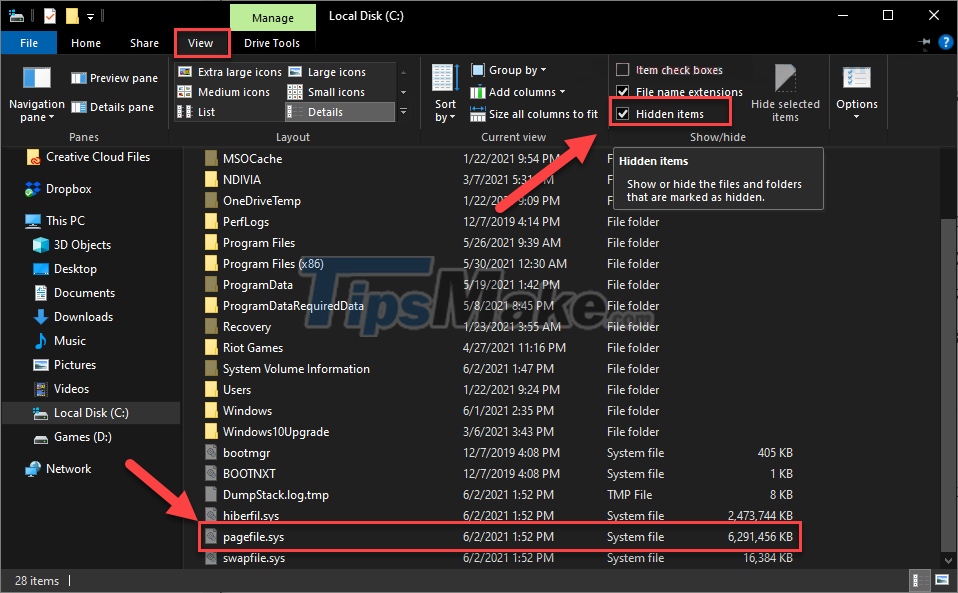
And that is the function of the Pagefile, now let's learn about the optimal size of a Pagefile.
How big is the Pagefile.sys size?
Since the Pagefile is directly linked to the system RAM, its size is managed by Windows itself. If the PC has a lot of RAM, the Pagefile is not even used. In the case of a PC with little RAM, the Pagefile size can be significantly large and take up the hard drive.
Therefore, to set the appropriate Pagefile size for your computer, please refer to the following criteria:
- The PC should have a minimum Pagefile size equal to the RAM, plus 257 MB. That is, if your system RAM is 8G, then the Pagefile size should be at 8449 MB or more.
- If you want the Pagefile to be maximized, its size should only be 3 times the amount of system RAM. If its value is set too large, it will take up a lot of storage space on your computer.
In addition, we also have a way to determine exactly how much Pagefile is right for your PC:
Step 1: Open your computer as usual, then run all the programs and applications you regularly use to put the PC into the most active state.
Step 2: You find 'performance monitor' in the search bar and open this application.

Step 3: When the window appears, in the left pane, open Monitoring Tools >> Performance Monitor.

Step 4: In the chart on the right, right-click on any empty space and select Add Counter…
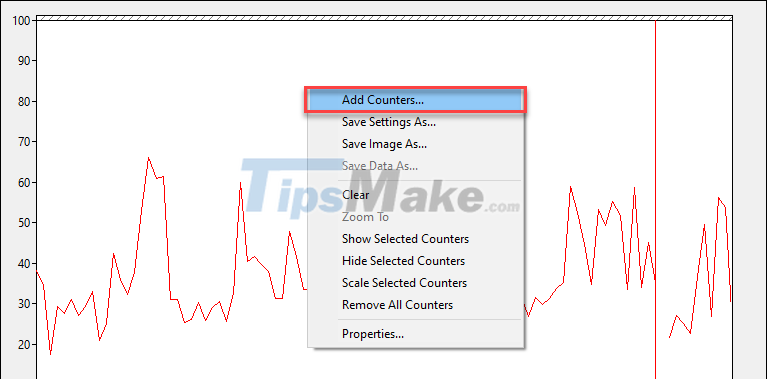
Step 5: In the Available counters section, expand Paging File >> % Usage >> Add at the bottom.
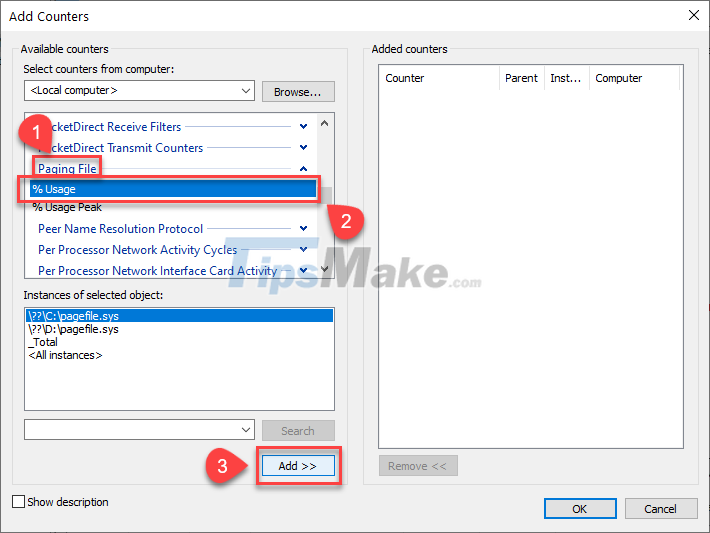
Step 6: Make sure counter % Usage has been added to the right pane, now click OK.
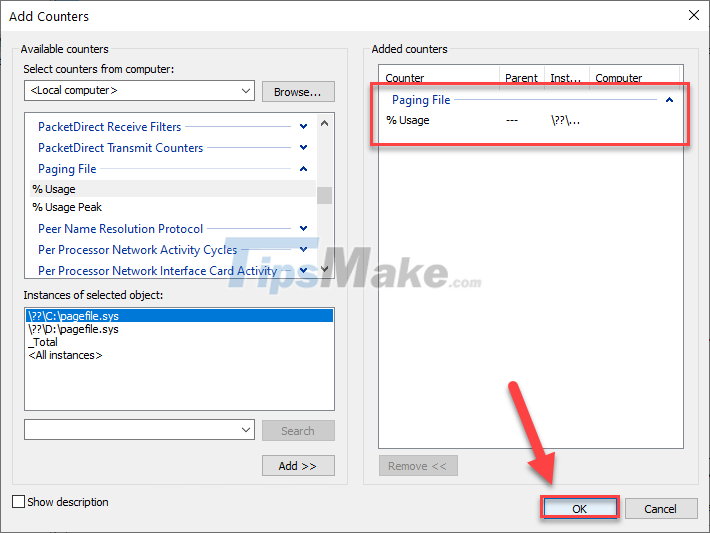
Step 7: Now, you will see the parameters appear below the chart, shown in MB. In my case the number was around 1700MB.
Based on that to find your Pagefile size, it needs to be larger than the space being used.
And the next problem you need to find out is: how to resize Pagefile?
How to set Pagefile size limit in Windows 10
Step 1: You press Windows + I to open Settings, navigate to System.
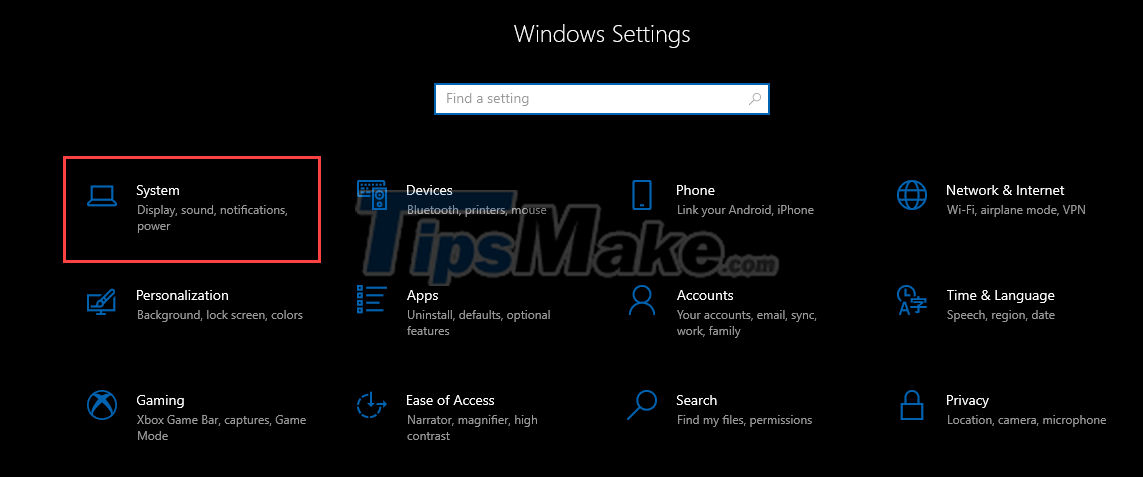
Step 2: Scroll down the menu to select About >> Advanced system settings.
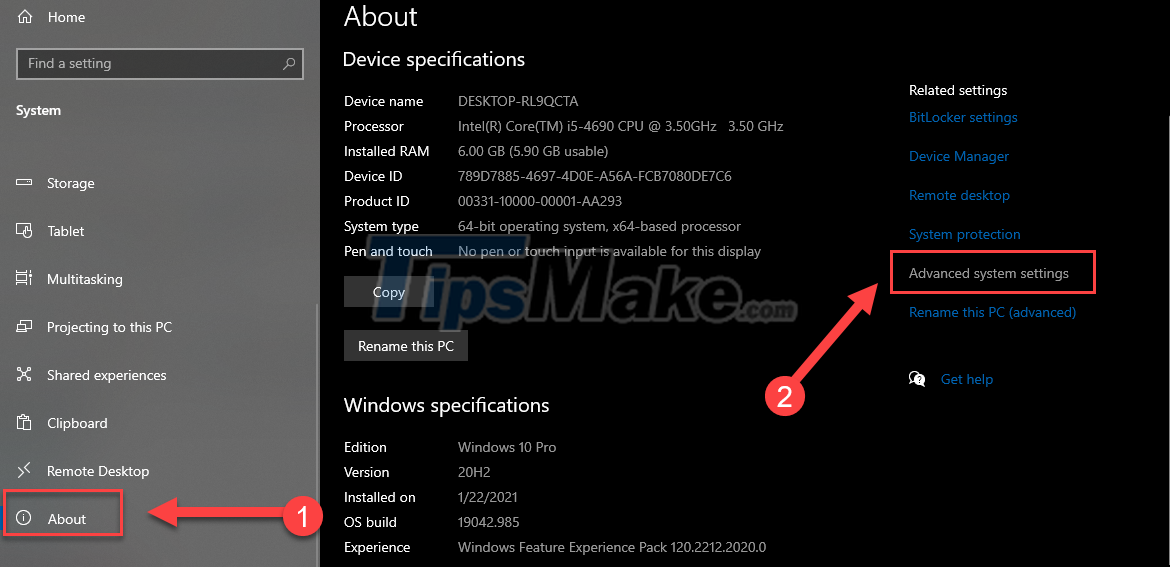
Step 3: In the window that appears, switch to the Advanced tab, then select Settings… under Performance.
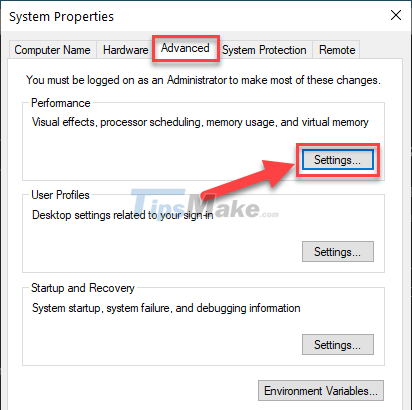
Step 4: In the Performance Options window, continue to switch to the Advanced >> Change tab.
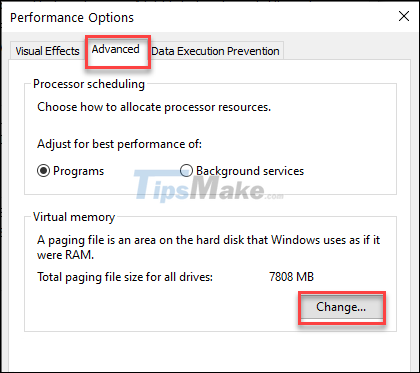
Step 5: You uncheck the box Automatically manage paging file size for all drives.
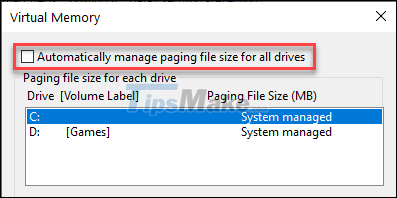
Step 6: Check the Custom size box and enter the minimum and maximum parameters for the desired Pagefile size.
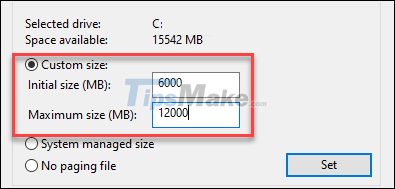
Step 7: Finally press Set and OK. Then restart your computer for the change to take effect.
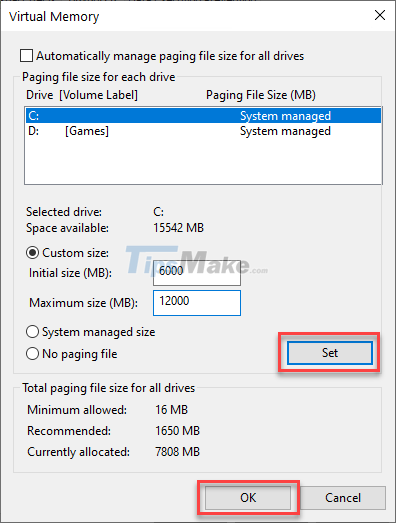
For an important PC and requires powerful processing power, you should equip more RAM, it will help process data much faster than a hard drive. But for computers that do not require too much, you just need to install the Pagefile as instructed above.
You should read it
- Instructions for changing Pagefile.sys size and location on Windows
- Clean up traces of Pagefile every time you turn off your Windows 10 computer
- What is Pagefile.sys and should it be disabled?
- Instructions for changing Pagefile size and position on Windows
- How to manage Pagefile virtual memory in Windows 10
- What is Swapfile.sys, how to delete Swapfile.sys?
 What is WinSxS? How to clean the WinSxS folder on Windows 10
What is WinSxS? How to clean the WinSxS folder on Windows 10 How to delete System Restore Points in Windows 10
How to delete System Restore Points in Windows 10 What is Updating your System? How to turn off automatic Windows 10 update very easily
What is Updating your System? How to turn off automatic Windows 10 update very easily Fix 'System Thread Exception Not Handled' error on Windows 10
Fix 'System Thread Exception Not Handled' error on Windows 10 How to split screen on Windows 10
How to split screen on Windows 10 How to uninstall old drivers on Windows 10
How to uninstall old drivers on Windows 10