How to fix USB device not recognized error on Windows
USB storage devices today are extremely popular and used by a lot of people because of the useful features. But when using peripheral devices, we often encounter unexpected errors. One of them is USB device not recognized, this is an error arising from many different reasons. In this article, the Software Tips will guide you how to handle USB device not recognized errors.

Method 1. Update Driver for the device
In Vietnam, we often use pirated versions of Windows that are not able to update themselves or turn off Update to reduce errors. This is also the cause of Driver on each computer.
Step 1: You proceed to enter Device Manager in the search bar and launch them.

Step 2: Click on the Universal Senal Bus controllers tab . Here will appear Generic USB Hub . The number of Generic USB Hubs is the number of USB Hubs in use.

Step 3: Right-click Generic USB Hub and select Update . Now there will be a new window, select Search automatically for updated driver software to automatically update the system.

Method 2. Use Iobit Software Update to update drivers and necessary items
Iobit Software Update is a set of tools to help update the driver on the computer and quickly fix problems related to your USB.
Homepage link: https://www.iobit.com/en/index.php
You install the software to use. After installing the software, select Update Now to update.
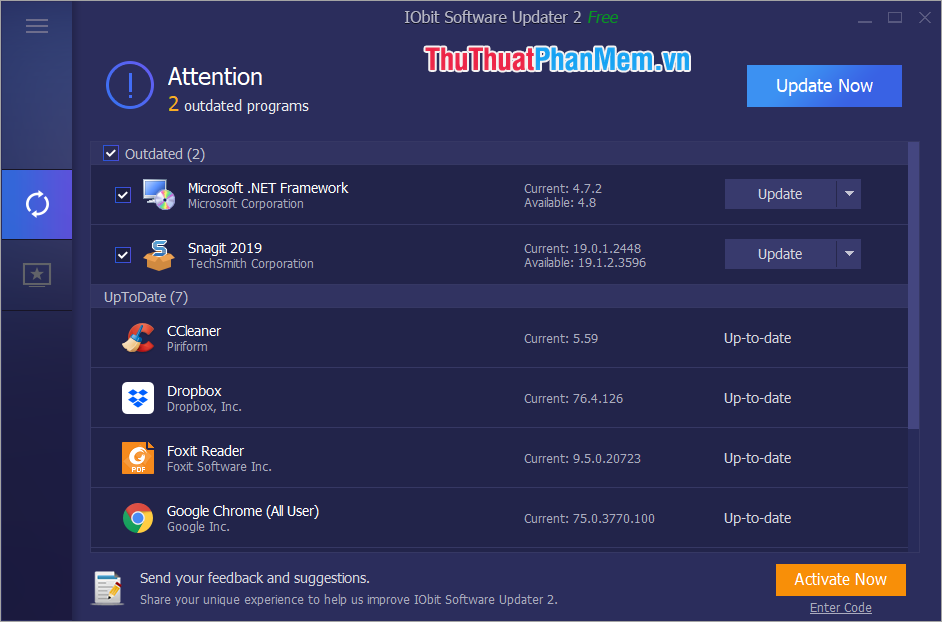
Method 3. Restart the computer
Rebooting your computer is the most effective way to handle all errors on your computer. On software, computer hardware, unintended errors during use are inevitable. But restarting the computer helps hardware and software devices "fit" together. So, please try checking by restarting the computer.

Method 4. Discharge the computer
If you don't know a lot about computers, this is a great way to use peripherals. Discharging power helps keep the power out of the computer so that devices do not overcharge, causing electrical noise at the connection ports on the computer. How to manipulate power discharge on the computer is very simple. You proceed to do the following:
Turn off the computer -> Unplug the computer power cord (or turn off the power switch) -> Press the power button repeatedly to discharge power (About 10 times) -> After about 10 minutes, plug the power again and restart.

Method 5. Check the USB device
Sometimes it could be a faulty USB device, not your computer. You proceed to use your USB on other computers to see if it works normally or not. If the USB device still encounters an error, it is your damaged USB device and you need to change another USB device.

Method 6. Use an external connection extension device
If you determine the error is caused by the available USB ports on the computer, we can handle it by purchasing PCI-e USB HUBs to use the USB on the computer. The price of PCI-e USB is also relatively cheap and suitable for every user. If you use computers that support USB-C, then you buy HUB USB-C to USB to use the high speed.

Thus, in this article, Software Tips have shown you how to fix "USB device not recognized" error on Windows fastest and most effectively. Good luck!
You should read it
- 10 common ways to fix USB Device Not Recognized errors
- 6 ways to fix the error of not recognizing SSD drive in Windows 10
- Instructions for fixing device Usb error not recognized Code 43
- 6 ways to fix Bluetooth errors not in Device Manager on Windows 10, 8.1, 8, 7, XP, Vista
- Instructions for fixing errors 'not recognized as an internal or external command' when using CMD in Windows
- This is how to 'recover' a failed USB drive on Linux
 How to check the name of Computer, Laptop
How to check the name of Computer, Laptop How to fix File or directory errors is corrupted and unreadable
How to fix File or directory errors is corrupted and unreadable What is GPEdit.Msc (Group Policy Editor)? How to use GPEdit to configure a computer
What is GPEdit.Msc (Group Policy Editor)? How to use GPEdit to configure a computer How to turn off the software, the application is hanging on the computer
How to turn off the software, the application is hanging on the computer How to recover deleted files permanently in the trash
How to recover deleted files permanently in the trash Ways to take screenshots in Windows 8 extremely fast and simple
Ways to take screenshots in Windows 8 extremely fast and simple