What is an SVG file?
This article explains what an SVG file is, how to open it, and how to convert it to a more popular format like PNG or JPG.
What is an SVG file?
A file with the SVG file extension is most likely a Scalable Vector Graphics file. Files in this format use an XML-based text format to describe how the image should appear.
Since text is used to describe graphics, SVG files can be scaled to different sizes without losing quality – in other words, the format is resolution-independent. This is why web and print graphics are often built in SVG format. They can be resized to fit different designs in the future.
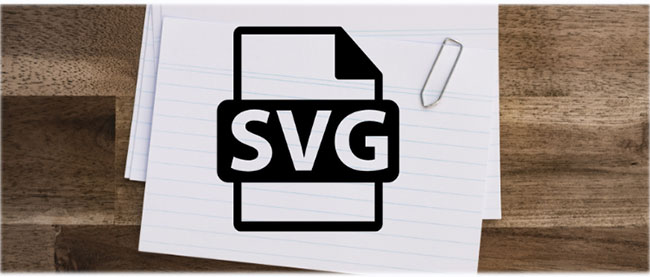
If an SVG file is compressed using GZIP, it will end with the .SVGZ file extension and may be 50% to 80% smaller in size.
Other files with the .SVG extension that are not related to graphics formats may be Saved Game files. Games like Return to Castle Wolfenstein and Grand Theft Auto save their game progress to SVG files.
What is the SVG format used for?

SVG files are used for web and digital design. While there are formats like PNG - which allows for transparent backgrounds - or JPEG/JPG - which are small digital files - SVG files are the perfect format for digital or web-based images.
The best use for this format is for digital logos. Since SVG is infinitely scalable, it means you can save your logo as an SVG and use it for a variety of purposes – such as on a website, profile picture, or online poster – because it doesn't degrade when scaled up or down.
If you're creating graphics for use in tools like Maker 3, SVG is also the format for Cricut's Design Space software. While you can upload PNGs to Cricut Design Space, SVG is generally preferred and leads to fewer errors.
Advantages of using SVG files
SVG is infinitely scalable. This is great if you are creating artwork or a design that can change size depending on its intended use. Using SVG is useful in web design because responsive design will scale elements of the website to fit its intended use.
The quality of SVG will always be the same, no matter how it is used. The design will not be pixelated or distorted after creation and can be used in a myriad of locations and software.
SVG files are written in XML encoding, which embeds any text in your graphics as searchable text, not just images. This means that your SVG files - if they have text in them - can be searched by search engines.
You can easily add animation to SVG files in web design; although this is a web development skill, not a graphic design skill.
Disadvantages of using SVG files
Since SVG is a vector graphic, this means you can't add textures to your graphic. While there is another solution to turn real textures into vectors using Adobe Illustrator, vectors need to use flat colors to be infinitely scalable.
If you want to use a photo or realistic image in your graphic, you can't save it as an SVG. It's a good idea to learn the difference between vector and raster images before you start working with your image to avoid frustration.
How to open SVG files
The easiest and fastest way to open and view SVG files (without editing) is to use a modern web browser like Chrome, Firefox, Edge, or Internet Explorer — almost all of them should provide some sort of display support for the SVG format. This means you can open SVG files online without having to download them first.
If you already have SVG files on your computer, your web browser can also be used as an offline SVG viewer. Open those SVG files using your web browser's Open option (shortcut Ctrl + O ).
SVG files can be created using Adobe Illustrator, so you can of course use that program to open the file. Some other Adobe programs that support SVG files (as long as the SVG Kit for Adobe CS plug-in is installed) include Adobe Photoshop, Photoshop Elements, and InDesign. Adobe Animate also works with SVG files.
Some non-Adobe programs that can open SVG files include Microsoft Visio, CorelDRAW, Corel PaintShop Pro, and CADSoftTools ABViewer.
Inkscape and GIMP are two free programs that can work with SVG files, but you have to download them to open the SVG file. Picozu is also free and supports SVG, but you can open the file online without downloading anything.
Since a Scalable Vector Graphics file is essentially a text file, you can view the text version of the file in any text editor. Even your operating system's default text editor will work, like Notepad in Windows.
For Saved Game files, the game that created the SVG file will most likely use it automatically when you resume playing the game, which means you may not be able to open the SVG file manually through the program's menu. However, even if you do manage to open the SVG file through the Open menu , you must use the SVG file that matches the game that created it.
If the game itself doesn't open the SVG file, try GTA2 Saved Game Editor or open the SVG file in a text editor to see if there's anything that's being used.
How to use SVG files
Understanding how to effectively use SVG files can dramatically enhance your print and web projects.
Here are some tips for getting the most out of SVG:
Basic Guide to Implementing SVG
- Directly in HTML : You can embed SVG directly into your HTML code. This is as simple as copying the SVG code and pasting it into your HTML document. This allows for easy manipulation and styling with CSS and JavaScript.
- As an image source : Use the SVG file just like you would a JPEG or PNG in an img tag. This method is simple but doesn't allow you to manipulate individual SVG elements.
- Background Images in CSS : SVGs can be set as backgrounds for any HTML element via CSS. This is useful for responsive web design elements like buttons and icons.
Edit SVG files
- Text editor : Since SVGs are XML files, you can edit them with any code editor to change properties like color, shape, and size.
- Graphic design software : Tools like Adobe Illustrator, Sketch, or Inkscape allow for more intuitive SVG editing. These tools are especially useful when creating or significantly modifying complex graphics.
Tips for using SVG effectively
- Optimize : Before using SVG, optimize it to remove unnecessary code and reduce file size. SVG tools like SVGO can help with this.
- Accessibility : Always add descriptive titles and descriptions usingandtags in SVG. This improves accessibility for users who rely on screen readers.
- Fallback : Provides a fallback image for browsers that don't support SVG (increasingly rare but may include legacy or specialized browsers).
Advanced use cases
- Interactive SVG : With JavaScript, you can make SVG interactive, responding to user actions like hovering and clicking.
- Animation : SVG can be animated using CSS or JavaScript libraries like GreenSock. This can range from simple transitions to complex animations that define the user experience.
How to convert SVG files
Converting an SVG file using an online tool is often the quickest and easiest way to get your file into the format you want. There's no need to install an expensive program or download unfamiliar software.
If you need to convert it to another format, like PDF or GIF, and your SVG is quite small, then a third-party online tool like Zamzar will do the job just fine.
Autotracer.org is another online SVG converter that allows you to convert SVG (from your device or via URL) to a number of other formats like EPS, Adobe Illustrator files (AI), DXF, PDF, SK, etc.
If you have a larger SVG file, any of the software programs mentioned above in the ' How to open an SVG file ' section can also save/export the SVG file to the new format.
For example, if you are using Inkscape, after you open/edit an SVG file, you can save it back to SVG with any changes made, but you can also save it to another file format like PNG, PDF, DXF, ODG, EPS, TAR, PS, HPGL, etc.
Which design software supports SVG?
While you can open SVG in most software, it's best to use vector-based software to get the most out of this format.
Adobe Illustrator is one of the best places to open and create SVG images. You can create SVGs in Illustrator and edit colors in Canva; but to create and save SVGs in Canva, you'll need a Canva Pro account.
You can also create and save SVG files in Figma, Sketch, Inkscape, Vecteezy Editor, and Vectornator. There are a number of browser-based alternatives to Adobe Illustrator that you can also create SVGs with.
While you can edit SVG in many non-vector programs, it is not recommended if you want to take full advantage of SVG's structure and scalability.
Learning about the different formats and their individual uses can be helpful when creating graphic design, web design, or digital art. The SVG format is popular for most web and digital applications, but it is not a universal format for all images.
Use SVG for infinite scalability for your vector graphics, but don't use this format for photos or raster-based images as quality will be reduced.
See also:
You should read it
- What file is M4A? How to open, edit and convert M4A files
- What file is XSD? How to open, edit and convert XSD files
- What are IGS files? How to open the IGS . file
- What is EPS file? How to open an EPS file?
- What file is 3GP? How to open, edit and convert 3GP files
- What are UDF files?
- What are WMA files? How to open WMA . files
- What file is PAT? How to open, edit and convert PAT files
- What are M4V files?
- What is an XML file and how to open it?
- What is a TEX file? How to open a TEX file
- How to open and read the .DAT file?
Maybe you are interested
What is an oarfish? Why is the oarfish called the apocalypse fish? How is Arch Linux different from other Linux versions? 5 ChatGPT and AI applications to help with free travel planning 9 practical applications of ChatGPT in programming How to open Folder Options or File Explorer Options in Windows 10 How to Paint Chocolate
