Ways to fix the trackpad not working on MacBook
However, sometimes the trackpad on the MacBook does not work, making it impossible for the user to do anything. The cause can be due to incorrect settings, system errors,. And whatever the reason, if you are having this problem, read on to learn how to fix the trackpad not working on MacBook. , then apply to your device.
Remove any connected peripherals
While it usually doesn't cause problems with the trackpad, removing the mouse that's connected to the MacBook is an easy first thing to do.
Please disconnect an external mouse. Next, restart the computer and see if the problem is fixed. If not, try the following methods.
Check for software updates
The second factor to check is as simple as removing a mouse from the system. Software updates can resolve any touchpad problems within seconds. To do this, open System Preferences > Software Update.
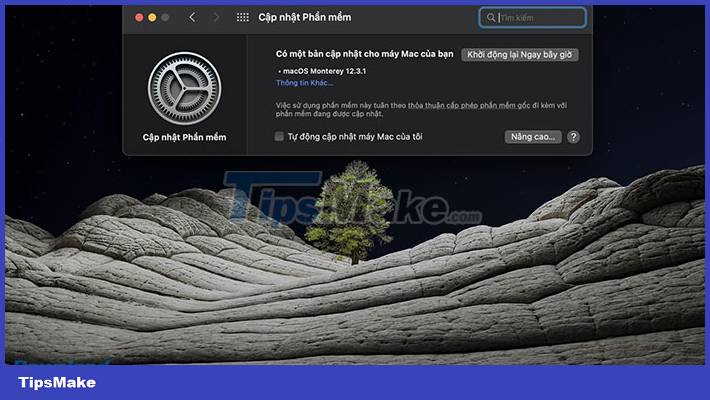
This will automatically check for any available updates, and if there are any, simply click the Update now button to launch them.
Along with the computer's software, this can also entail firmware updates, which in turn fix trackpad issues.
Check the relevant trackpad settings
Assuming no updates are available (or they don't solve the problem), then the next destination MacBook users need to navigate to is the touchpad settings. People can fix many errors by tweaking some of the options here.
Double click doesn't work
If the trackpad seems fully functional except for double-clicking, it's possible that the delay time for the gesture recognition system is being set too low.
If you're new to a trackpad (instead of a traditional mouse) or your gestures aren't as responsive as some, this could be a cause.
To access the double-click settings, go to System Preferences > Accessibility and scroll down the left sidebar until you see Pointer Controls.
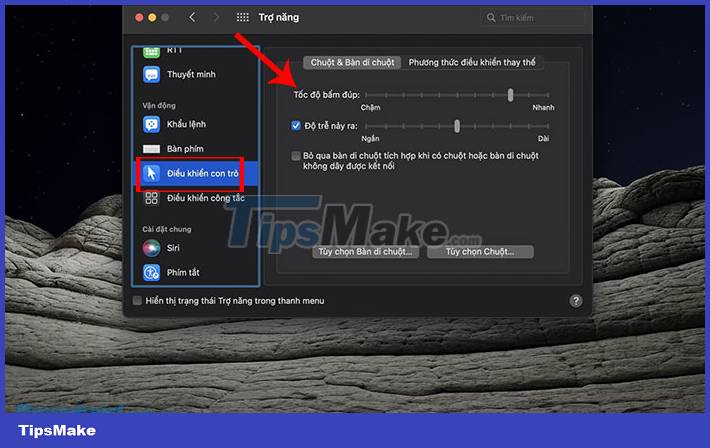
People will see a variety of options available, but the one to tweak here is Double Click Speed. Lower it from its current position, about the middle being adequate for most users.
Cursor is hard to control
If you find the mouse pointer too sensitive, you can try adjusting the movement speed. Again, go to System Preferences > Trackpad.
Everyone will see a slider at the bottom of the window titled Movement Speed. Like above, a speed setting in the middle should be fine for most MacBook users.
You should read it
- Basic tutorial using multi-point trackpad on OS X
- How to fix Trackpad error on MacBook does not work, slow operation
- The reason why the trackpad on a MacBook can be faulty
- Apple fixes the trackpad error on the 2012 MacBook Pro
- 2013 MacBook Pro suffers from many errors
- Instructions on how to disable Trackpad's swipe feature on Mac
- What does ForceTouch Trackpad do on a Macbook?
- New points of the MacBook 2008
- Is strange concept of MacBook Mini computer
- How to use trackpad mode on iPhone
- How to disable Trackpad on a Mac
- How to use virtual Trackpad on iPhone 11, iPhone 11 Pro, iPhone 11 Pro Max
Maybe you are interested
Top 7 most effective USB format software 2023 After deciphering the 800-year-old code and translating an ancient book, the team uncovered the mystery of the Maya civilization 11 fastest swimming fish in the world How to block the black Web fastest and effectively? How to make conversation more interesting? Attendance of 20 things is wasting your money
