The reason why the trackpad on a MacBook can be faulty
This is because disassembling a Macbook is often more complicated, and when the device has problems, we tend to bring it to a repair center. However, in reality, there are many problems on the MacBook that you can completely fix on your own. Take a simple example with the trackpad (touchpad). This is quite an important part and is used relatively often on a laptop. In this article, we'll take a look at some of the common reasons why your MacBook trackpad might fail, as well as the basic fixes you need to know about.
Dust on the trackpad surface
This is a relatively common cause of your trackpad crashing. Many people have a habit of using the mouse instead of the trackpad. This along with 'lazy' cleaning the device can cause thick dirt to stick on the surface of the touchpad, which in turn leads to discomfort during use.
For example, the trackpad surface is too dirty, resulting in an unstable signal when you move your hand, causing the cursor to blink or jump on the screen. Additionally, you can see virtual boxes and random gestures activated.
To clean the trackpad, Apple recommends:
- Use cloths impregnated with Lysol or Clorox solution.
- Use a dry wiper combination.
- Follow the three-time rule: One wipe with a dry cloth, once with a damp cloth of the bleach solution, and again wipe with a dry cloth. Note that the cloth should be made from a lint-free fabric.
The MacBook is damaged due to an impact from the hardware
There are many methods for you to fix a software faulty trackpad. However, if you have tried these methods without success, and Apple's own advice is not working, then most likely the story lies in the hardware.
The trackpad part of the MacBook has a much larger area than most Windows laptops, so the probability of being damaged by physical impact from the outside is also greater. Excessive impact can lead to trackpad being skewed, disconnected . In this case you should do some preliminary check to see if the trackpad is still working.
Admittedly this is an experimental solution to a fairly rare problem, but worth a try. Just press your palm against the center of the touchpad for a few seconds to recalibrate. Alternatively, you can press two of the four corners of the trackpad at the same time.
If the problem is not fixed, you should probably bring the device to a repair center for the technician to perform an in-depth examination.
Defective MacBook battery.
This may sound irrelevant, but in reality it makes a lot of sense. We all make thin, compact, and light design a big hit on the MacBook. But in return, Apple must also make extreme use of all the space in the chassis to 'cram components.
In a MacBook, the battery is just below the trackpad. So if the battery starts to go into the 'aging' stage, it can expand, swell due to the fluid inside, and affect other components. In which the trackpad was the first victim due to being "close to the wall".
To quickly see if your battery is at fault (on the software side) you can open System Preferences and navigate to the 'Battery -> Battery Health' section.
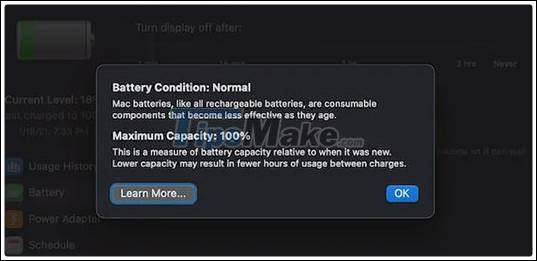
The system will let you know if the battery needs to be replaced. Alternatively, you can also check this in the battery indicator found in the toolbar:
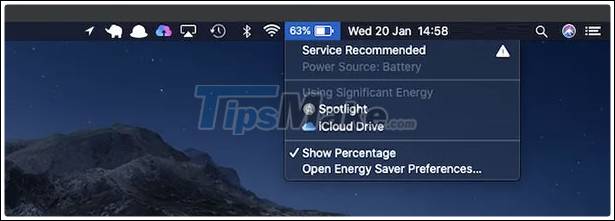
In the event of a battery failure, replacement should be performed immediately. It not only affects the trackpad, but can also damage all other hardware components inside the chassis.
You should read it
- Apple fixes the trackpad error on the 2012 MacBook Pro
- 2013 MacBook Pro suffers from many errors
- Instructions on how to disable Trackpad's swipe feature on Mac
- Ways to fix the trackpad not working on MacBook
- Apple officially acknowledged iPhone X, MacBook Pro has hardware failure
- What does ForceTouch Trackpad do on a Macbook?
 Tricks to fix a gray screen when booting Macbook
Tricks to fix a gray screen when booting Macbook How to fix camera error on Mac does not work
How to fix camera error on Mac does not work How to fix the cooling fan phenomenon on the MacBook is loud
How to fix the cooling fan phenomenon on the MacBook is loud How to connect GoPro to a Mac
How to connect GoPro to a Mac Apple launches the new generation 13-inch MacBook Pro with Intel Ice Lake, Magic Keyboard
Apple launches the new generation 13-inch MacBook Pro with Intel Ice Lake, Magic Keyboard Apple launches new 13 'MacBook Pro: More durable Magic Keyboard, 10th Gen Intel Core chip
Apple launches new 13 'MacBook Pro: More durable Magic Keyboard, 10th Gen Intel Core chip