What does ForceTouch Trackpad do on a Macbook?
The new Force Touch trackpad from Apple allows the machine to distinguish light press and emphasis, from which we can interact with the machine with different commands when pressed on the table. In this article, I would like to present our strong and light click behavior as well as the basic values that it brings. Brothers are using Macbook equipped with Force Touch trackpad should consult to use the machine more effectively. Pressing lightly will be like clicking on the button we still do and emphasizing it will be called Force click.
[Infographic] Breakthrough designs in 12-inch Macbook
Force click : is a stronger click behavior than click ( click ) behavior as we do. On force touch trackpad, when force click, we will get 2 light and heavy feedback from the table. We can click anywhere on the table and not just click on the left and right corners like the old table. And what Force click does, please list below:
- Rename files or folders : Force click on the name of the folder or file on the Finder or Desktop to rename the folder or file. ( previously we enter )
- Look up words : Force click on a word then it will automatically open the dictionary to look up. If we add a wiki in our dictionary, it will automatically search the wiki for information. ( previously we right-click and select look up or touch 3 fingers at the same time on the trackpad )
- Quick review of the website : Force click on certain links in emails, messages . to quickly see the page in a window that appears without opening the browser
- Quickly view file contents : Force click on a file's icon to quickly see the content of the file ( previously we pressed the distance button - Space )
- Editing image file or PDF when composing email : While writing an email, we force click on the image file or pdf to edit the file before sending it.
- Add a quick calendar : Force clicks on a certain time content in an email, a message to quickly add to the calendar.
- Quick calendar : Force click on an event in the calendar to see details about the event
- Quickly view a map of a certain address : Force click on an address on the web or email to see the location on the map.
- Select the point on the map : Force click while on the map application will let you define ( drop pin ) point right where the cursor. From there, it is easier to calculate the way or guide.
- Quickly view information in iMessage chat : Force click to quickly see your location or attachments chat.
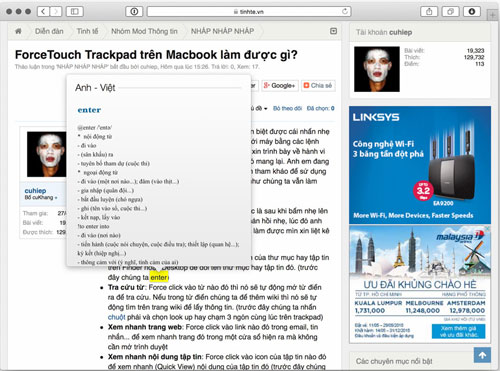
Look up fast information. In the picture you see yourself looking through the dictionary in the Mac system. It takes a strong click ( force click ) to get this done.
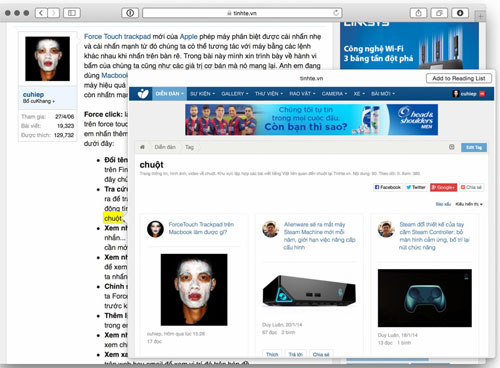
Quickly view links hidden under letters or pictures. If you press lightly (click), it will open the link. But if you press ( Force click ), you will see it quickly.
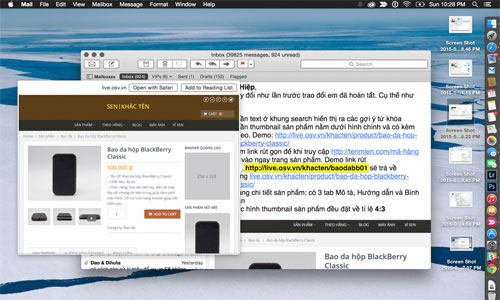
Quickly see the link in the email
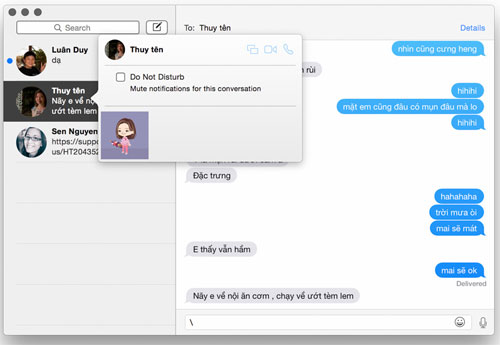
See the detailed content of a chat nick like attached picture, location
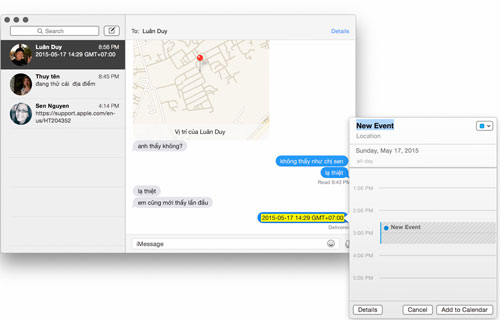
Click on the content to add to the calendar
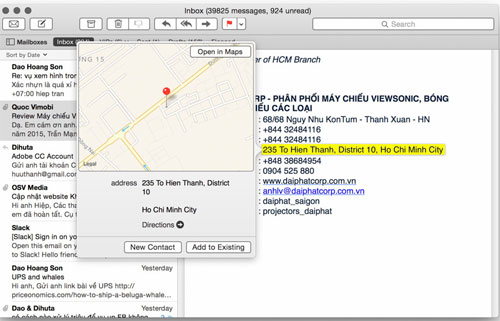
Click on the location content to see the location on the map.
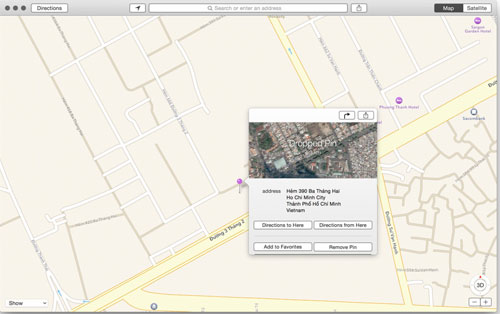
Only one point (drop pin) on the map to see information or navigation
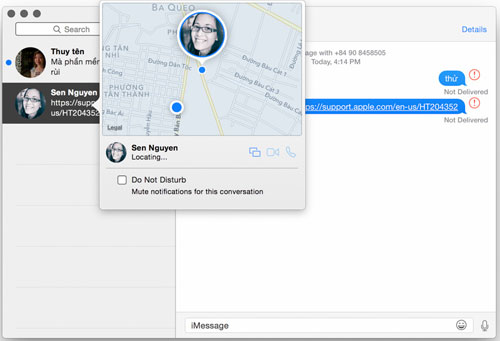
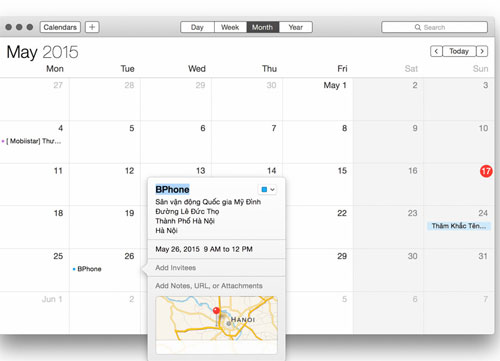
View event details in the calendar with force click
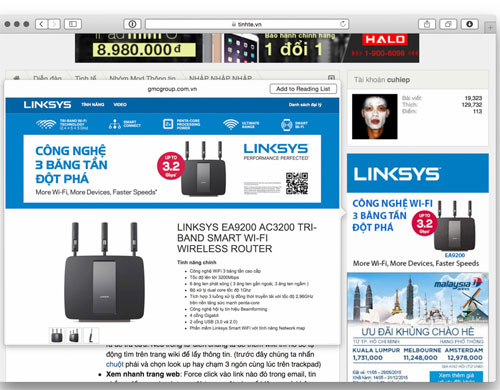
Quickly see the link in the banner ad
You should read it
- How to fix Trackpad error on MacBook does not work, slow operation
- The reason why the trackpad on a MacBook can be faulty
- Apple fixes the trackpad error on the 2012 MacBook Pro
- How to Change Trackpad Sensitivity on a Mac
- Inside MacBook Retina 2015: Exquisite design, very difficult to repair
- 2013 MacBook Pro suffers from many errors
 Asus 'supermodel' laptops
Asus 'supermodel' laptops The 15-inch MacBook Pro supports 5K screen output
The 15-inch MacBook Pro supports 5K screen output Google revealed Project Vault: small computers like microSD cards
Google revealed Project Vault: small computers like microSD cards The first Chromebook uses a 15.6-inch screen
The first Chromebook uses a 15.6-inch screen Launched laptop with 3D camera
Launched laptop with 3D camera![[CES 2015] Origin PC launches a new series of gaming laptops](https://tipsmake.com/data/thumbs_80x80/[ces-2015]-origin-pc-launches-a-new-series-of-gaming-laptops_thumbs_80x80_tLCjT1m87.jpg) [CES 2015] Origin PC launches a new series of gaming laptops
[CES 2015] Origin PC launches a new series of gaming laptops