Instructions on how to install Windows from USB
- How to install Windows 7 from USB
- How to create USB Boot, USB install Windows by Rufus
- How to install Windows 10 from USB with ISO file
Want to install Windows? Maybe you're making a switch from Linux operating system or maybe you just want to reinstall to clean the computer and everything works more smoothly.
Whatever your reason, installing Windows is a simple task. You just need to get a copy of the installation files from the Windows website, then run it on your computer. You can also run the file directly from your hard drive or use a portable USB stick. Let's TipsMake.com learn how to install Windows from USB in this article offline!
Using USB is more appropriate if you often have to reinstall the operating system or you need to install software on multiple machines.
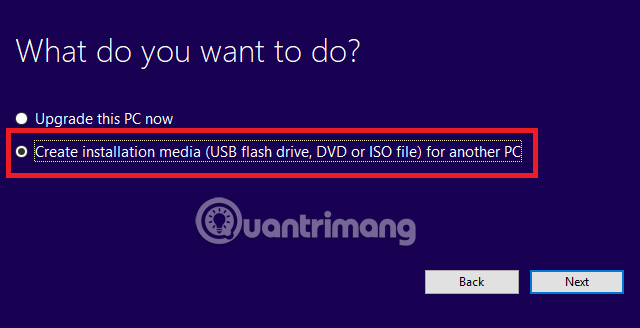
How to install Windows from USB?
Using USB to install Windows is easy. You only need to follow the instructions below:
1. Plug the USB stick into your computer. It needs at least 4GB of memory and must be formatted before use.
2. Navigate to microsoft.com/en-us/software-download/windows10.
3. Click Download tool now to get a copy of Windows 10 installation.
4. Run the downloaded file.
5. When prompted, select Create installation media .
6. The next screen will ask you which media you want to use to install. Select USB flash drive .

7. Installation media will download and save to USB.
8. Click Finish .
9. Put the computer you want to install Windows to boot from USB. This can often be achieved from the computer's BIOS menu. The exact instructions will differ between manufacturers.
10. Insert the USB stick and restart the computer.
11. Follow the installation instructions on the screen.
Note: Currently updating on Windows has a blue screen error so please slowly update!
Have you used USB to install Windows? Is the operation smooth? You can share your story in the comment section below.
Refer to some more articles:
- Instructions on how to fix blue screen error, cannot start when installing Microsoft patches
- Instructions on how to ghost Windows 7 using USB
- How to set up BIOS to boot from USB / CD / DVD, external hard drive
Having fun!
 How to install Windows with WinToHDD without USB, DVD
How to install Windows with WinToHDD without USB, DVD Things you need to know about how to install Windows today
Things you need to know about how to install Windows today How to ghost computer with file * .tib UEFI standard
How to ghost computer with file * .tib UEFI standard How to download Windows 7 ISO file
How to download Windows 7 ISO file How to check if the USB Boot has been successfully created?
How to check if the USB Boot has been successfully created? How to install Windows on WinPE
How to install Windows on WinPE