Microsoft recommends users to uninstall Windows 11 update KB5012643
Microsoft recently recommended users to uninstall this Windows 11 update.
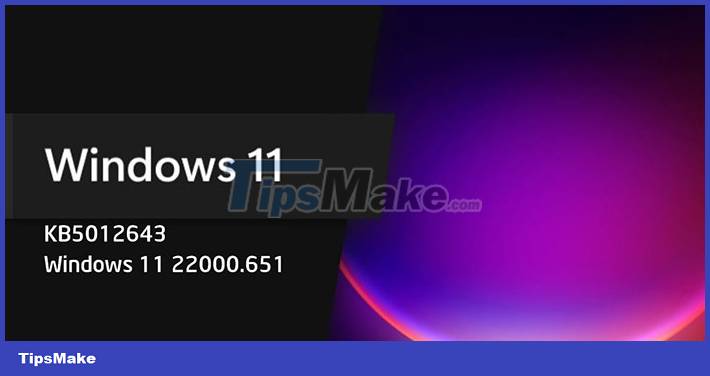
Specifically, after upgrading Windows 11 to the KB5012643 update, many users encountered a situation where they could not open applications based on .NET Framework 3.5 such as ShareX, KeePass, Discord, Visual Studio, etc. Microsoft Teams software also failed to launch and error message 'process exited with code 3221225781 (0xc0000135)' appeared.
This problem was reported about a week ago, and Microsoft has not yet come up with an effective fix, so it has to make this announcement.
How to uninstall Windows 11 update KB5012643: Click the Start menu -> type the keyword Windows Update Settings into the search box. In the new window that appears, select Windows Update - View Update History - Uninstall Update -> select KB5012643 -> click Uninstall to remove.
After removing KB5012643 users will be faced with the errors that were previously fixed by this update that will return.
However, update KB5012643 contains some important security patches, if your device is working properly after installation, you do not need to remove this update from your system.
This is not the first time Microsoft - a leading technology corporation in the world has to make this somewhat 'embarrassing' decision. A few years ago, a series of Windows 10 updates crashed continuously, the update caused more problems than could be fixed after installation, causing users to lose confidence in the company and Windows 10.
You should read it
- How to uninstall Windows 10 April 2018 Update
- Instructions to uninstall Windows 10 Fall Creators Update
- How to Uninstall a Windows 11 Update
- Windows 10 Update again failed, unable to install the update, automatically reboot
- How to fix Windows 10 update error using SetupDiag
- How to uninstall the driver completely on Windows
 Instructions to customize the mouse pointer in Windows
Instructions to customize the mouse pointer in Windows How to transfer old device drivers to a new Windows PC
How to transfer old device drivers to a new Windows PC Turn off Enhance Pointer Precision feature on Windows computers
Turn off Enhance Pointer Precision feature on Windows computers How to Launch BAT Files on Windows
How to Launch BAT Files on Windows How to Open Folders in CMD
How to Open Folders in CMD How to Connect Two Monitors to a Laptop
How to Connect Two Monitors to a Laptop