Instructions on how to create USB running Windows 8
TipsMake.com - Although added with Metro UI, Windows 8 consumes a small amount of memory space. This advantage helps users to run Windows 8 from a USB like with previous Windows operating systems. The article will guide users how to create a USB drive running Windows 8 to be able to boot on any computer.
Prepare
The essentials for this tutorial are:
- A 32GB USB drive or higher.
- ISO file Windows 8 or any other valid copy (x86).
- The Windows Auntomated Installation Kit (AIK). Don't install it yet!
- Windows 7 is installed on the computer.
After having all the above components, plug in the USB device.
Note : All data in USB will be deleted. Make sure there is no important information in it.
USB configuration
Open the command prompt under admin (right-click and select Run as Administrator ) and type:
DISKPART
Press Enter . Then type:
LIST DISK
The command will display the list of drives on the computer. Search for a USB drive in the list.
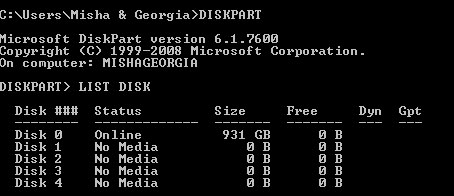
Type:
SELECT DISK X
Replace " X " with the serial number on the left side of the USB drive.
Continue typing:
CLEAN
CREATE PARTITION PRIMARY
Now, fast format for USB. Type:
Format fs = ntfs quick
After the partition is created and formatted, you need to activate the partition using the command:
ACTIVE
Then exit with the command:
EXIT
So we have prepared for the USB drive. Now comes the installation.
Setting
Mount the Windows 8 image file into the drive.
Look in the DVD or image file and find the install.wim file. It will be easier if you search with the search bar in the upper right corner. This is a compressed file.

Copy files from DVD or image files to a place on the drive.
Install the .NET Framework first. Better to install the latest .NET version.
Now, install the Automated Installation Kit.
In the command window, enter the following statement:
Imagex.exe / mount path x:
Replace the path with the guide to the install.gim file and replace x with the USB drive name. Import:
Imagex.exe / apply install.wim 1 x:
Bcdboot.exe x: windows / sx: / f ALL
to create boot configuration for USB.
Now, put the USB in the BIOS as the first boot device.
At the first boot, the USB may require product key for Windows. Please enter the key and start enjoying the great features from Windows 8.
You should read it
- How to set up the Windows Store app installation to any D drive or drive
- How to Format the C Drive With Windows 7
- Create a Windows XP installation disc for laptops using SATA hard drives
- How to install Microsoft NET Framework 4.5 full for Windows 7, 8 with Windows Update
- Fix the error of not installing the .NET Framework 3.5 on Windows
- How to format a drive with ReFS in Windows 10
 Instructions for installing the printer in Windows 8
Instructions for installing the printer in Windows 8 Install Ubuntu on Windows 8
Install Ubuntu on Windows 8 Distinguish local accounts and Microsoft accounts on Windows 8
Distinguish local accounts and Microsoft accounts on Windows 8 Block the website by hosts files on Windows 8
Block the website by hosts files on Windows 8 Instructions for accessing BIOS on Windows 8
Instructions for accessing BIOS on Windows 8 Use parallel Windows 7 and Windows 8 on PC
Use parallel Windows 7 and Windows 8 on PC