Instructions on how to turn off automatic updates on Windows 10
When working on a laptop or desktop computer running Windows 10, many people will be annoyed when the machine automatically updates and asks to restart. If we restart, we will lose time to wait.
To turn off Windows Update, users just need to follow the instructions below:
Step 1: Press the Windows key and enter the keyword 'Services'.
Step 2: Click on Services.
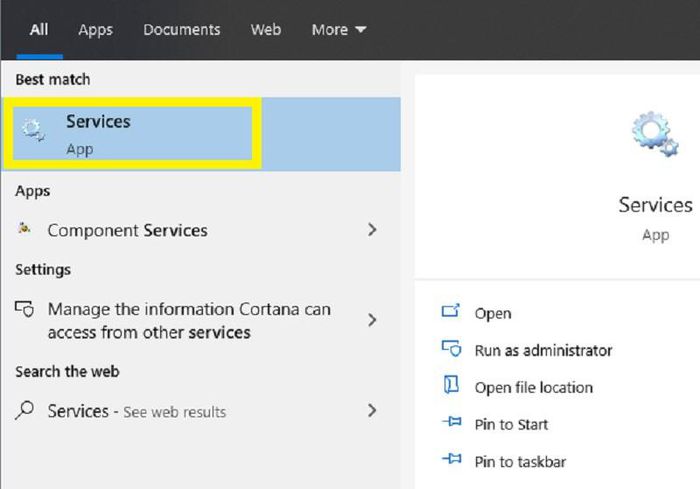
Step 3: Scroll down and right-click on the Windows Update box and select Properties.
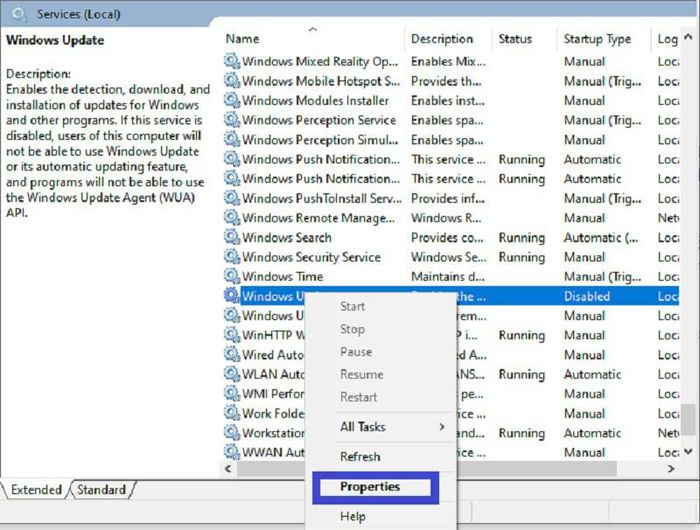
Step 4: Click on Stop.

Step 5: In the Startup type line, click Disable. Then, click OK or Apply.

This way will help users permanently turn off Windows Update even when we restart the computer.
5 ★ | 1 Vote
You should read it
- Turn off driver update on Windows Update Windows 10
- How to turn off Windows 7, Windows 8 / 8.1 updates
- How to turn off Update Windows 10 thoroughly
- Turn off the computer when updating Windows? Is this good or not?
- How to update Win 7, update Windows 7 to the latest version
- How to turn off Windows 10 computer without waiting for the update to install
 How to rollback Nvidia driver in Windows 10
How to rollback Nvidia driver in Windows 10 Instructions to turn off background applications to help your computer run Windows 10 better
Instructions to turn off background applications to help your computer run Windows 10 better How to enable / disable the Allow Wake Timers option in Windows 10
How to enable / disable the Allow Wake Timers option in Windows 10 How to change the number of Quick Actions displayed in Action Center Windows 10
How to change the number of Quick Actions displayed in Action Center Windows 10 How to turn off 'Get Even More Out of Windows' feature in Windows 10
How to turn off 'Get Even More Out of Windows' feature in Windows 10 How to enable / disable notifications from Windows Security Center in Windows 10
How to enable / disable notifications from Windows Security Center in Windows 10