Turn off the computer when updating Windows? Is this good or not?
That's why in today's article, let's find out what problems will happen if the computer is turned off during the Windows update process.
Some information you need to know about your computer's Windows update process
For those of you who don't know, starting with Windows Vista, Windows software developers wanted the operating system to be able to update more conveniently and securely. That is why they have launched the Component Based Servicing (CBS) system, which is built on a more complete and secure foundation than previous Windows updaters.
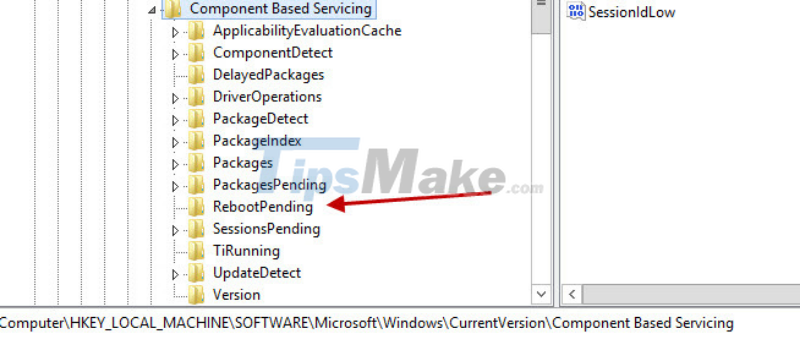
If you are curious what CBS is, I would like to quickly share how this system works. First, CBS will check that our computer has all the necessary files (files) for the update process. After the Windows update is complete, CBS will record the update successfully.

However, if our computer is accidentally turned off or lost power while updating Windows, CBS will record to the Windows system that the machine has not been successfully updated software (because CBS is part of Windows). Update). This system will then roll back any updates that took place before your computer was shut down or power out, and allow you to try the update again next time without causing damage to your data or hardware. your count. Sounds convenient, right?
What if we turn off the computer while updating Windows?
So we have CBS from A to Z for the situation that the computer is turned off while updating Windows, but why does the system still prompt that we should not turn off the computer? As I said, CBS contains files and information for the Windows update process, but this system also helps the operating system work properly.

It is true that CBS can ensure that the computer's update process can take place safely, but as long as the updates are small, not important. And in the case that it is a large, important update for Windows, you should not let the computer shut down or lose power. However, Windows very rarely has a specific message to users whether the update is important or not.
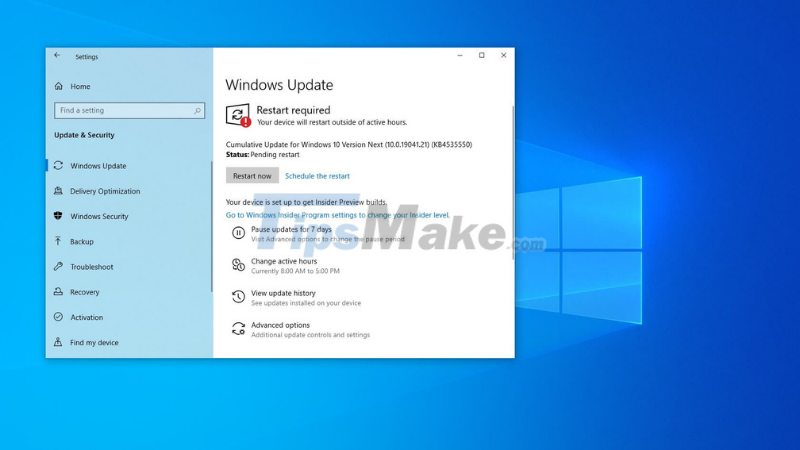
The consequences of a computer shutting down while updating important software versions will be varied and unpredictable. For example, your computer may fail in some functions such as unable to edit files (files), background (wallpaper) or even get a blue screen error when booting into Windows. The worst case scenario is that your computer may not output the image (black screen) on startup.
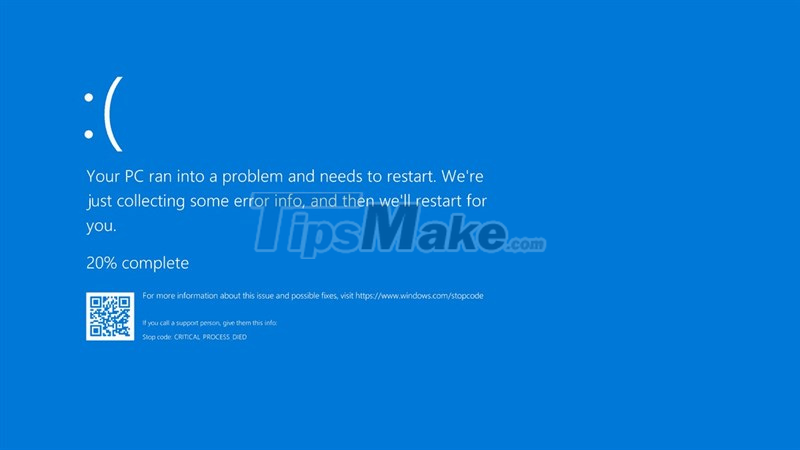
Suppose your computer is stuck while updating and you want to reset the device to work right away, what will happen? If your computer has been stuck at the software update stage for 30 minutes to 1 hour, then there is a high chance that nothing will happen if you reset or turn it off. The reason is that at this point, your hard drive may have entered a resting state, so it will not damage the important data inside. After you have reset your computer, you can try updating Windows again.
To be honest, I once turned off my computer while updating Windows and now my computer has a blue screen error every time it boots up. Therefore, I advise you to never do the same thing as me, you will regret it. In case you accidentally turn off your computer while updating Windows, here are some solutions for you.
Ways to fix errors if your computer shuts down during Windows update
1. Reinstall Windows
When you have not finished updating Windows for your computer, it is possible that the operating system files have been corrupted and cannot be recovered, so the only way is to reinstall a completely new version of Windows.

2. Use Windows Update Troubleshooter
In some cases, your computer will still be able to boot into Windows (if you have good character and enough luck). At this point, you can use Microsoft's Windows Update Troubleshooter tool so that your computer can clear the Windows Updates cache (to recall previous updates).
To use this feature, simply type in the Windows search bar: 'Window Update Troubleshooter', then follow the instructions to restore updates. If you have not installed this tool on your computer, you can follow these steps:
Step 1: Click here to open the Download page > Next select the operating system you are using.

Select the version of Windows that you are using on your computer.
Step 2: Click 'Download the Windows Update Troubleshooter' to download the fix tool.
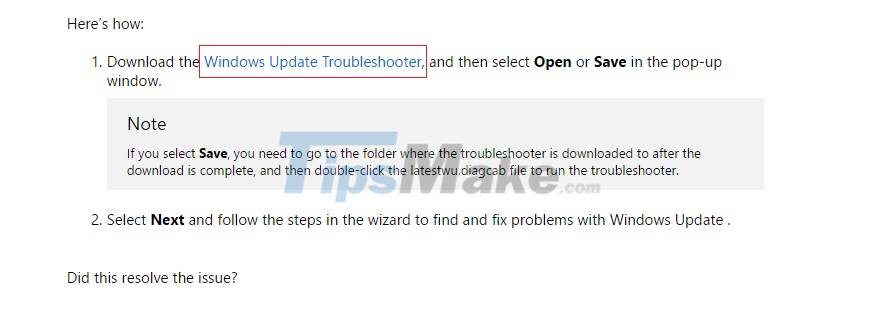
Click 'Download the Windows Update Troubleshooter' to download the fix tool.
Step 3: After downloading, open the downloaded file and click "Next" to scan and fix errors.

The Windows Update Troubleshooter tool will automatically fix errors related to updating Windows software.
Step 4: If the scan finds an error, you can click 'Apply this fix' to fix it and click 'Close' to finish.
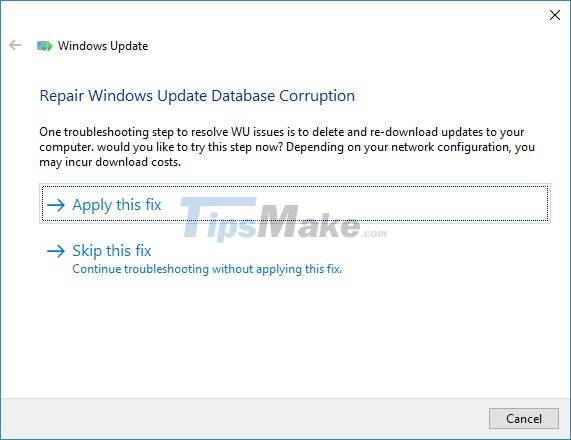
The operation with this Microsoft tool is also very simple.
summary
Here's what you need to know if your computer is accidentally turned off or loses power during an operating system update. Although there is a CBS system available inside Windows that takes care of everything, I recommend that you let the update process take place conveniently and smoothly, avoiding having to spend time and effort to fix the problems. unnecessary error.
You should read it
- How to update Win 7, update Windows 7 to the latest version
- Samsung Galaxy S23 receives June security update with many camera improvements
- The latest update on Windows 7 fails, which may cause your computer to lose copyright
- Should I update to iOS 15?
- How to update the Discord app on all operating systems
- Turn off the Win 10 update, stop Windows 10 from updating automatically
 How to fix Windows Spotlight unchanged on Windows 10
How to fix Windows Spotlight unchanged on Windows 10 6 dangerous folders that you absolutely must not touch on Windows
6 dangerous folders that you absolutely must not touch on Windows How to turn off the Chromebook screen when the device is connected to an external display
How to turn off the Chromebook screen when the device is connected to an external display Basic features of PowerShell on Windows
Basic features of PowerShell on Windows iPadOS 15: Release date, features and supported devices
iPadOS 15: Release date, features and supported devices How to open RUN dialog box and 60+ common commands on Windows
How to open RUN dialog box and 60+ common commands on Windows