Tips on how to effectively disable Antimalware Service Executable
What is Antimalware Service Executable , why does this process often consume a lot of CPU resources . And is there any way to turn off Antimalware service executable effectively? Let's find out the details with TipsMake in the article below.
Answer What is Antimalware Service Executable?
Currently, for computers with Windows 10 and 11 operating systems, there will be an antivirus program called Microsoft Defender that contains the Antimalware Service Executable process . Windows 11 Antimalware Service Executable allows Windows Defender to monitor and check the status of your computer, helping the device avoid harmful factors such as Viruses,.
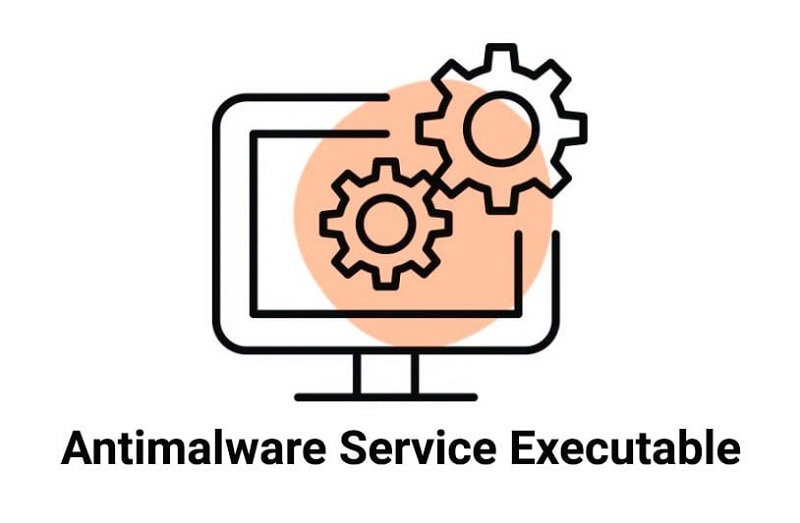
At the same time, Antimalware Service Executable also provides the ability to protect devices from malware and real-time network attacks. This process is deeply integrated with many advanced technologies, so Antimalware Service Executable will use a lot of CPU resources and easily lead to full CPU load.
The Antimalware Service Executable process when located in the Processes tab of Task Manager Antimalware Service Executable will be named MsMpEng.exe. You can see it when you move over to the Details tab.
How to limit Antimalware Service Executable from using too much CPU resources
Change Windows Defender work schedule
To fix Windows Defender randomly performing virus scanning and causing the device to fall into a full CPU load state, you can adjust Windows Defender's operating time.
Step 1: Go to 'Start', search for the keyword 'Task scheduler' then click on the first result.
Step 2: Double-click 'Task Scheduler Library' then select 'Microsoft' and then select 'Windows'.
Step 3: Double-click on 'Windows Defender' in Windows then click on the 'Windows Defender Scheduled Scan' option.
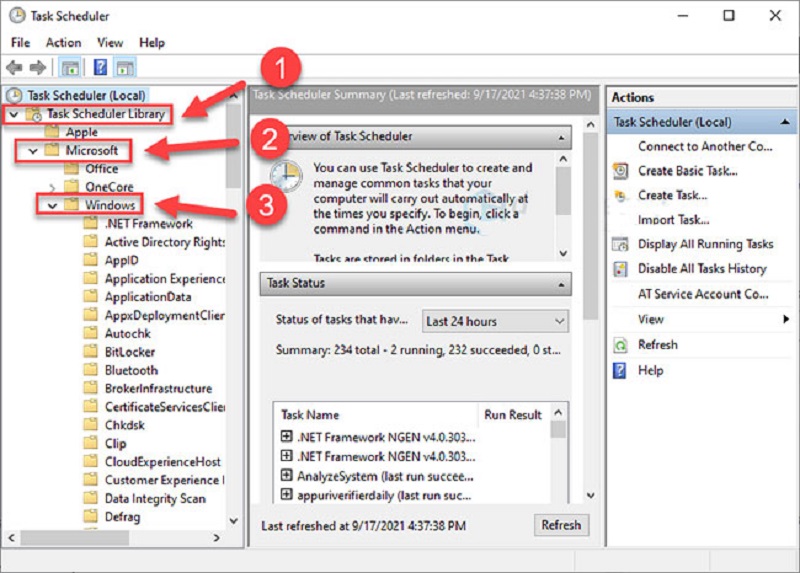
Step 4: Uncheck 'Run with highest privileges'
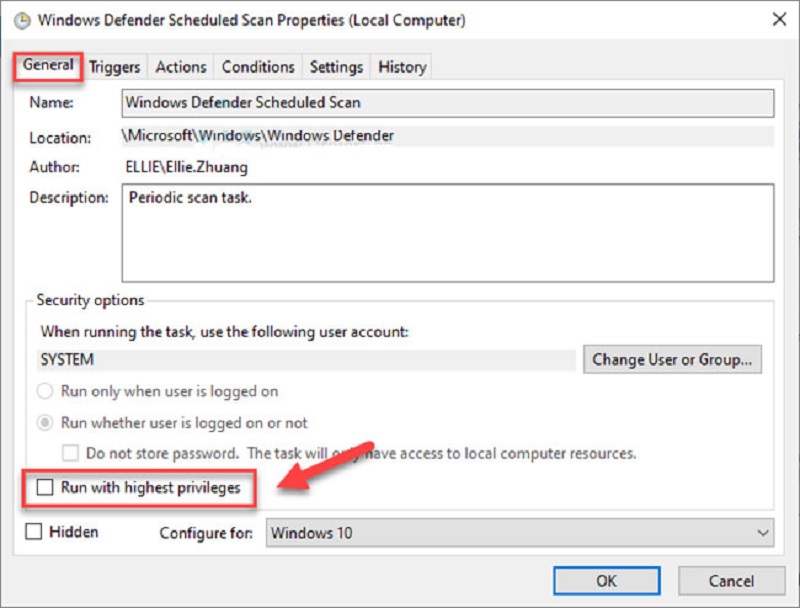
Step 5: Continue to uncheck the items in the 'Conditions' section. Then click 'OK'
After completing the above steps, the Antimalware Service Executable process in Windows Defender will reduce the CPU load problem.
Add Antimalware Service Executable to Windows Defender exclusion list
In addition, to limit the Antimalware Service Executable task manager from working too much and causing problems for your computer, you can add Antimalware Service Executable to Windows Defender's exclusion list by following these steps:
Step 1: On the keyboard, press the 'Windows' button and the 'I' key at the same time to open the Settings window.
Step 2: Click on 'Update & Security'
Step 3: In 'Windows Security', click 'Virus & threat protection'
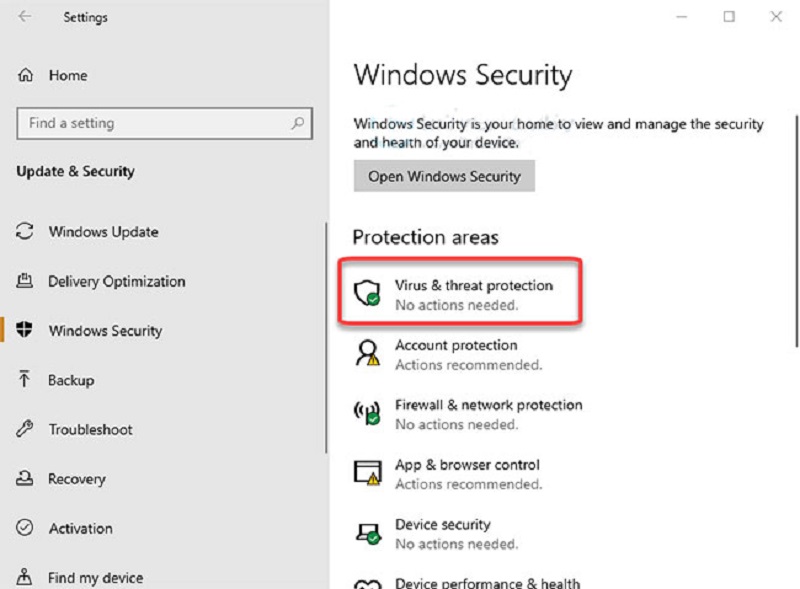
Step 4: In the 'Virus & threat protection' section, click 'Manage settings'
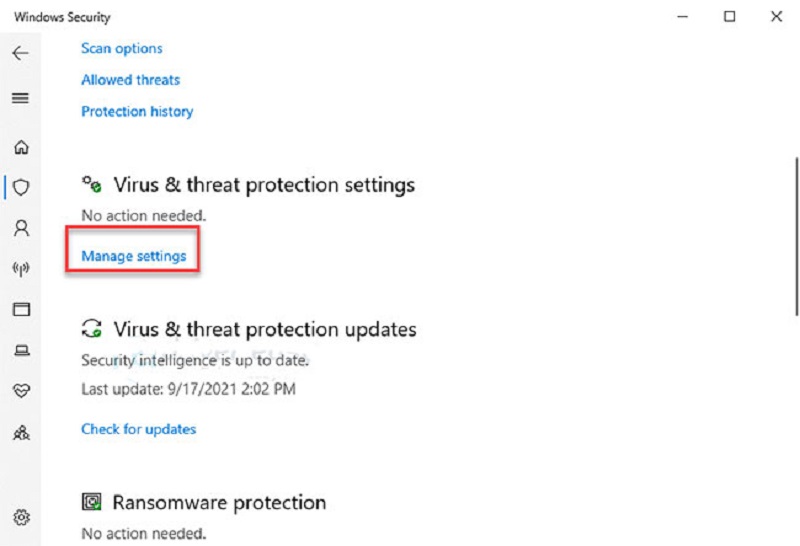
Step 5: Scroll down and select 'Add or remove exclusions' in the Exclusions section
Step 6: Click 'Add an exclusion' then select 'Process'
Step 7: Enter 'Antimalware Service Executable' in the blank box and then click 'OK'.
So you have added Antimalware Service Executable to Windows Defender's exclusion list. At this point, the CPU resource problem may have been eliminated, but if it still doesn't work, you can completely disable Antimalware Service Executable in the next instructions below from HACOM.
How to turn off Antimalware Service Executable effectively and simply
Antimalware Service Executable is the last and powerful line of defense on your computer, so when disabling Antimalware Service Executable, you should equip yourself with anti-virus software and regularly check the health of your device.
>>> See more: Set up Antivirus AV for AutoDesk to run smoothly
Depending on how much CPU resources the Antimalware Service Executable task manager consumes, you can choose the appropriate method to disable Antimalware Service Executable.
Disable Real-time protection of Antimalware Service Executable
This method allows you to temporarily disable Antimalware Service Executable in real-time through Windows Security, with the following steps:
Step 1: In the 'Start' menu search for 'Windows Security' and select the most suitable result.
Step 2: Navigate to 'Virus & threat protection', then click on the 'Manage settings' option.
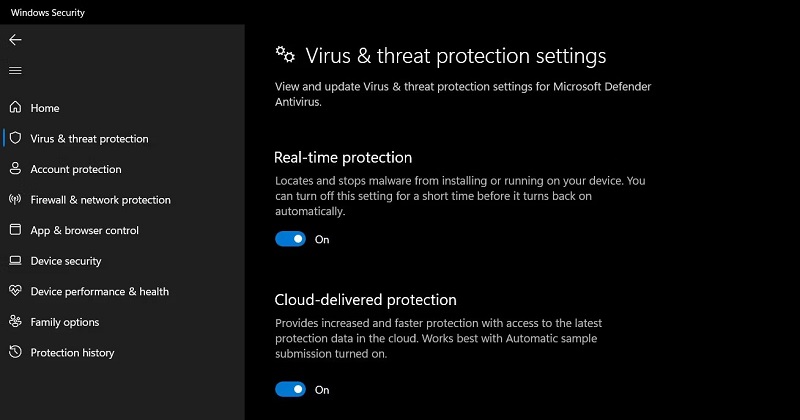
Step 3: Select to turn off 'Real-time protection' by turning the toggle switch to the 'Off' position.
However, with the Real-time protection feature, Windows Security will automatically turn it back on, so you need to check regularly to ensure the best efficiency.
How to disable Antimalware Service Executable via Windows Security in Registry Editor.
If you are having a lot of trouble with Task manager Antimalware Service Executable then you can use the method of disabling Antimalware Service Executable from Registry Editor.
Steps to disable Antimalware Service Executable from Registry Editor:
Step 1: In the 'Start' menu search for 'Registry Editor' and launch it.
Step 2: Navigate to 'Hkey_Local_Machine' then select 'Software' -> 'Microsoft' and then select 'Windows Defender' from the sidebar.
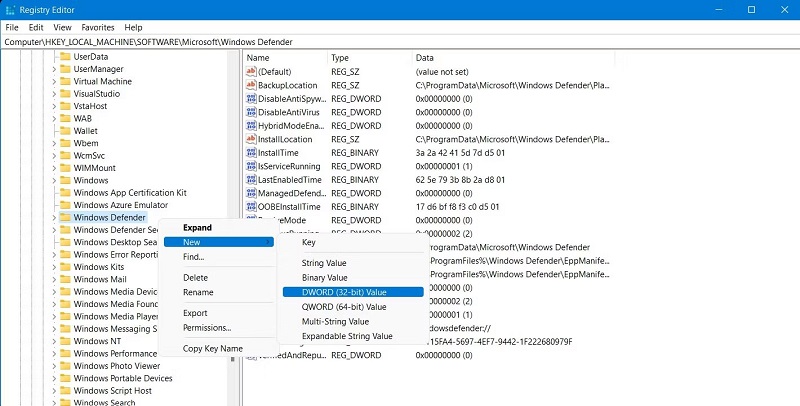
Step 3: Right-click on the 'Windows Defender' folder and select 'New' -> then select 'DWORD (32-bit) Value.
Step 4: In the 'Value name' field enter 'DisableAntiSpyware'
In the 'Value data' field enter '1'
Step 5: Click 'OK' to save and change and restart the system for your changes to take effect.
So TipsMake has helped you answer questions about Antimalware Service Executable as well as how to effectively disable Antimalware Service Executable . Hopefully this information will be useful for you to bring interesting technology experiences. At the same time, don't forget to contact TipsMake via hotline 1900 1903 or leave a message on the Website when you have any questions or technology shopping needs.
![[AZ] All information about what is VRAM? Simple way to increase VRAM capacity](https://tipsmake.com/data8/thumbs_80x80/[az]-all-information-about-what-is-vram-simple-way-to-increase-vram-capacity_thumbs_80x80_ViUAiKyDA.png) [AZ] All information about what is VRAM? Simple way to increase VRAM capacity
[AZ] All information about what is VRAM? Simple way to increase VRAM capacity 7 simple ways to open Task Manager on Macbook, Windows 10,11
7 simple ways to open Task Manager on Macbook, Windows 10,11 The fastest and simplest ways to adjust screen refresh rate today
The fastest and simplest ways to adjust screen refresh rate today Top 5 Simple and Accurate Ways to Check Computer Mainboard
Top 5 Simple and Accurate Ways to Check Computer Mainboard What is Not Responding Error? Top fastest ways to fix it
What is Not Responding Error? Top fastest ways to fix it Instructions for replacing mechanical keyboard switches with 5 simple steps at home
Instructions for replacing mechanical keyboard switches with 5 simple steps at home