What is WaasMedic? How to disable WaasMedic?
New WaasMedic Service was introduced in Windows 10 so you can run Windows Update without any problems. Windows Update usually includes bug fixes, security patches, etc . so they become an essential part of the system. If you haven't updated your system in a while, you could be prone to many security flaws.
What is WaasMedic?
WaasMedic or Windows Update Medic Service is a Windows Update component that is run in the background, aiming to repair Windows Update, if it is corrupt or corrupt.
The WaasMedic.exe file may be detected by some third-party antivirus software as a threat or virus, in that case you should add this file to the exceptions section. However, this process is also often targeted by malware creators as a disguise, so be sure to pay attention to that.
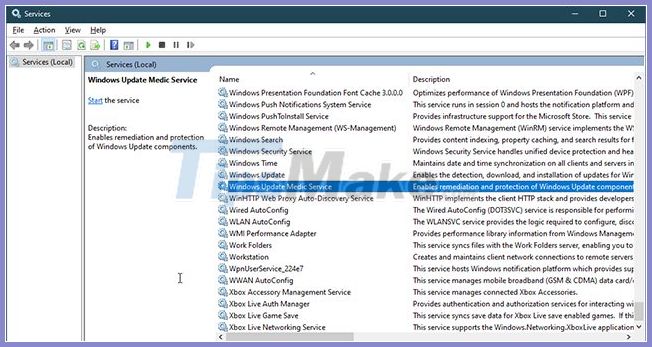
Is it possible to disable WaasMedic?
Since this is a built-in component of Windows Update, you cannot actually remove it from the system, however, you can disable or replace it. You can disable most Windows services from "Services" , although certain services will show an "Access is denied" dialog box if you try to disable them, including WaasMedic.

How to disable WaasMedic?
Although this isn't really recommended by Microsoft, if you keep your Windows up to date. To disable the WaasMedic service, you cannot use the generic method and disable it from Windows Services Manager, because an Access is denied dialog box appears.
However, you can disable it using a third-party software called Windows Update Blocker. With the help of this tool, you can easily disable any Windows service with just one click.
The user interface is quite simple and easy to use. Once you download the tool, unzip it and you will get 3 files: Read Me text document, .exe file is application, and Wub.ini file.
Follow the steps to know how to disable WaasMedic:
Step 1. First of all, open Windows Update Blocker .
Step 2. Click Menu and choose Windows Services from the list.
Step 3. After the Windows Services window appears, search for Windows Update Medic Service .
Step 4. Double click it and copy Service name.

Step 5. Go to the Windows Update Blocker folder and open the ini file in Notepad.
Step 6. Under dosvc = 2,4 , paste Service name and put = 3,4 after that name.

Step 7. Now, open the Windows Update Blocker window and click Apply.
Step 8. If you want to turn on the service later, just open Windows Update Blocker, select Enable Service and click Apply.
Good luck.
You should read it
- How to disable iphlpsvc in Windows 10
- How to disable the Insert key in Windows 10
- Disable, remove notification icon Get Windows 10
- On Windows 10 you should disable these features
- How to disable Windows 10 Creators Update ads
- 3 How to disable BitLocker in Windows 10
- Disable Windows 10 keyboard in 5 simple ways
- How to disable keyboard shortcuts and hotkeys on Windows 10
May be interested
- The difference between torrent files and magnet link
 both magnet links and torrent files are used to share content with others through torrent services like utorrent or bittorrent.
both magnet links and torrent files are used to share content with others through torrent services like utorrent or bittorrent. - What is ActivateWindowsSearch? Should we disable it?
 activatewindowssearch is part of the scheduled task of windows search available on windows 7, windows 8.1, and windows 10. the activatewindowssearch task is an essential part of the search function.
activatewindowssearch is part of the scheduled task of windows search available on windows 7, windows 8.1, and windows 10. the activatewindowssearch task is an essential part of the search function. - What is igfxpers.exe and how to disable igfxpers.exe?
 sometimes when you open task manager on a windows computer, if you notice, you will see a program called igfxpers.exe running.
sometimes when you open task manager on a windows computer, if you notice, you will see a program called igfxpers.exe running. - How to fix the error IPv6 No Network Access
 the ipv6 no network access error can occur on any mac, pc or mobile device, making it annoying when trying to connect to the network. in this guide, make tech easier with the instructions to get ipv6 connectivity working again.
the ipv6 no network access error can occur on any mac, pc or mobile device, making it annoying when trying to connect to the network. in this guide, make tech easier with the instructions to get ipv6 connectivity working again. - What is LMIGuardianSvc.exe? Is it a virus?
 read the article below to see if lmiguardiansvc.exe on your computer is a trojan that you should remove, or that it is a windows operating system file, for a reliable application.
read the article below to see if lmiguardiansvc.exe on your computer is a trojan that you should remove, or that it is a windows operating system file, for a reliable application. - Desktop Window Manager on Windows 10 crashes due to DirectX error, Microsoft is trying to fix
 the desktop window manager is suspended so that windows 10 computer cannot display the maximum resolution or the picture quality is reduced.
the desktop window manager is suspended so that windows 10 computer cannot display the maximum resolution or the picture quality is reduced.





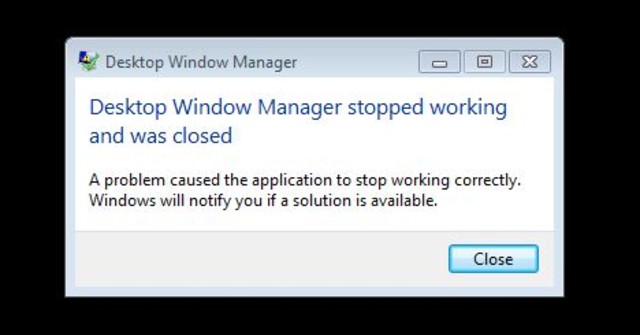
 Summary of some simple ways to disable USB ports on Windows computers
Summary of some simple ways to disable USB ports on Windows computers How to disable USB ports on Windows, Mac and Linux
How to disable USB ports on Windows, Mac and Linux How to disable the Insert key in Windows 10
How to disable the Insert key in Windows 10 3 How to disable BitLocker in Windows 10
3 How to disable BitLocker in Windows 10 Completely disable the extension for maximum browser security
Completely disable the extension for maximum browser security