How to Run Java Files (.jar)
On Windows
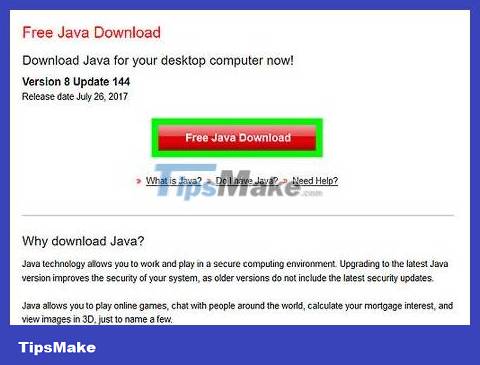
Install Java on your computer if you don't already have it installed. You cannot run a JAR file if Java is not installed on the computer. Go to the website https://www.java.com/en/download/and click the Free Java Download button below the latest Java version, then install Java once the file has downloaded.
You may have to restart your computer for Java to be fully added.
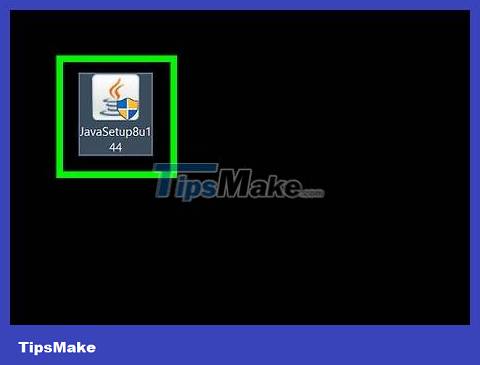
Double click the JAR file. If the file is viable and you have Java installed, the file will open. If not, proceed to the next step.
A window may pop up asking which program you want to use to open the file. Then, click Java(TM) and then select OK .
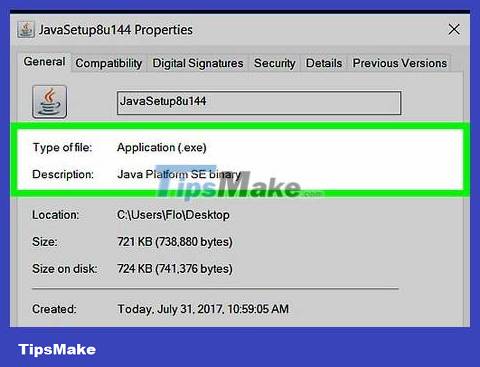
You need to make sure that the JAR file is a viable file. The JAR file that you load to set up the program is different from the "library" JAR file that stores data that a program running Java can use. Because non-executable JAR files do not have the same interface as executable JAR files, you cannot run them.
For example, many JAR files in the program's data directory are not executable files.
If you download a JAR file from the internet, make sure you click on the correct Windows version and not the Mac version.

Update Java. If the JAR file gives an error after you double-click it, we need to update Java. To proceed, you:
Open Start .
Scroll down and click the Java folder .
Click Check For Updates .
Click Update Now on the Update tab .

Double click the JAR file again. If the file still doesn't open this time, the file you're trying to open isn't viable, and therefore the file can't be "run" in the usual sense.
On Mac
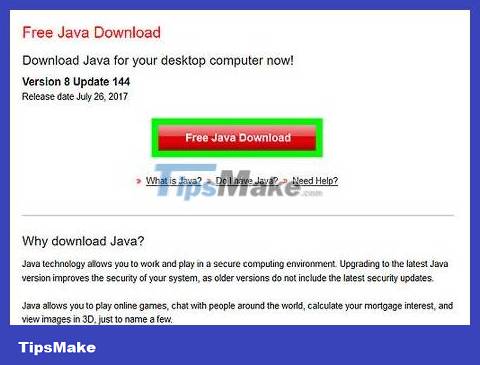
Install Java on your computer if not already installed. You cannot run a JAR file if Java is not installed on the computer. Go to the website https://www.java.com/en/download/and click the Free Java Download button below the latest Java version, then install Java once the file has been downloaded.
While installing a non-Apple file on your Mac, you must click OK in the previous warning, then click the Apple menu , click System Preferences , click Security & Privacy ( Security & Privacy), unlock the menu, click Open Anyway next to the file name, then click Open in the prompt before installing the file.

Try double-clicking the JAR file. If the file is viable and you have Java installed, the file will open. If not, proceed to the next step.
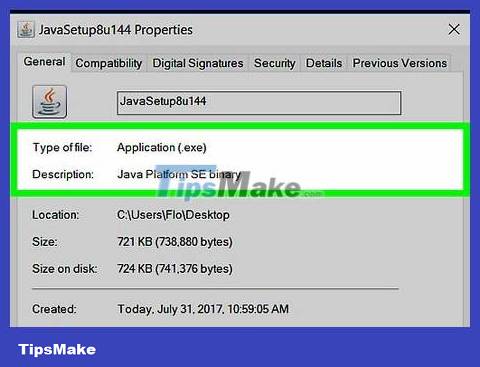
You need to make sure that the JAR file is a viable file. The JAR file that you load to set up the program is different from the "library" JAR file that stores data that a program running Java can use. Because non-executable JAR files do not have the same interface as executable JAR files, you cannot run them.
For example, multiple JAR files in a program data directory are not executable files.
If you downloaded the JAR file from the internet, you need to make sure you downloaded the Mac version and not another operating system version.

Update Java. If the JAR file gives an error after double clicking, we need to update Java. To proceed, you:
Open the Apple menu .
Click System Preferences .
Click Java .
Click the Update tab .
Click Update Now .

Double click the JAR file again. If the file still doesn't open this time, the file you're trying to open isn't viable, and therefore the file can't be "run" in the usual sense.
 How to Forward URLs
How to Forward URLs How to overclock Raspberry Pi 3
How to overclock Raspberry Pi 3 How to use the Editor tool in Google Photos for web
How to use the Editor tool in Google Photos for web How to build custom directives in Angular
How to build custom directives in Angular How to test Express.js REST API with Cypress
How to test Express.js REST API with Cypress How to use the Nest.js exception filter for error handling
How to use the Nest.js exception filter for error handling