How to kill Malware with effective Zemana AntiMalware software
The data in the computer is always at risk of virus or malware attack. Therefore, the need for yourself anti-virus and anti-malware software is essential. However, among hundreds of thousands of software, even if there are floating malware removal programs, the choice will make it difficult for users, especially when new types of malware appear.
If you are looking for a professional, sensitive malware removal tool, Zemana AntiMalware is a candidate. The program possesses powerful Malware prevention and removal features. In addition, Zemana AntiMalware regularly updates data to detect the latest malware types today. In this article, we will show you how to install and use Zemana AntiMalware to remove Malware on Windows 10 computers.
Zemana AntiMalware Software kills Malware
First, download the free trial version of the Zemana AntiMalware program under the link below:
- Download Zemana AntiMalware software
Step 1:
After downloading Zemana AntiMalware to your computer, we proceed to launch the Setup file of the software. Click English English and click OK to proceed with the installation.
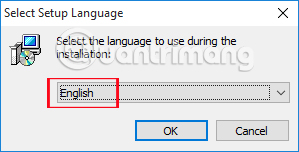
Step 2:
Click Next. Then, check the option I accept the agreement agreeing to the conditions for installing Zemana AntiMalware. Click Next to proceed to the next step.
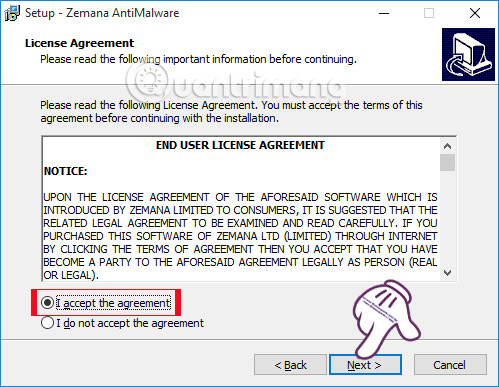
Step 3:
If you want to change the program's archive directory, click the Browse button. If not click Next to continue.
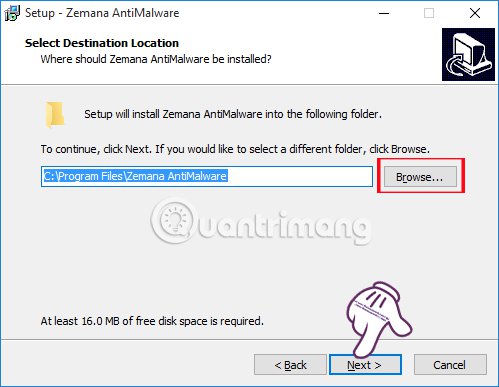
Zemana AntiMalware doesn't have a lot of options to install so your next task is to click Next and let the program install on your computer. Below is the interface of the program after completing the installation steps. The program will proceed to import the database .
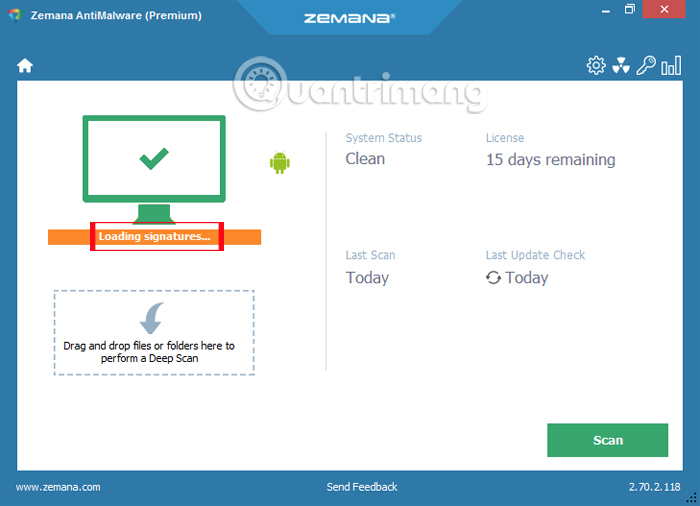
Step 4:
When the data update process is completed, Zemana AntiMalware will enable the real-time machine protection mode to be enabled and run in the background.
We click the Scan button to scan the system and check all the data on the computer, to detect dangerous malware.
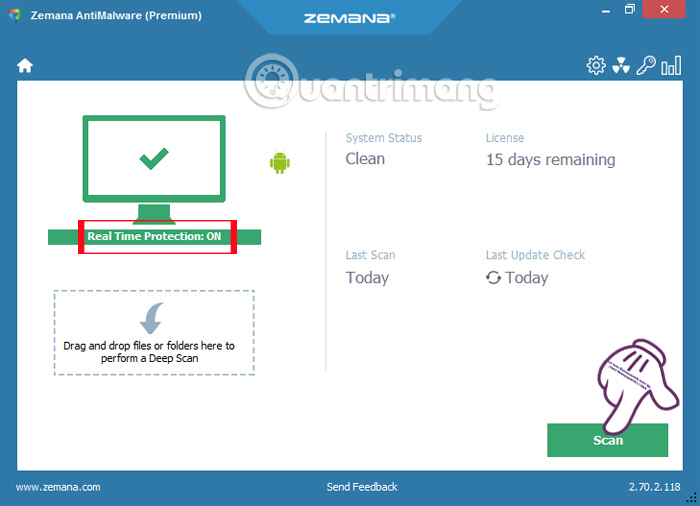
Step 5:
If a dangerous problem is detected, the interface of the program will change from green to red as shown below. Below will be the amount of data on the computer, as well as the amount of danger the program detects.

Step 6:
When you right click on each threat , or Repair section we will be provided with many different options to conduct processing, such as delete, exclude, . Continue clicking Next to step next.
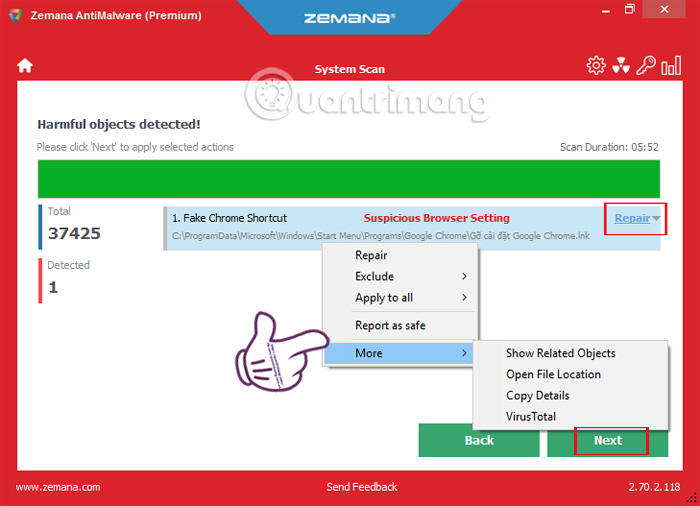
Step 7:
The program will handle the hazards listed and have a successful notification when processing all hazards. Click Back to return to the main interface of Zemana AntiMalware.
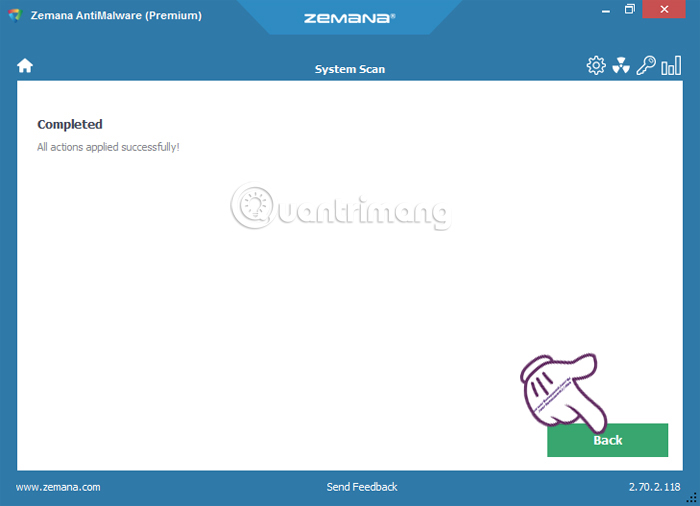
Step 8:
If you want to conduct a scan and check a certain data or directory , just drag and drop the folder into the Deep Scan section on the main interface of Zemana AntiMalware.
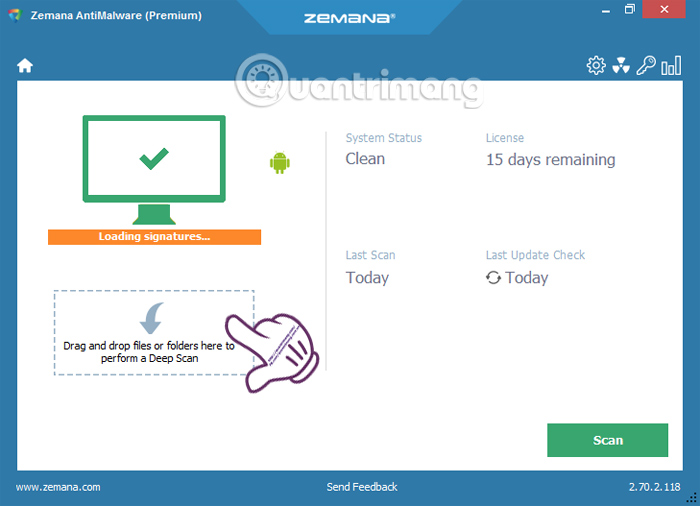
The software also conducts data scanning of folders or files as they are done on the system. When a dangerous problem is detected, the interface will also turn red warning.
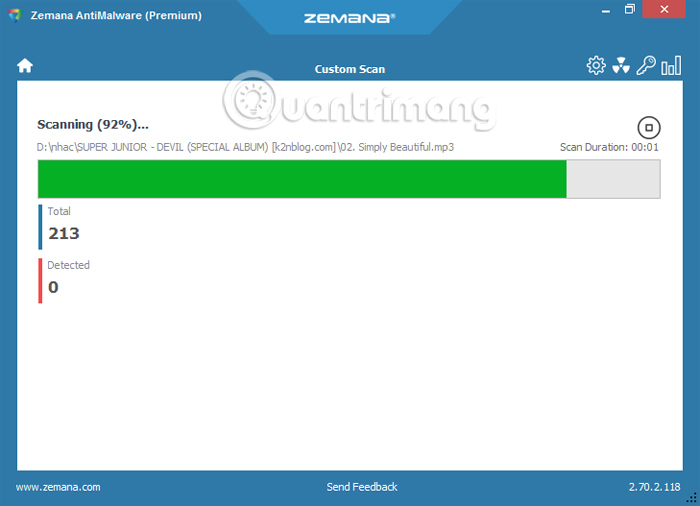
Step 9:
At the main interface of the program, click the gear icon to change some of the optional settings, if the user needs it.
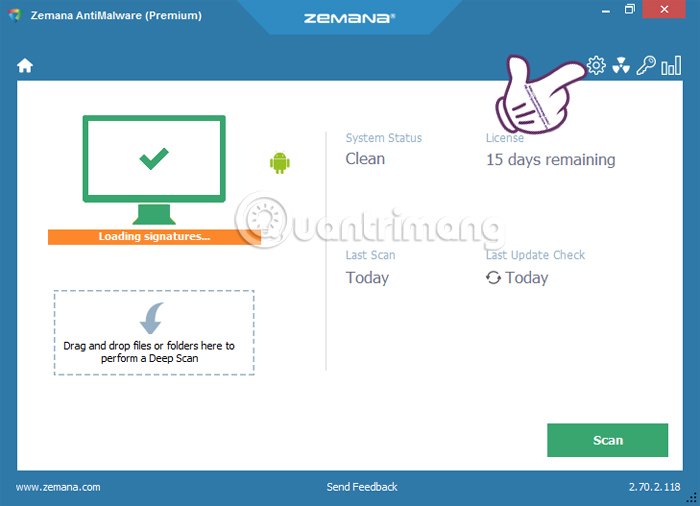
Here, you will see 6 optional items for program settings , including General, Scan, Real Time Protection, Exclusions, Check for Update. (Update check) and Advanced (Advanced).
For example, in the General section we can change the language of Zemana AntiMalware to Vietnamese in the Language section.
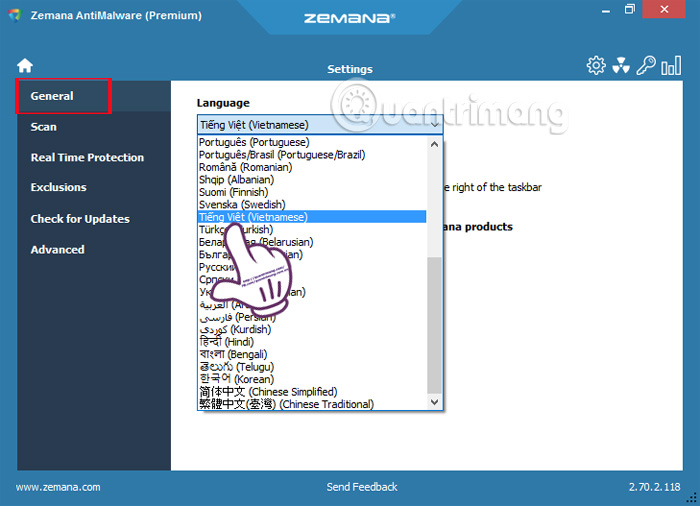
Above is how to install and use the basic and professional Zemana AntiMalware anti-malware program. In general, Zemana AntiMalware works well, without affecting other antivirus programs or Windows systems. Besides, the program will constantly update data to detect completely new types of malware, so don't ignore Zemana AntiMalware.
Refer to the following articles:
- 9 most effective antivirus software for Windows today
- How to use Malwarebytes Anti-Malware Home to find, remove spyware, ads, malicious . on your computer
- Summary of the most frightening "virus worms" on computer systems
I wish you all success!
You should read it
- How to use Malwarebytes Anti-Malware Home to find, remove spyware, ads, malicious ... on your computer
- Offers anti-malware software, protects IObit Malware Fighter 6 PRO computer, for $ 9.95, free of charge
- What is Bytefence anti-malware? How to completely remove Bytefence anti-malware from the computer
- Check Malware malware for computers with Malwarebytes Anti-Malware
- Link download Malwarebytes Anti-Malware 4.3.0.206
- Protect the computer from malware
 Enhance Windows security with Panda Gold Protection
Enhance Windows security with Panda Gold Protection These Anti-Rootkit tools should and should be in the system
These Anti-Rootkit tools should and should be in the system How to use Kaspersky Anti-Ransomware Tool for Business
How to use Kaspersky Anti-Ransomware Tool for Business Summary of effective Anti-Ransomware software
Summary of effective Anti-Ransomware software McAfee releases the remainder removal tool Pinkslipbot using a PC as a proxy
McAfee releases the remainder removal tool Pinkslipbot using a PC as a proxy How to use Kaspersky Free antivirus software
How to use Kaspersky Free antivirus software