The most effective way to fix Windows 10 desktop screen not displayed when starting up
If you hear it, it seems like this is an error of not displaying the desktop icon, but this error only occurs on Windows 10 so it is not necessarily due to not displaying the desktop icon on the computer.
On Windows 10 there is an additional mode called Tablet Mode, this mode allows you to use a computer as a tablet, of course your screen must support touch to use this function. . Therefore, TipsMake believes that this is not necessarily a bug or a faulty software on the device, it is simply because your settings are not optimized and the instructions below will help you fix the 'error' of the desktop not being displayed. displayed when starting up.
Instructions to fix Windows 10 desktop error screen not displayed on startup.
Step 1: Because you are turning on Tablet Mode, your screen will definitely contain all the titles. Now pay attention to the right corner and click on the icon as shown below.
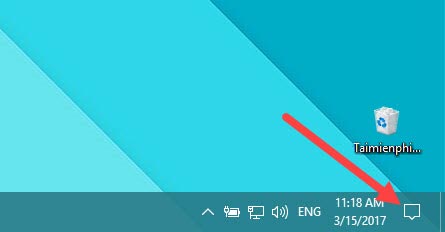
Tip: Use the Windows + A key combination to open faster.
Step 2: Immediately your notification center opens, you will see tablet mode, turn it off.

And the results after turning off Tablet Mode.
So you have completely fixed the error of the Windows 10 desktop screen not displaying when starting up.
Taimienphi.vn would like to reiterate that this is not an error caused by Windows or by a certain software on Windows 10, this is simply the setup mode. To use Windows 10 tricks more fluently, you need to immediately refer to Win 10 shortcuts to help you handle Windows 10 situations or operations faster. The list of Win 10 shortcuts has been compiled by Taimienphi. the most complete way.
Or if you want to learn about how to take a screenshot of Windows 10 but don't know how, you can refer to the instructions in the article below and follow the steps.
In addition, 10 things to know when using Windows 10 is also one of the articles you cannot miss when using Windows 10 or want to stick with Windows 10 longer, refer to 10 things to know about Windows 10 when using Windows 10. Use it.
You should read it
- How to fix, fix Windows 10 black screen error
- Steps to fix printer not showing up in Windows Remote Desktop session
- The trick for Windows 8 to boot straight into the desktop
- How to fix the loss of desktop screen on Windows 10
- Immediately fix the error of sleep not appearing on Windows 10 + 11 screen
- Instructions to fix blue screen error on computer
- How to fix computer screen error
- Fix Windows 8 error when encountering a black screen
- Fix Chrome browser error showing a blank screen
- Fix the error of not adjusting screen brightness on Windows 10
- Share how to effectively fix the computer screen error showing No signal
- The last update of Windows 7 had an error, turning the desktop black
Maybe you are interested
How to play Game Boy games on Linux Terminal Error charging iPhone battery lagged percent - Causes and solutions How to delete friends, unfriend on Facebook fastest Xenxo S-Ring: The smartest ring in the world, expensive but capable of everything Each Singaporean is given a Fibit to take care of their health How to hide other people's posts on Instagram
