The trick for Windows 8 to boot straight into the desktop
Besides "cutting off" the Start menu, when starting, Windows 8 will display the metro screen instead of the desktop screen as previous versions also cause many "discomfort" to the user. Therefore, we will guide you how to "catch" Windows 8 running straight to the desktop every time you start.
Way 1
Step 1 : Hover over the top right corner and select Search

Step 2 : In the Search window, click Settings and enter Schedule

Step 3 : In the left pane of the screen, select Schedule Tasks

Step 4 : At the Task Scheduler task management window, select Task Scheduler Library in the left column, then select Create Basic Task in the right column.
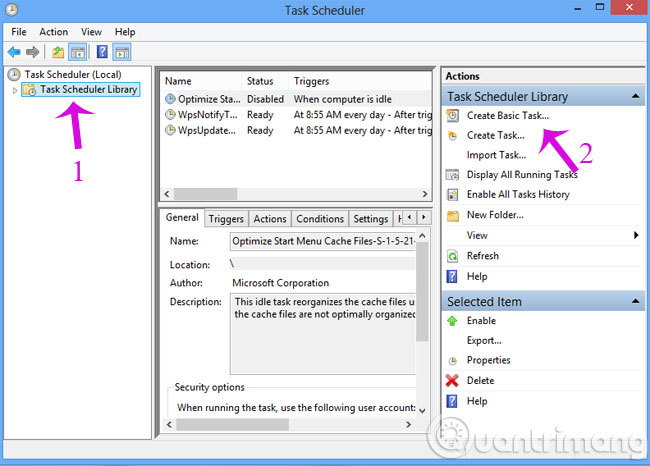
Step 5 : In the Create Basic Task Wizard dialog box, you will proceed to declare the name for the new task, the example here is Start to Desktop > Next.
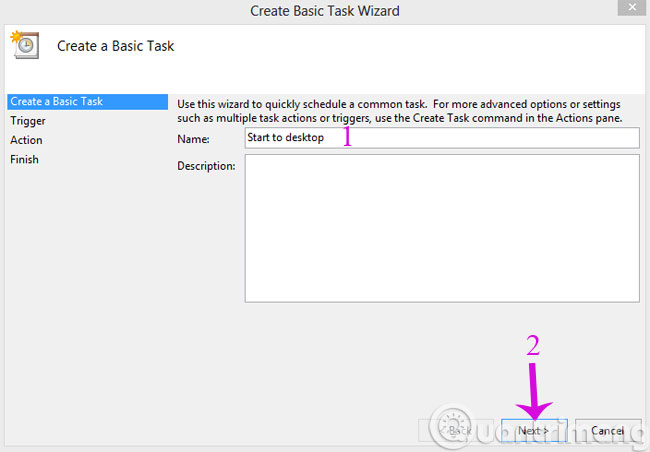
Step 6 : In the Trigger section, select When I log on > Next
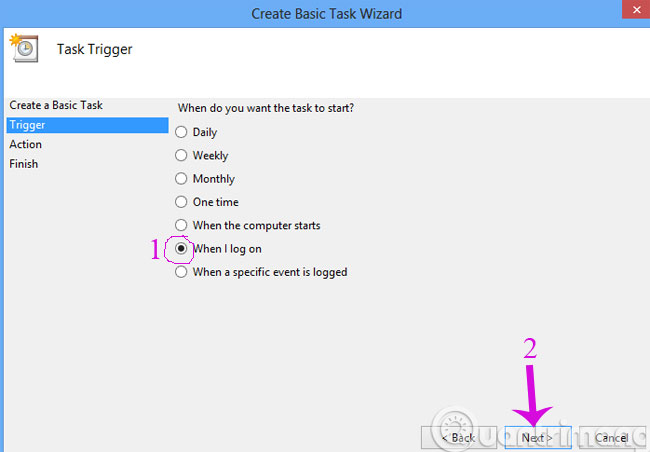
Step 7 : Action item select Start a program > Next
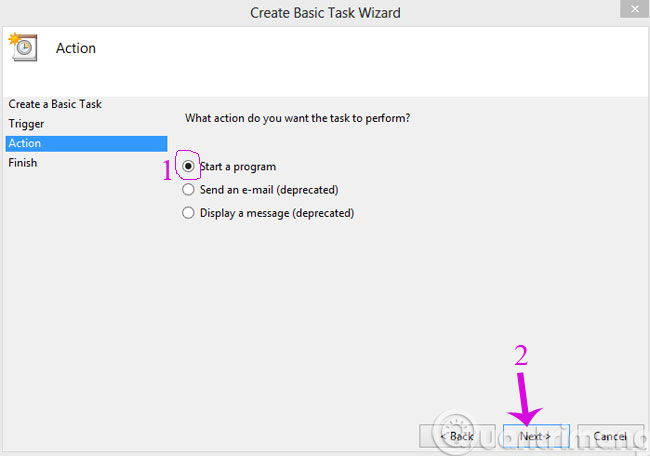
Step 8 : Enter explorer in Program / Script > Next box
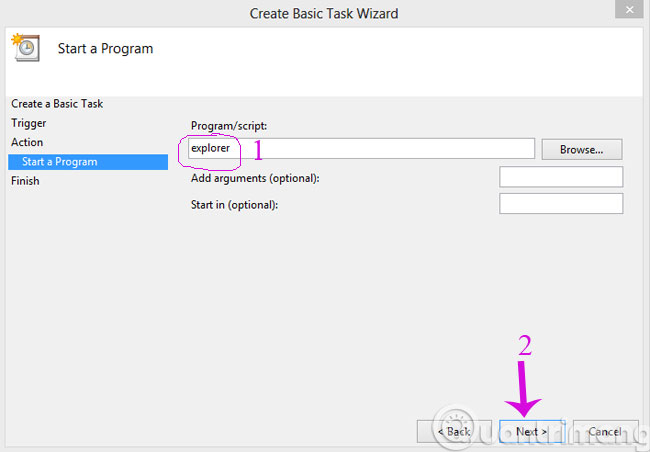
Step 9 : Click Finish to complete the process.
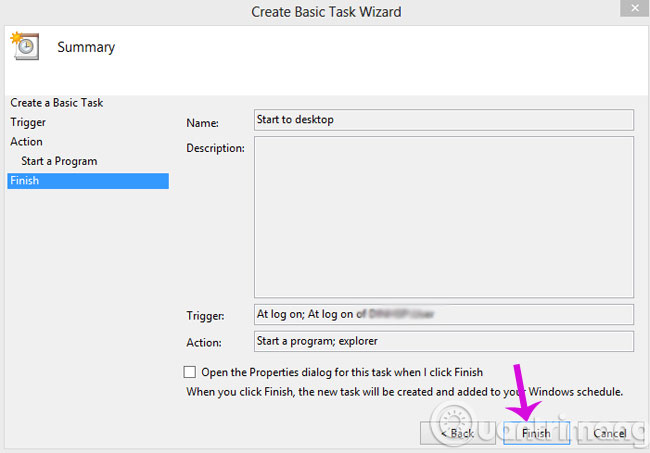
Then proceed to reboot the machine and see the results.
Method 2
Step 1 : Open the Notepad editor and copy the following code
[pullquote] [Shell]
Command = 2
IconFile = explorer.exe, 3
[Taskbar]
Command = ToggleDesktop [/ pullquote]
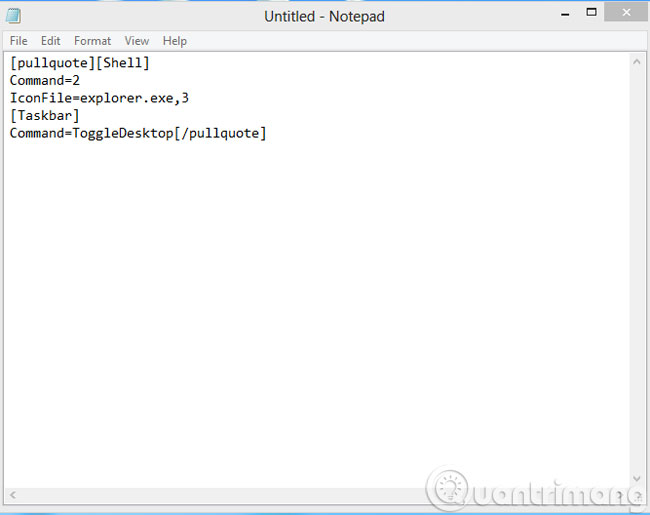
Step 2 : Save the file as a .SCF format. This step is quite important because if you don't do it correctly, you will save it as a .TXT file that doesn't work.
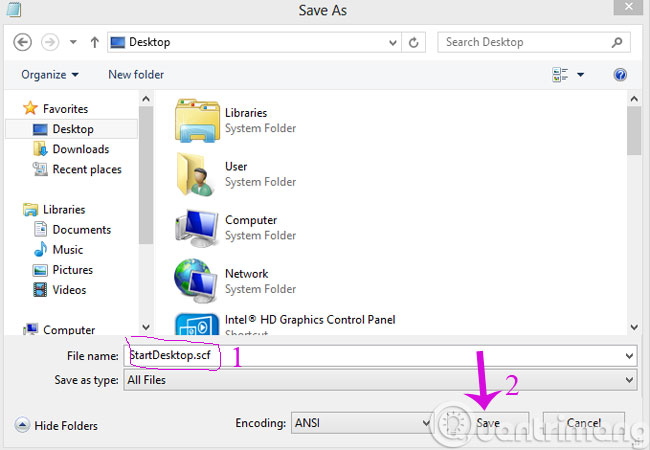
Step 3 : Copy the newly created SCF file to the following directory: C: Users AppData RoamingMicrosoft Windows StartMenuProgramsStartup , which is the name of the user in use.
Then restart the computer and see the results.
- How to change the login screen on Windows 8?
- Fix Windows 8 error when encountering a black screen
- Use wireless network in Windows 8
Good luck!
You should read it
- How to Go Straight to Desktop When You Sign in on Windows 8
- 4 basic difference between Windows Server and Windows Desktop
- How to use virtual desktop on Windows 11
- How to move windows to another virtual desktop in Windows 10
- How to set different wallpapers for virtual desktops on Windows 11
- How to set different wallpapers on Windows 11
 How to display confirmation when deleting files on Windows 8
How to display confirmation when deleting files on Windows 8 Create Start button on Windows 8
Create Start button on Windows 8 Change the forgotten password on Windows 8
Change the forgotten password on Windows 8 You can download the Windows RT unlocking tool
You can download the Windows RT unlocking tool OS X upgrade version 10.8.3 supports Windows 8 installation
OS X upgrade version 10.8.3 supports Windows 8 installation How to fix boot errors on Windows 8
How to fix boot errors on Windows 8