Steps to restore Windows Security on Windows 10
Improper customization of Windows Security can pose a security risk to users. To solve this problem, you need to restore Windows Security to default so that they maximize Windows protection.
1. How to restore Windows Security in Settings
Windows 10's Settings allows you to reset all system software, and restoring Windows Security needs to be done as follows:
Step 1: At the main screen of the Desktop, you in turn select Start Menu => Windows Security => More => App Settings to open the settings.

Step 2: In the settings window, scroll down to find the Reset item and confirm Reset so that the system automatically activates Windows Security restore.
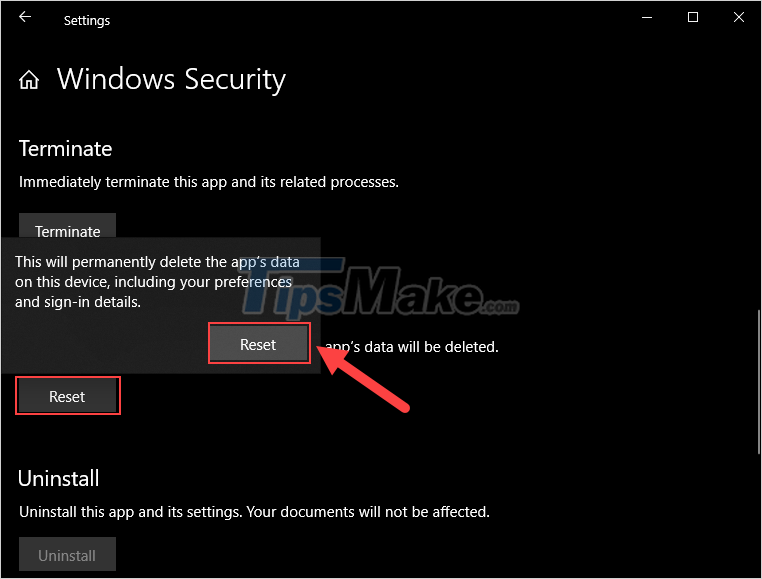
2. How to Restore Windows Security in PowerShell
PowerShell is the modern script of Windows 10, with PowerShell, users can easily interfere with many things on Windows.
Step 1: you right click on a MenuStart and select Windows PowerShell (admin) to open.
Step 2: Then, you proceed to enter the command below and press Enter to open.
Get-AppxPackage *Microsoft.Windows.SecHealthUI* | Reset-AppxPackage
After entering the command, the system will proceed to run the command to restore Windows Security to the computer.
3. How to Restore Windows Security in Command Prompt
Similar to PowerShell, Command Prompt is also a scripter, but they were released a long time ago on Windows. To reactivate Windows Security, you need to do the following:
Step 1: You proceed to open MenuStart , enter Cmd and select Run as administrator to open.
Step 2: When the Command Prompt window appears, enter the following command to restore Windows Security.
PowerShell -ExecutionPolicy Unrestricted -Command "& {$manifest = (Get-AppxPackage *Microsoft.Windows.SecHealthUI*).InstallLocation + 'AppxManifest.xml' ; Add-AppxPackage -DisableDevelopmentMode -Register $manifest}"
In this article, TipsMake has shown you how to restore Windows Security on Windows 10 quickly and effectively. Good luck!
You should read it
- Steps to fix the error of not opening Windows Security on Windows 11
- How to reset Windows Security apps in Windows 10
- How to open Windows Security in Windows 10
- Features that make Windows 11 the most secure version of Windows ever
- 5 simple steps to help increase safety and security of Windows 10
- Security features coming to Windows 11
- How to create security questions nobody can guess
- Still using Windows 7? This is the reason security should upgrade to Windows 10
- How to enable / disable notifications from Windows Security Center in Windows 10
- How to fix BlueKeep security error for Windows 2003, Windows XP, Windows 7, Windows Server 2008
- How to increase security on windows 11
- Learn about terminal security (endpoint security)
Maybe you are interested
Instructions for downloading the game King of Glory 3 ways to create multiple folders at once in Windows 10/11 7 simple ways to increase the life of your external hard drive Apple Watch cannot answer calls: Causes and solutions How to hide IP when sending email Qualcomm's new SoC for wireless headsets has built-in active noise cancellation technology
