5 simple steps to help increase safety and security of Windows 10
1. Activate System Restore
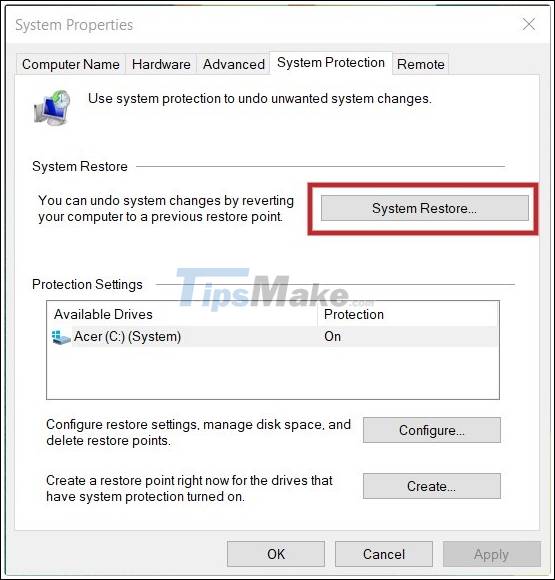
Downloading the wrong malicious files, deleting the wrong system files . may adversely affect your computer. Therefore, you always need to create a restore point for your Windows 10 system. With just a few simple clicks, you can create a restore point that offers a lot of benefits in the future.
Please refer to more about how to restore Windows 10 system in the article below:
2. Activate Windows Update
Cybercriminals are constantly trying to break into your Windows 10 computer through security holes. Therefore, you need to update Windows 10 regularly to ensure that the vulnerabilities are always fixed on time.
Go to Settings using the Windows + I keyboard shortcut then go to Update & Security and make sure that Windows 10 is installed to automatically download and install the latest updates.
3. Use powerful antivirus software
Windows 10 has an antivirus software called Microsoft Defender. This software is enough to deal with traditional concerns such as viruses, digital worms. However, according to experts Microsoft Defender is not strong enough to combat emerging threats such as ransomware, adware, spyware, stalkerware and keylogger.
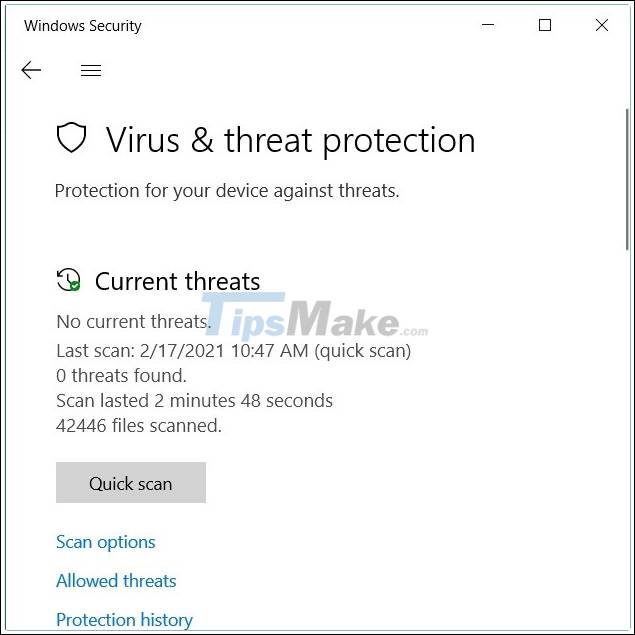
Furthermore, Microsoft Defender does not by default protect third-party browsers like Google Chrome. Ironically, the majority of Windows 10 users use third-party browsers.
To be safe, you should use anti-virus software that uses artificial intelligence and machine learning to identify threats based on behavior, logic .
4. Uninstall bloatware
When you buy a genuine computer with Windows 10 preinstalled, you are more likely to get free software as well. You need to remove these software immediately to ensure safety.
These softwares are called bloatware and they are often out of copyright, occupying system resources and often accompanied by adware, spyware . To remove unnecessary software you can refer to the article below:
5. Network security
You must enable Windows 10 firewall to block threats. To enable the firewall, press the Start button then type firewall and click on the first search result. Next, click on each network in your system and enable the firewall for all networks.
Enabling a firewall is a very important option, especially if you run a small business. A firewall will keep you and your customers safe.
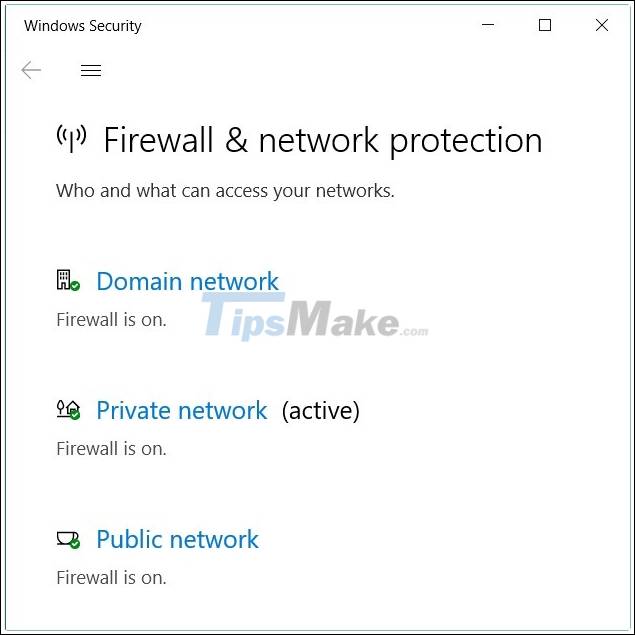
For even more safety, you can use a virtual private network (VPN) service from reputable companies. VPN services using WireGuard technology are the most secure. However, you should avoid free VPN services as they often use outdated technology and may even contain malicious code.
Wish you success and invite you to consult more other great tips on TipsMake.
You should read it
- Steps to fix the error of not opening Windows Security on Windows 11
- Steps to restore Windows Security on Windows 10
- How to reset Windows Security apps in Windows 10
- Increase system security with Microsoft Safety Scanner
- How to open Windows Security in Windows 10
- Features that make Windows 11 the most secure version of Windows ever
 How to create keyboard shortcuts on a Windows 10 computer
How to create keyboard shortcuts on a Windows 10 computer Microsoft released an emergency update that patched the blue screen when connecting to WiFi for Windows 10
Microsoft released an emergency update that patched the blue screen when connecting to WiFi for Windows 10 How to edit the Action Center button in Windows 10
How to edit the Action Center button in Windows 10 Top 5 tools to help install applications always floating on the Windows 10 screen
Top 5 tools to help install applications always floating on the Windows 10 screen How to remove PowerShell 2.0 on Windows 10
How to remove PowerShell 2.0 on Windows 10 How to enable thumbnails for SVG files in Windows 10
How to enable thumbnails for SVG files in Windows 10