Show Sheet Tab in Excel when hidden
Accidentally when you open the Excel file to work, you do not see the Sheet Tab bar appear to select Sheet. You do not know what to do, so let's learn about the display of Sheet Tab in Excel when hidden in this article.

Here TipsMake.com guides you how to display Sheet Tab in Excel when hidden, invite you to follow.
If you go into Excel but accidentally lost the Sheet Tab bar as shown below.
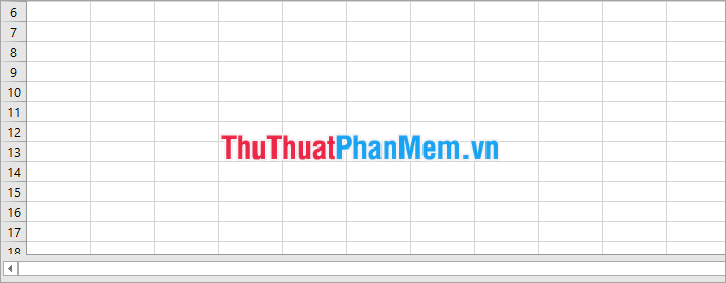
To display the Sheet Tab in Excel again when hidden, do the following:
Step 1: Select File -> Options .

Step 2: In the Excel Options window, select Advanced on the left, in the right side, scroll down to Display options for this workbook , check the box in the box before Show sheet tabs and select OK.
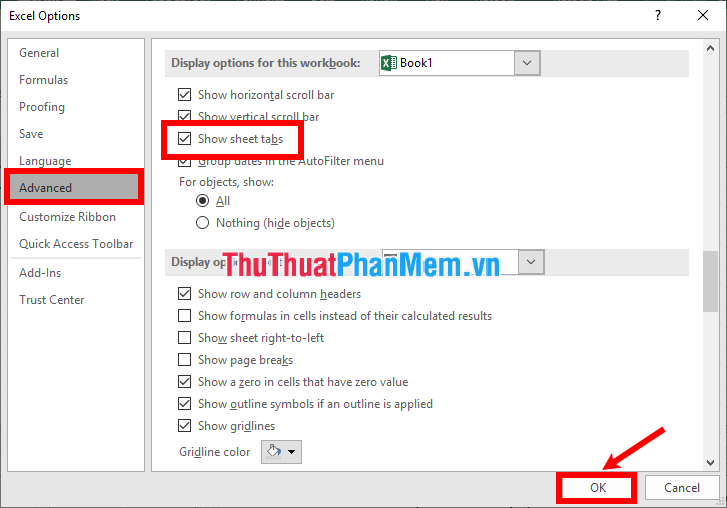
Thus Sheet Tab will be displayed.

If you want to show a sheet, do the following:
To hide the sheet, right-click the sheet name to hide and select Hide .
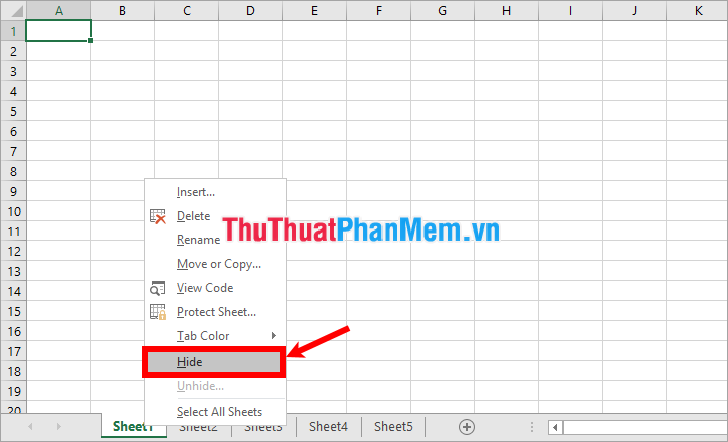
To display the sheet, right-click on any sheet name and click Unhide .
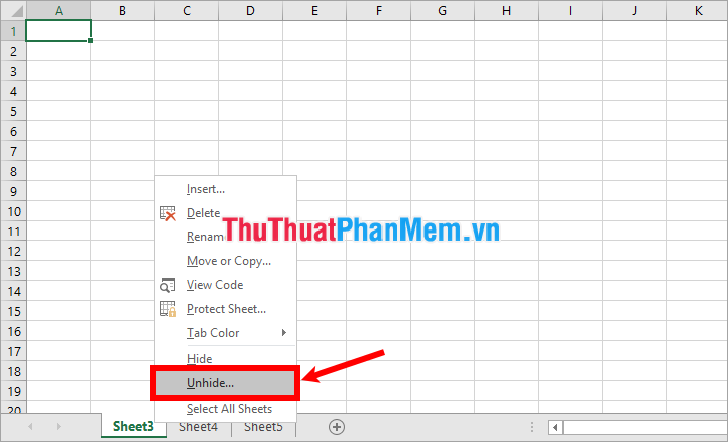
In the Unhide section, select the sheet to display and select OK .

So the sheet will be displayed.
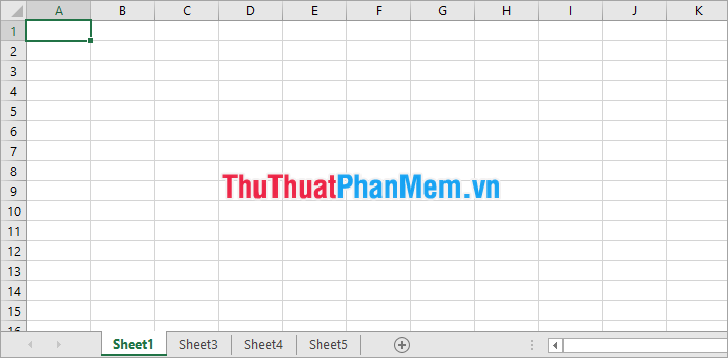
Above TipsMake.com guided you to display Sheet Tab in Excel when hidden. Hope this article will help you. Good luck!
 How to cut and split images in PDF files simply and easily
How to cut and split images in PDF files simply and easily How to write mathematical formulas in Word 2010
How to write mathematical formulas in Word 2010 How to insert brackets in Word, Excel square brackets, curly brackets, double quotation marks
How to insert brackets in Word, Excel square brackets, curly brackets, double quotation marks How to indent words in Word - Indent the first line of paragraphs in Word
How to indent words in Word - Indent the first line of paragraphs in Word How to print out of A4 size paper in Word
How to print out of A4 size paper in Word How to merge 2 pages into 1 page in Word
How to merge 2 pages into 1 page in Word