How to hide and show Sheet in Excel
Sometimes working with too many sheets makes you confused, or you don't want important sheets being viewed by others on your computer ., or for some reason you want to hide the sheet and when necessary then display the sheet.
You can perform hiding / showing sheet in the following ways:
Note:
- In Excel file always have to display 1 sheet, so if the Excel file has 1 sheet, you cannot hide that sheet.
- You can hide multiple sheets at once by holding down Ctrl key to select the sheets but do not manipulate multiple sheets at once, want to display multiple sheets at once, you need to install the Add-ins.
Method 1: Hide / show sheet from Excel 2007 2010 2013 toolbar.
1. Hide Sheet
Step 1: Select the sheet to hide.

Step 2: On the toolbar, select Home -> Format -> Hide & Unhide -> Hide Sheet .
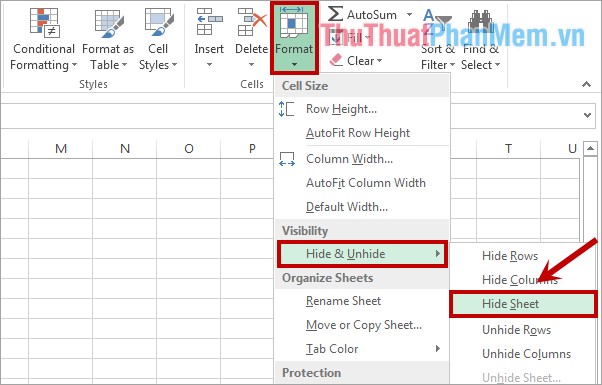
Immediately the sheet you selected will be hidden.

2. Show Sheet
Step 1: On the toolbar, select Home -> Format -> Hide & Unhide -> Unhide Sheet .
Note: Only when an Excel file has a hidden sheet does it appear .
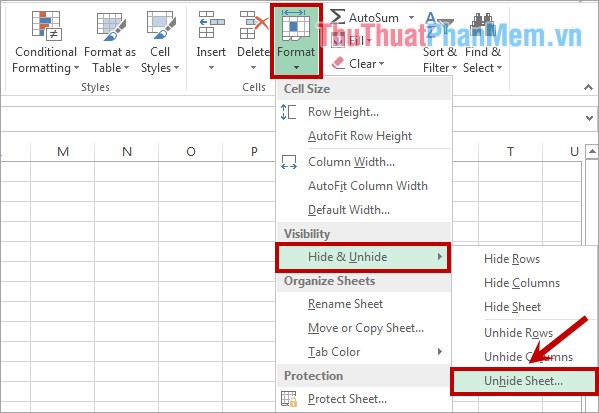
Step 2: Appear the Unhide dialog box, select the sheet name you want to display in the Unhide sheet section and click OK to display the sheet.
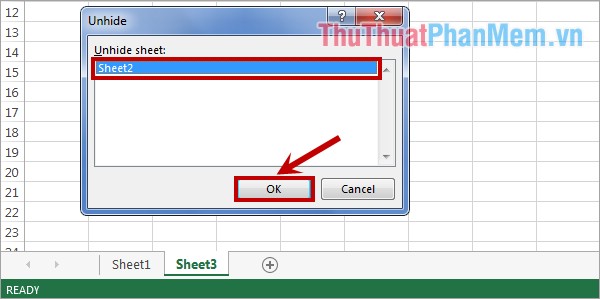
Method 2: Hide / show the sheet directly from the bar containing the sheet name.
1. Hide Sheet
Step 1: Select the sheet to hide.

Step 2: Right-click the selected sheet name, a small menu appears, select Hide to hide the sheet.
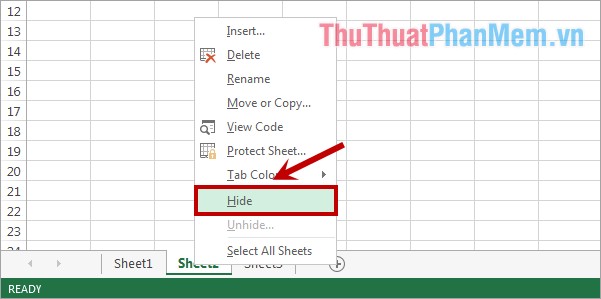
2. Show Sheet
Step 1: Right-click on any sheet name in Excel file and select Unhide .
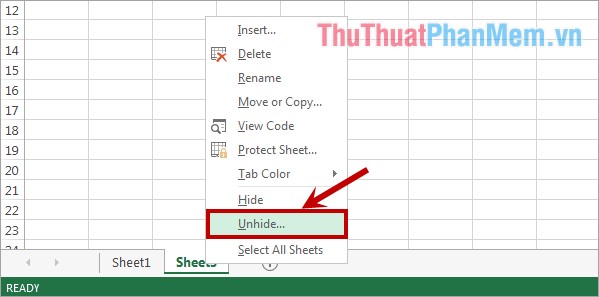
Step 2: A Unhide dialog box appears, select the sheet name to appear in the Unhide sheet section and click OK to display the sheet.

Good luck!
 Instructions to copy and move Sheet in Excel
Instructions to copy and move Sheet in Excel Insert text into pictures with Word
Insert text into pictures with Word How to repeat the headline when printing in Excel
How to repeat the headline when printing in Excel Mix data from Excel to Word
Mix data from Excel to Word How to display the Ruler (alignment bar) in Word
How to display the Ruler (alignment bar) in Word Numbering in Word
Numbering in Word