Rotate any page horizontally in Word
Rotate the entire Word document, you probably know it, but often in Word documents, you just want to horizontally turn any Word page to enter appropriate content while the other pages in the document remain the same.
To do this, you follow the steps below:
1. Break separate sections for the page to rotate.
To rotate any page in a Word document, you need to separate that page into a separate section from other pages in the text. If not when you rotate horizontally, all pages in the text will be rotated horizontally.
Step 1: You place the cursor at the top of the text you want to break the section and select Page Layout -> Break -> Contiounus .
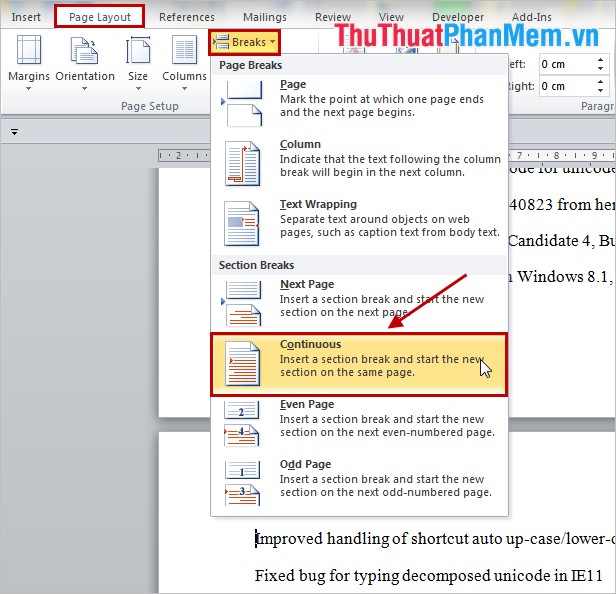
For example: If you want to rotate the second page in Word, then you put the mouse cursor to the top of page 2.
Step 2: Check that the section has been successfully disconnected, select Insert -> Header -> Edit Header .
If the text page is divided into two different sections, the break is successful.

Step 3: Break the section at the first position of the text page right after the page you need to rotate horizontally. To make the page to rotate horizontally within a section.
For example: If you want to rotate the second page in Word, then you put the mouse pointer to the top of the page 3. Then choose Page Layout -> Break -> Contiounus to break the section.
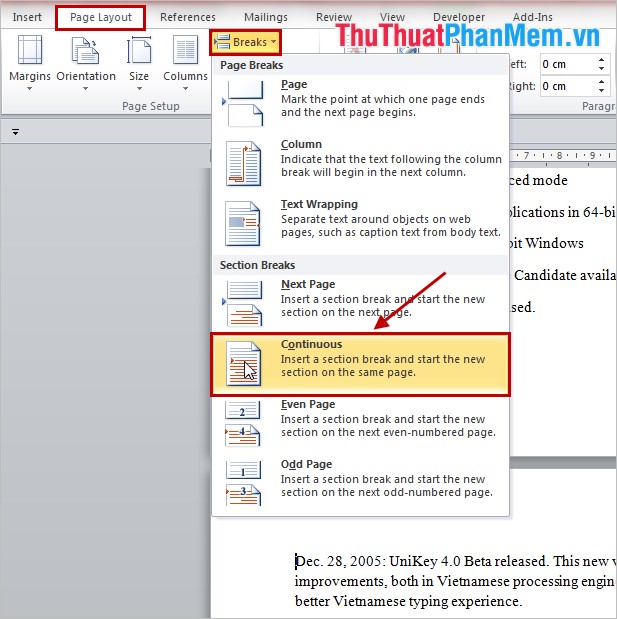
So you separated the page to rotate into 1 section.
2. Rotate the page horizontally.
You put the cursor in any position on the page to rotate the section is separate and select Page Layout -> Orientation -> Landscape to rotate the page horizontally.
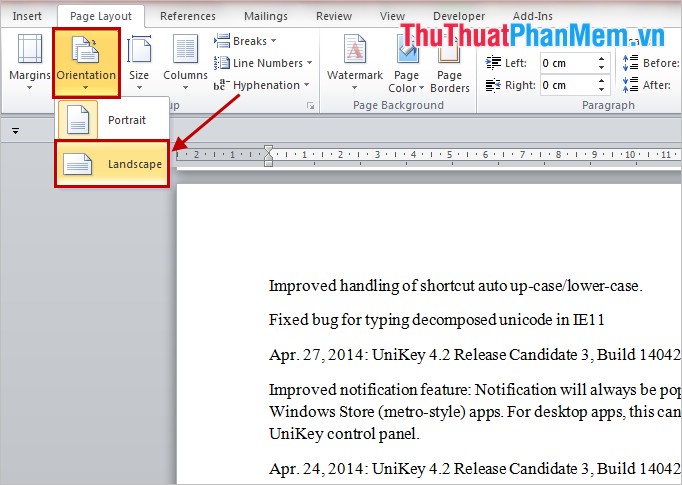
After rotating the page, the result will look like this:
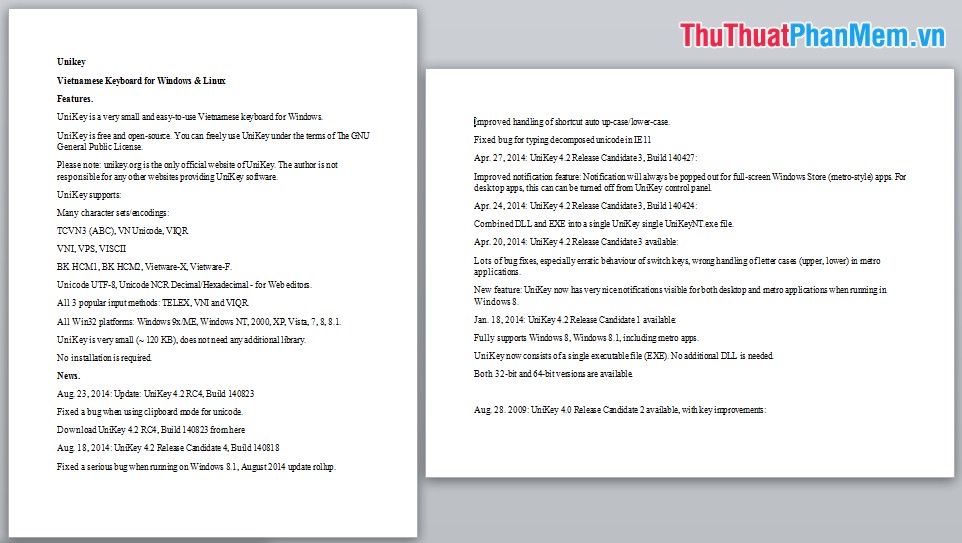
So you can rotate any page or pages in Word easily without affecting other pages in the Word document. Good luck!
You should read it
- How to pan across a page in Excel
- How to rotate video horizontally or vertically for free
- How to rotate images backwards, horizontally on computers without software
- How to rotate any 1 page size paper in Word
- How to create a page printed vertically and print horizontally on a Word document
- Rotate and move images in Word
 Convert text into Tables and Tables into text in Word
Convert text into Tables and Tables into text in Word How to create photo albums with PowerPoint
How to create photo albums with PowerPoint How to write fractions in Word
How to write fractions in Word How to delete rows, columns and tables in Word - Instructions to delete tables in Word
How to delete rows, columns and tables in Word - Instructions to delete tables in Word Instructions for converting inches to centimeters in Word
Instructions for converting inches to centimeters in Word Instructions for alignment in Excel - Adjust the margins for Excel before printing
Instructions for alignment in Excel - Adjust the margins for Excel before printing