How to use Timo to manage work offline
Job management software on computers or phones is now extremely diverse, with many different useful features. Timo is a service for scheduling work, planning, tasks, . with a simple and easy-to-use interface. Users can manage content from Chrome browser or on computer. In particular, Timo can work offline without an Internet-connected computer. Thus users can follow the job whenever they want. The following article will guide you how to use Timo to manage your work.
- Instructions for using Trello to manage projects and life
- Guide to managing jobs with Google Calendar in Gmail
- How to create a job assignment table on Gmail?
Instructions for using Timo to manage jobs
Step 1:
First of all we will use Timo on Chrome browser. Visit the link below to visit Timo's homepage.
- https://hellotimo.co/
At the main interface you will see Timo schedule 7 days a week. If you want to change another timeline just press the left or right arrow to select the week to schedule the job.

Step 2:
To add work content on Timo, select the date and click the plus icon . Display the horizontal bar to fill the job content. Timo also provides a counter for tasks that need to be completed, click the Play icon .
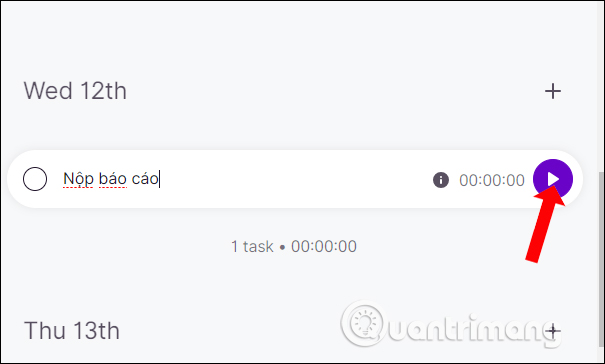
At that time, the time will automatically count so that the user knows how much time to complete the task.
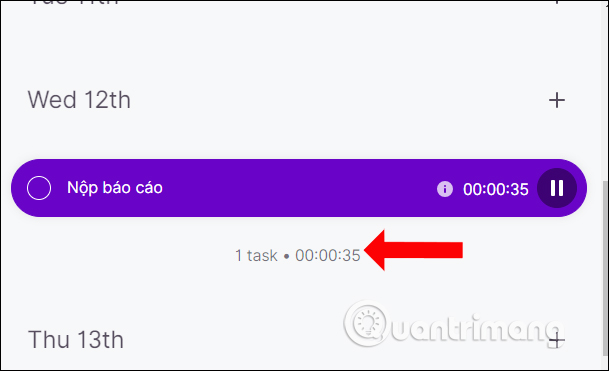
Step 3:
When done, click on the circle. If you want to edit or delete the work contents, click on the exclamation icon , select Delete to delete.
All jobs entered into Timo will be saved and can be operated offline.
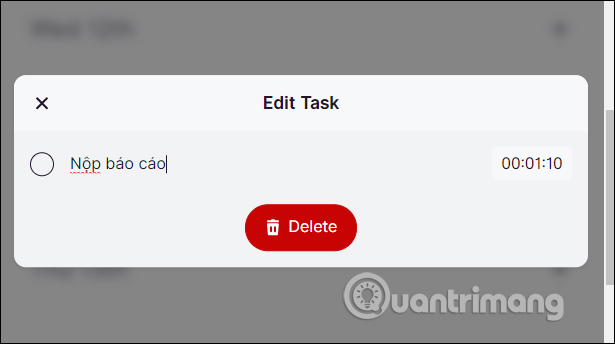
Step 4:
In addition, Timo also supports changing interface from light background to dark background if users need it. In the bottom left corner of the interface click on Dark mode to switch to the dark background.
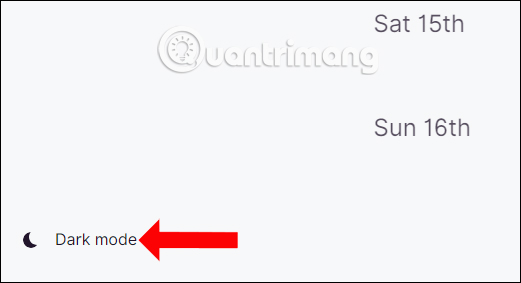
To switch back to light mode, select Timo and select Light mode .
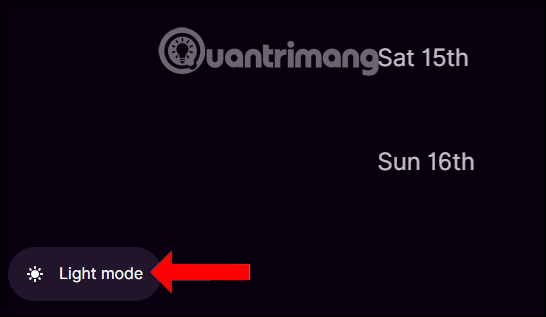
Step 5:
To create a Timo icon on your computer like the software installed on your computer, you visit Timo 's home page on Chrome's normal browsing mode . At the page interface click on the 3 dot icon select Other tools , then select Next Create shortcut .
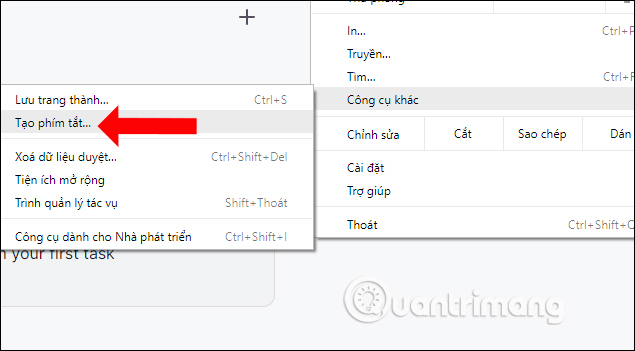
Displays the interface for creating shortcuts for Timo. Timo may be given a different name if desired and then click the Create button below. The Open option as a window will open Timo in a separate window.
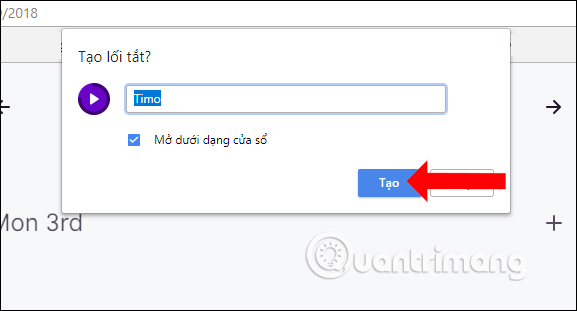
We can use Timo as a normal application, can zoom in or out the window with the Timo icon on the desktop. Usage is similar to Timo in the browser.
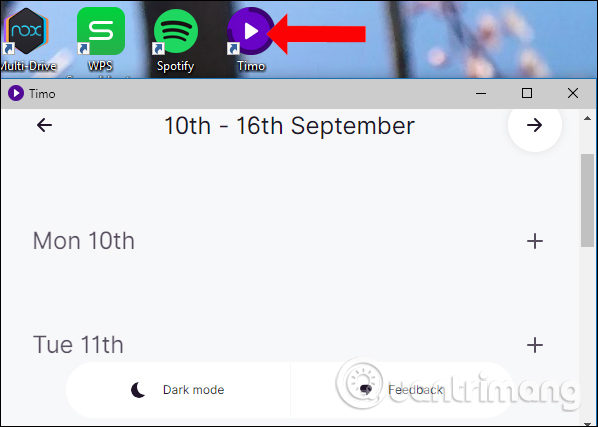
In addition, Timo will also display in the Start menu with options like other installed applications.
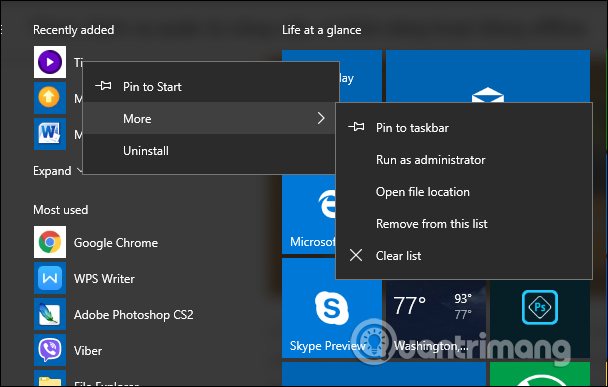
Offering a scientific task management tool, the interface is simple and easy to use, Timo will help you keep track of all scheduled tasks. Especially, you can use Timo completely independently as the applications installed on your computer, without opening Chrome to use.
See more:
- Instructions for assigning tasks in Outlook 2010
- How to create a Gantt chart for project management in Excel
- How to create standby screens, reminders on Google Chrome
I wish you all success!
 How to use COUNTIF function on Excel
How to use COUNTIF function on Excel How to add color coded terminal code to Microsoft Word
How to add color coded terminal code to Microsoft Word How to use Copy Space to manage Windows 10 clipboard content
How to use Copy Space to manage Windows 10 clipboard content Line breaks in Excel
Line breaks in Excel How to black out or whiten the PowerPoint presentation screen
How to black out or whiten the PowerPoint presentation screen 5 best free code editors
5 best free code editors