How to make your own baby stickers on Microsoft Word
The weather gradually turned into revenue is also the opening time for a new school year throughout the province across the country. Every family is busy preparing essentials, especially for those who are away from primary school. In it, notebooks are one of the essential items for children to beautify books and notebooks. If parents want to create unique stickers for children, they can design their own labels, using the familiar Word editing tool.
With the basic text editing feature, Word tool will support users to create extremely interesting stickers according to their preferences for this new school year. Along with the Network Administrator to design funny stickers for children following the instructions below.
How to design labels on Microsoft Word
- Download the sample of beautiful notebooks
Step 1:
Start the Word tool on the computer. In the Ribbon, click on the Insert tab . Next, in the illustrations command group, click on Shapes . You will see a lot of shapes in the drop down list, choosing rectangles to make labels.

Step 2:
Next, click and drag the left mouse button to draw the rectangle selected in the Shapes list. We can change the size of the rectangle arbitrarily.

Step 3:
At this step you will have 2 different ways to design labels, including using only the background color for the label and inserting the image into the label.
Method 1: Only use background colors for labels
Step 1:
In the rectangle, right click and then click on the Format tab above to adjust the color for the label. Users click on the Shape Fill item below to select the color for the label. If you do not want to insert images into labels, and only want to use a single color, you can use this method.
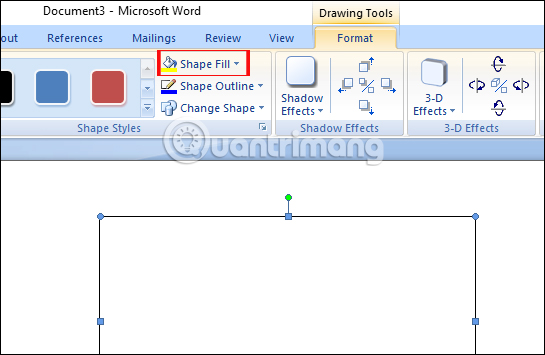
Step 2:
After that, we choose the colors in the palette below to fill the background with labels.
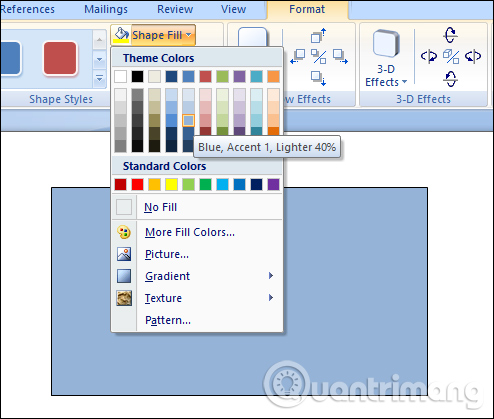
In addition, when you click on Gradebook, users can choose to add more types of background color to the label.
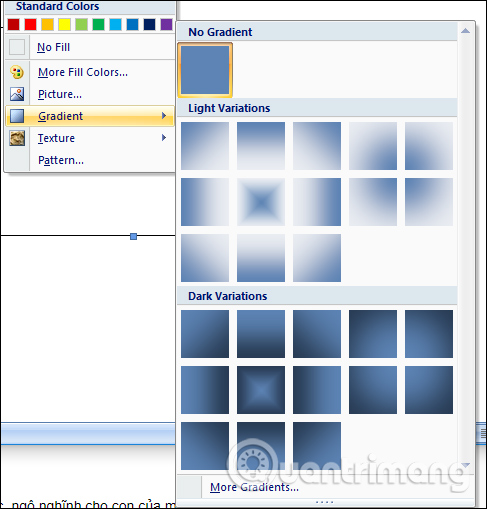
Method 2: Insert pictures into labels
Step 1:
In case you want to insert images to make labels, we also click Format> Shape Fill> Picture .
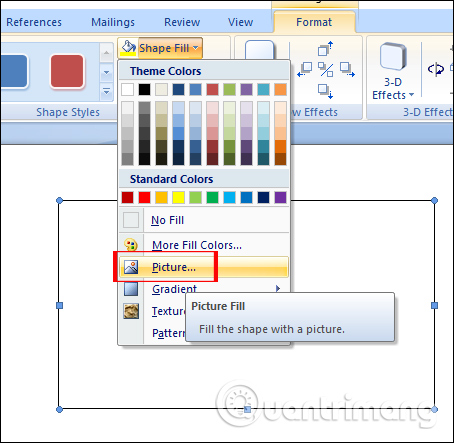
Step 2:
A folder appears on the computer. You find the item containing the image you want to make the wallpaper label broken, click and then click Insert to use it.
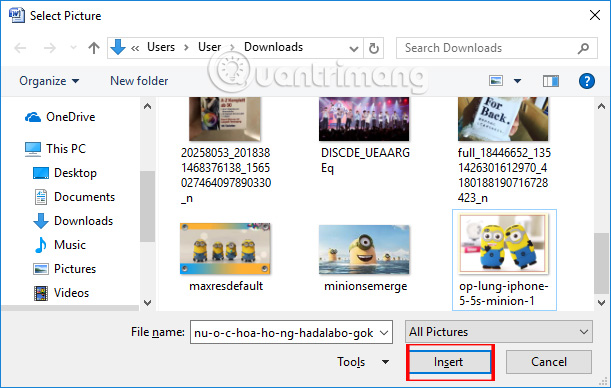
So the image has been inserted as a wallpaper for the label. If you want to select another image, you also need to follow the above procedure to select Picture to select a new image.
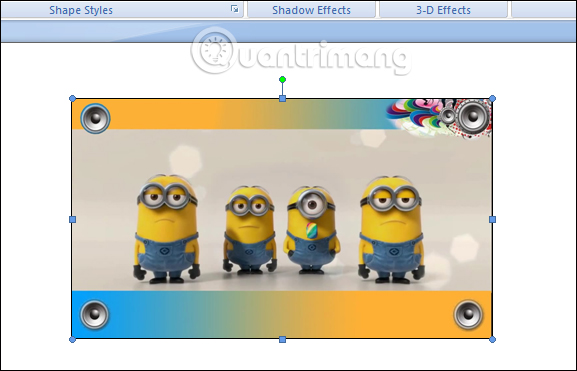
Step 4:
The next step in the process of designing the label itself is to add the necessary text. We right-click on the label and select Add text .
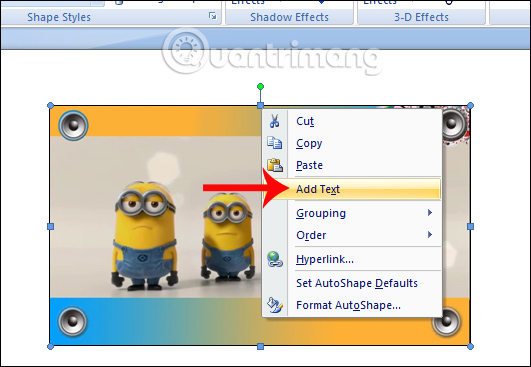
Then we enter the content for the label including School, Class, Full name, Note, School year. Users can adjust the font, font color, font style, by right-clicking the rectangle to appear a custom frame as below.
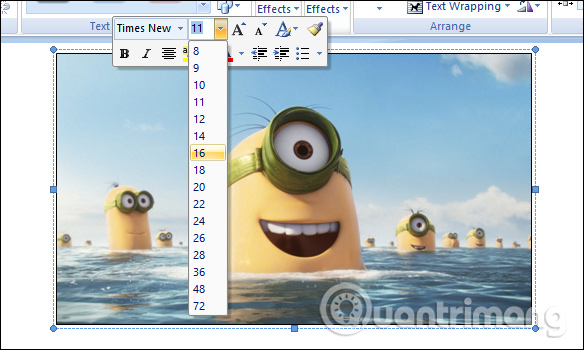
Finally, you will get the complete notebook label as shown below.
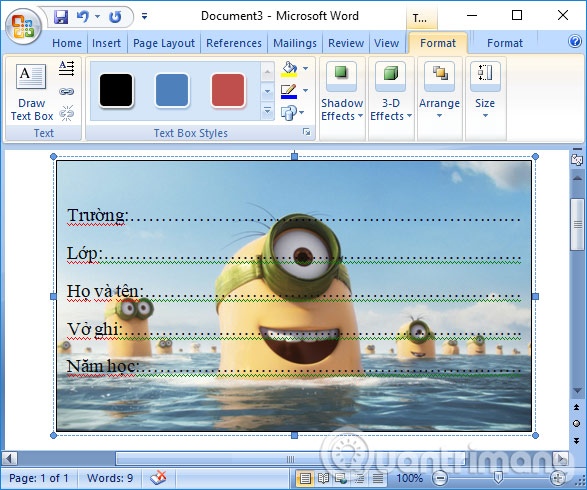
So with very simple operations, we can create labels for babies. You can choose one-color labels or use images to make labels. But creating labels with pictures will be more unique, especially when you ask children to like cartoon characters or certain animals to make labels. Parents try to design their own labels according to the article above.
I wish you all success!
 How to use Timo to manage work offline
How to use Timo to manage work offline How to use COUNTIF function on Excel
How to use COUNTIF function on Excel How to add color coded terminal code to Microsoft Word
How to add color coded terminal code to Microsoft Word How to use Copy Space to manage Windows 10 clipboard content
How to use Copy Space to manage Windows 10 clipboard content Line breaks in Excel
Line breaks in Excel How to black out or whiten the PowerPoint presentation screen
How to black out or whiten the PowerPoint presentation screen