Quick fix error 107 net :: ERR_SSL_PROTOCOL_ERROR: SSL protocol error on Chrome browser
Recently, many users of Chrome browser reflected that during the login process of Gmail, Facebook, Twitter or LinkedIn, an error message appeared on the screen:
Lỗi kết nối SSL. Không thể tạo một kết nối kết nối đến máy phục vụ. Có thể là một vấn đề với máy phục vụ hoặc nó cần thiết yêu cầu xác thực máy phục vụ mà bạn không có. Error 107 (net :: ERR_SSL_PROTOCOL_ERROR): Error SSL protocol.
If you are using Chrome browser and you have the same error, then you can apply some solutions in the following article of Network Administrator to fix the error.
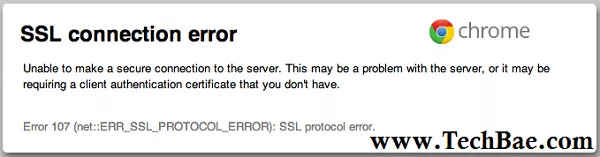
1. The cause of error 107 on Chrome browser
Some of the causes of error 107 on Chrome browser are due to:
- Proxy settings failed.
- The Google Chrome version you are using is out of date.
- Browser cache error.
- In some cases it may be because the anti-virus program blocks the connection.
2. Solutions to overcome errors
To fix error 107 (net :: ERR_SSL_PROTOCOL_ERROR): SSL protocol error on Chrome browser you can apply some solutions below:
2.1. Update the latest Chrome version or the version you are using
If using Chrome browser version is too outdated, this is probably the cause of the error. Therefore to fix the error you should update to the latest version of Chrome browser to use.
To update to the latest version of Chrome browser, on the Chrome browser window, click the 3 dash (or 3 dots) icon in the top right corner, then click Customize and control Google Chrome = > Help and about => About Google Chrome.
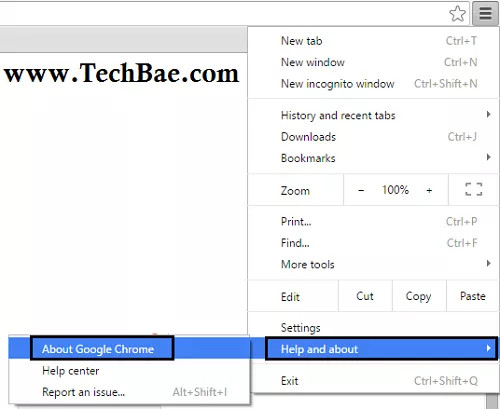
Here you can see if the version of Chrome you are using has been updated (updated) or not. If not, then update the latest version of Chrome to use and check if the error is still there.

2.2. Clear the browser cache and data
Follow the steps below to clear your browser's cache and data:
- Press Ctrl + H to open the browsing history window.
- Here you click the Clear browsing data button .

- Now on the screen the Clear browsing data window appears, where you check all options, in the Obliterate the following items from box, set to the beginning of time , then click Clear browsing data to delete browser data.

Finally check if the error is still there.
2.3. Activate all SSL versions
By default Chrome browser does not use SSL 2.0 and SSL 3.0, so you can enable these SSL versions to fix the error.
Follow the steps below:
- On the Chrome browser window, click the 3 dash line icon in the top right corner of the screen.
- Next click Settings .
- On the Settings window, scroll down to find and click on the option Show advanced settings .
- Next scroll down to find Network item, click on Change proxy settings . option.

- Click on the Advanced tab.
- Here check the option Use SSL 2.0 and Use SSL 3.0 .

- Click OK .
Finally check if the error is still there.
2.4. Delete SSL State
- On the Chrome browser window, click the 3 dash line icon in the top right corner of the screen.
- Select Settings .
- Next scroll down to find and click on the option Show advanced settings . (show advanced settings ).
- The next step scroll down to find the Network section , click the Change proxy settings option .
- Here click the Content tab and click the Clear SSL state button.

Finally check if error 107 (net :: ERR_SSL_PROTOCOL_ERROR): SSL protocol error is still available.
2.5. Disable antivirus programs
As mentioned above, one of the causes of error 107 (net :: ERR_SSL_PROTOCOL_ERROR): SSL protocol error may be due to antivirus programs installed on the system.
So to fix the error you can disable the antivirus programs installed on the system and check if the error is still or not.
Refer to some of the following articles:
- Instructions to completely remove Youndoo.com on all browsers
- Instructions to remove Social Search toolbar in Chrome, Firefox and Internet Explorer browsers
- Rooted Delta Search on Chrome, Firefox and Explorer browsers
Good luck!
You should read it
- Fix the 'Your connection is not private' error in Chrome browser
- How to fix RESULT_CODE_HUNG error in Google Chrome
- Fix the abrupt Flash Player error on Google Chrome
- Fix Chrome browser error showing a blank screen
- Fixing the icon Bookmark error on Chrome browser is 'missing'
- Google promises to give priority to quickly fix Chrome's battery drain error
 Firefox error takes up a lot of memory and CPU
Firefox error takes up a lot of memory and CPU How to disable the about: flags page on Edge browser
How to disable the about: flags page on Edge browser Chrome browser on Windows computer crashes, this is what you need to do
Chrome browser on Windows computer crashes, this is what you need to do How to prevent RAM for Google Chrome with The Great Suspender
How to prevent RAM for Google Chrome with The Great Suspender How to delete Firefox account
How to delete Firefox account 30 great websites to learn new things every day
30 great websites to learn new things every day