5 solutions to fix 'DNS_Probe_Finished_Bad_Config' error in Chrome browser
The "DNS_Probe_Finished_Bad_Config" error and "DNS_Probe_Finished_Nxdomain" error are errors related to DNS configuration. If this error occurs, DNS (Domain Name System) cannot access the website you requested.
DNS has the role of translating domain names into IP addresses. In most cases, usually in Home Network or Public Network, IP and DNS address (settings) are automatically assigned when your device (computer, computer, or mobile device, .) Connected to the Router. In the network environment settings (IP & DNS address) are manually assigned by the Admin.
If DNS settings are wrong or corrupted, then your internet browser cannot access the Internet. The reason is because DNS cannot compile a domain name (domain) into an IP address (can't find the physical IP address of the website you want to access). And if you try to access the website again, on the screen you will get an error message, depending on the browser you use:
- On Chrome browser: " This webpage is not available. DNS_PROBE_FINISHED_BAD_CONFIG " or " DNS_PROBE_FINISHED_NXDOMAIN ".
- On Firefox browser: "The server not found. Firefox can't find the server at www.example.com ".
- On Internet Explorer: " This page can't be displayed "
In the following article, Network Administrator will introduce you to 5 solutions to fix " dns_probe_finished_bad_config " error and " dns_probe_finished_nxdomain " error on Chrome browser.

Fix "dns_probe_finished_bad_config" error and "dns_probe_finished_nxdomain" error:
1. Scan the computer for viruses
Viruses or malicious programs can cause Network & Internet connection errors. So before you proceed to the next solution to fix connection errors, try using antivirus programs to scan and remove viruses and other malicious programs on your computer.
Readers can refer to some of the most effective antivirus software for Windows computers here.
2. Restart the Router
1. Unplug the power cord from the Router and leave for about 30 seconds.
2. Plug in the Router power cord again and restart your computer.
3. Try reopening the page you want to access to see the error.
3. Reset TCP / IP Protocol
To reset TCP / IP Protocol, follow the steps below:
1. First open the Command Prompt under Admin:
- On Windows 7 and Windows Vista:
Go to Start => All Programs => Accessories .
Right- click Command Prompt and select Run as administrator .
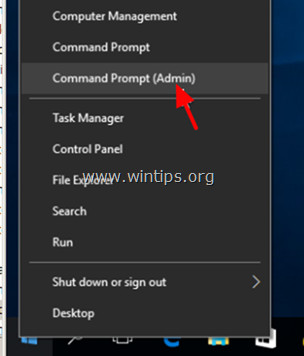
- On Windows 10, 8 and Windows 8.1:
Right-click the Start button in the left corner of the Taskbar to open Power User Menu, here you select Command Prompt (Admin).
2. On the Command Prompt window, enter the following command and press Enter :
netsh int ip reset
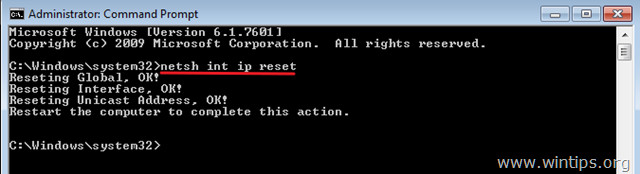
3. Finally close the Command Prompt window and restart your computer and check if the error is still present.
4. Refresh IP address and reset DNS address settings
1. First open the Command Prompt under Admin (follow the instructions above).
2. On the Command Prompt window, enter each of the statements below, after each statement press Enter :
ipconfig / release
ipconfig / flushdns
ipconfig / renew
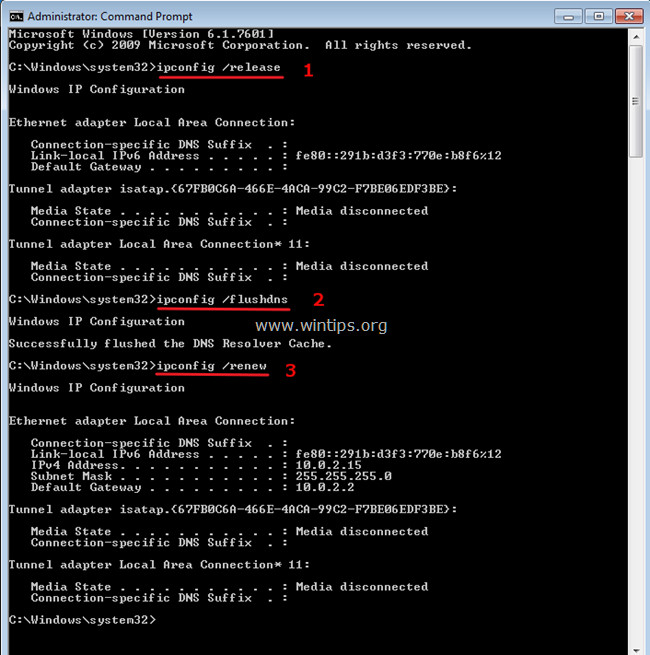
3. Finally close the Command Prompt window and restart your computer and check if the error is still present.
5. Change DNS settings
1. Access Control Panel => Network and Sharing Center .
2. In the Network and Sharing Center window, click Adapter Settings in the left pane.
3. Double-click the Network Connection you are connecting to (such as Local Area Connection).
4. Select Internet Protocol Version 4 (TCP / IPv4) and then click Properties .

5. Select Use the following DNS server addresses and enter the Google DNS Server address:
- 8.8.8.8
- 8.8.4.4

6. Click OK twice to close the Network Properties dialog window.
7. Restart your computer and try checking to see if the error is still there.
Refer to some of the following articles:
- When the network speed is slow, turn this feature off to browse the Web on browsers faster
- Fix Err-Connection-Refused and Err_Connection_Closed errors on Chrome browser
- Instructions to remove Social Search toolbar in Chrome, Firefox and Internet Explorer browsers
Good luck!
You should read it
- How to fix the error can not save, download photos from Chrome to your computer
- Fix the 'Your connection is not private' error in Chrome browser
- Fix the abrupt Flash Player error on Google Chrome
- Fix Chrome browser error showing a blank screen
- How to fix RESULT_CODE_HUNG error in Google Chrome
- Chrome will also display an error code, similar to Windows 'blue screen of death'
 Instructions for viewing and managing passwords saved on Edge and Internet Explorer browsers
Instructions for viewing and managing passwords saved on Edge and Internet Explorer browsers Rooted Delta Search on Chrome, Firefox and Explorer browsers
Rooted Delta Search on Chrome, Firefox and Explorer browsers How to remove Trustedsurf.com on Chrome, Firefox and Internet Explorer
How to remove Trustedsurf.com on Chrome, Firefox and Internet Explorer Quick fix error 107 net :: ERR_SSL_PROTOCOL_ERROR: SSL protocol error on Chrome browser
Quick fix error 107 net :: ERR_SSL_PROTOCOL_ERROR: SSL protocol error on Chrome browser Firefox error takes up a lot of memory and CPU
Firefox error takes up a lot of memory and CPU How to disable the about: flags page on Edge browser
How to disable the about: flags page on Edge browser