Numbering in Word
The insertion of bullet points and automatic bullet insertion in Word will help you save time and present beautiful and scientific documents. Here I introduce to you in detail how to number the number of bullets, automatic bullets in Word 2013.
You can insert ordinal numbers or bullet points before or after editing the text.
Method 1: You manipulate insert characters before editing. You press the key combination Ctrl + Alt + L . Each time you go to the next line will automatically create the first line.

Method 2 : During and after the drafting process.
- Step 1: Highlight the text you want to create the first letter, click the symbol of bullets as numbers or letters or special characters.

- Result:

HOW TO CREATE AUTOMOBILE LINES FOR EACH ITEM.
Click on the Multilevel List item icon -> Select the required hierarchy.

- You can also manually create bullet points by:
Step 1: Click on Define New Bullet .
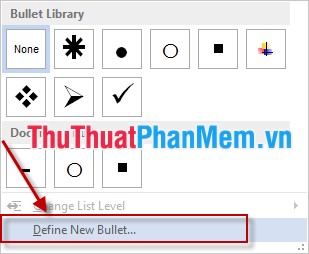
Step 2 : The Define New Bullet dialog box appears. You have the following options:
* Symbol: Select special characters available on Word.
* Piture: Photos available on computers.
* Font: Character about the font.
For example, here I choose Symbol.
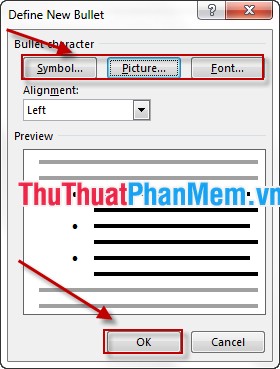
Step 3: The Symbol dialog box appears, select the characters and click OK .

After clicking OK, return to the Define New Bullet dialog box, click OK .
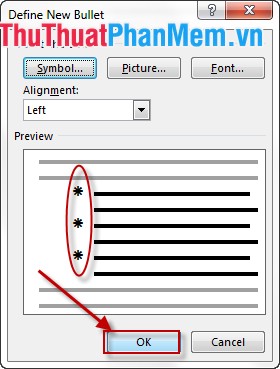
Results after creating the new character:
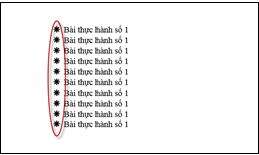
Good luck!
 How to split cells, combine cells (cells) in Word table
How to split cells, combine cells (cells) in Word table Filter duplicate data, delete duplicate data in Excel
Filter duplicate data, delete duplicate data in Excel Sort names alphabetically in Excel
Sort names alphabetically in Excel How to draw an equilateral triangle in Excel
How to draw an equilateral triangle in Excel Create descriptive statistics table for dataset in Excel
Create descriptive statistics table for dataset in Excel Trigonometric functions in Excel
Trigonometric functions in Excel