How to split tables and join tables in Word
While working with tables in Word, sometimes you need to split a table into two tables or join two or more tables together. If you do not know how to split tables and join tables in Word, then please refer to the following article.

Here TipsMake.com will show you how to split tables and join tables in Word, invite you to follow.
Split the board (split table) in Word
If you want to split a table into 2 tables in Word you do the following:
Step 1 : Place the cursor on any cell of the row you want that row to be the first row of the second table after splitting. For example, if you want to separate from row 4 you place the mouse as shown below.

Step 2 : In the Menu bar, appear Design tab and Layout tab of Table Tools , select Layout and select Split Table in Merge .
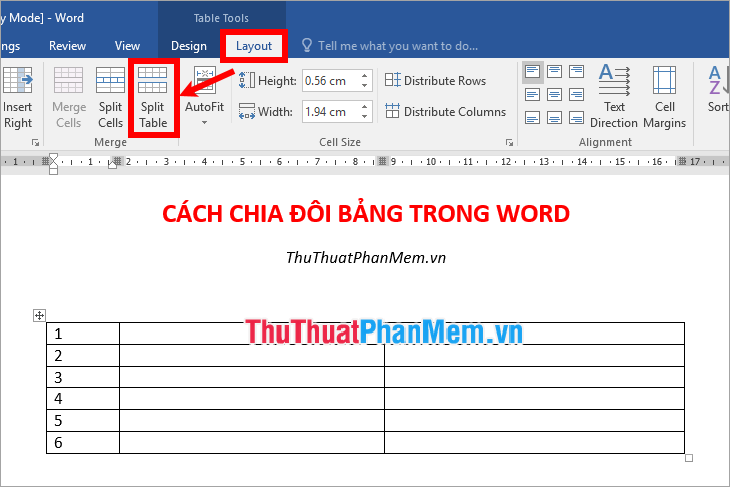
Thus the table will be split into 2 tables as shown below, if you want to divide further, then you do the same.

How to join a table (join a board) in Word
If you have two tables in Word that want to join the two tables, then you do the following:
Step 1 : Move the mouse cursor to the 2nd panel, there appears a 4-way arrow icon on the upper left of the table.

Step 2 : Hold down the icon and drag the table 2 to the position of the bottom line of table 1, then release the mouse button.
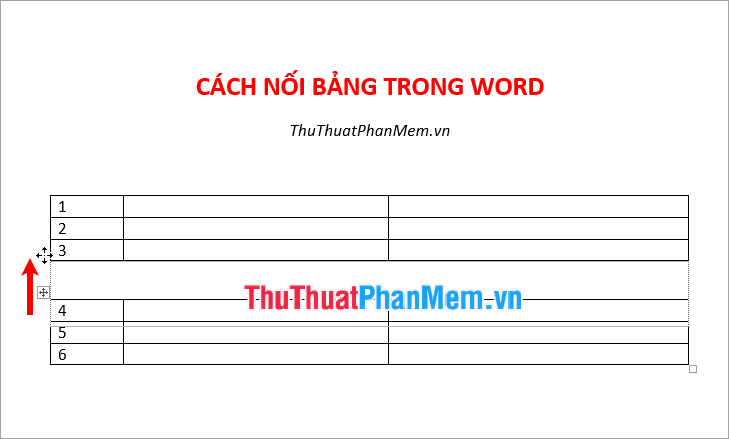
So you have joined the two tables in Word together.
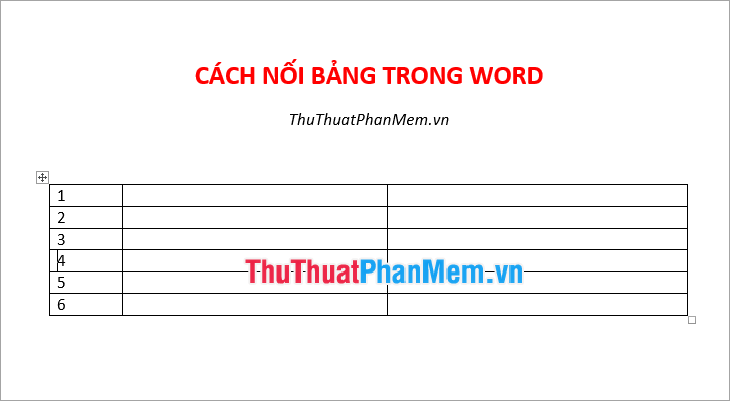
Above TipsMake.com shared with you how to split tables and join tables in Word. Hopefully after this article, you can quickly split tables or join tables in Word when necessary. Good luck!
You should read it
- Instructions for deleting table paths in Word
- How to create tables and tables in Word - Instructions on how to create tables and tables in Word 2007, 2010, 2013, 2016
- How to create tables, draw tables in Word
- MS Word - Lesson 8: Creating a table
- Convert text into Tables and Tables into text in Word
- Instructions to add background color to each cell in the table on Word
 Instructions to design business cards on Word extremely fast and beautiful
Instructions to design business cards on Word extremely fast and beautiful Instructions on how to print text, print documents Word, Excel, PDF details
Instructions on how to print text, print documents Word, Excel, PDF details What is a macro in Excel? How to create and run a Macro in Excel
What is a macro in Excel? How to create and run a Macro in Excel How to fix formulas in Excel, fix data ranges in Excel
How to fix formulas in Excel, fix data ranges in Excel How to use conditional statistical functions in Excel
How to use conditional statistical functions in Excel Wings calculates the number of days, the difference between two dates in Excel
Wings calculates the number of days, the difference between two dates in Excel