Manage Gmail with folders
Gmail does not allow users to create 'folders' to manage and categorize email by different criteria such as Yahoo Mail, Windows Live Mail or some other free web-based e-mail services.
Instead, Gmail introduces the user to 'label email' (label) to distinguish messages sent to Inbox. But using the method below, users can still freely create folders to manage email similar to other services.
Step 1: Initialize "label"
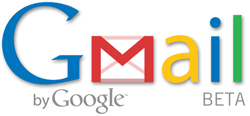 Access to Inbox Gmail account, you will see the section ' Label ' located right on the list of emails and on par with other items like 'Delete, Archive, Report as Spam .'. Click on the arrow pointing down, you will see the section ' Manage labels '. In the next 'Manage labels' website, simply enter the 'label' you want to create into ' Create a new label ' and click on the ' Create ' button to finish.
Access to Inbox Gmail account, you will see the section ' Label ' located right on the list of emails and on par with other items like 'Delete, Archive, Report as Spam .'. Click on the arrow pointing down, you will see the section ' Manage labels '. In the next 'Manage labels' website, simply enter the 'label' you want to create into ' Create a new label ' and click on the ' Create ' button to finish.
Step 2: Apply 'label'
In the Inbox, select the appropriate emails - simply check the box next to the email title - then click on ' Label ' and select the appropriate 'label'.
Step 3: 'Archive' email
The 'Archive' here is the ' Archive ' feature on the same level as 'Label' as shown above. After you 'label' your email, simply re-select these emails and click on ' Archive '. Now the email will no longer exist in Inbox but has been moved to ' All mail '.
To access these emails, click on the 'labels' located just below the control menu on the left. You will see each label will contain a full range of separate classified emails. The labels here play no different from a folder like in Yahoo Mail or Windows Live Mail.
Note : you can assign each 'label' a different color to make it easy to distinguish by clicking on the color icon next to the label names in the label list located just below the Control Menu on the left .
A single click
To simplify the whole process, Gmail 4 officially has a new feature called ' Move to ' similar to Yahoo Mail and Windows Live Mail. This item is located next to ' Label '.
The features shown in this section are identical to the Label item but the function is completely different. Specifically, when you choose different emails and click on ' Move to ' and select an appropriate 'label', you will perform all three steps at once - emailing, applying Label and storage.
 E-mail is in danger of being deleted
E-mail is in danger of being deleted Email large files from Outlook with Acrobat.com
Email large files from Outlook with Acrobat.com 5 useful things when using Gmail
5 useful things when using Gmail Transfer mail and contacts to all Gmail accounts
Transfer mail and contacts to all Gmail accounts Gmail Offline: Email does not need to be online
Gmail Offline: Email does not need to be online Unlocking Gmail account is 'closed'
Unlocking Gmail account is 'closed'