How to use Kiwi to access Gmail directly on Windows 10
Kiwi for Gmail is a tool to help you manage and access the Gmail interface as well as some Google applications right on the interface of Windows computers, without users having to access the Google website.
Often when you use Google Apps applications, web applications will be operating in a separate and independent window, the same Kiwi tool. However, instead of having to visit the Google website, we can immediately use these services on the computer screen. The following article will guide you how to use the Kiwi tool to manage the Gmail interface.
- How to sign in to Gmail, sign in to multiple Gmail accounts at the same time
- How do people access your Gmail without giving them a password?
- How to change Gmail password on computer
How to use Gmail right on your Win 10 computer
Step 1:
Go to the link below to download Kiwi for Windows or on Mac. Currently the manufacturer offers 2 versions, 1 month free and paid. However, the manufacturer will provide code to use 1 year of free software.
- https://www.kiwiforgmail.com/
Step 2:
Click on the Kiwi file to run the software. This process takes place very quickly and you will not need to activate much. When finished, we will see the Google service icons like Docs, Sheets, Slides, Drive, Calendar and Kiwi for Gmail will display on the computer screen.

Kiwi for Gmail feature introduction interface will appear on your computer, click Next to ignore these interfaces.

Finally press Get Started to use Kiwi.

Step 3:
Switch to the new interface with a notification of trial use within 30 days, click Continue to use.
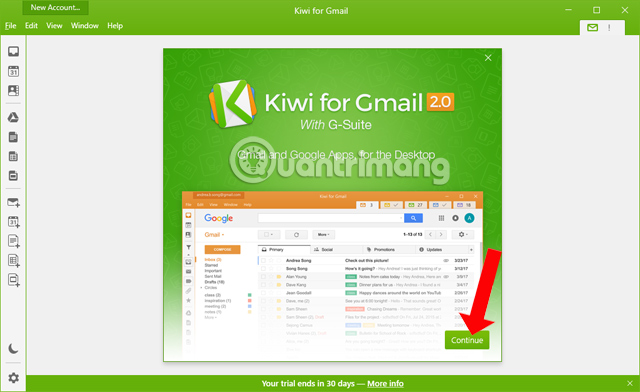
Step 4:
Enter Gmail address into the interface to use.
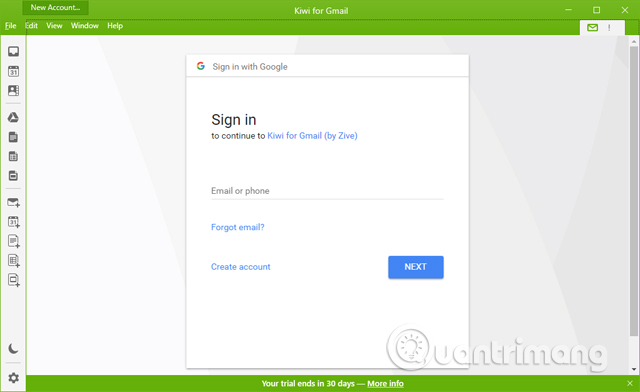
Then you need to let Kiwi for Gmail connect to your account and access your account data, click Allow to agree.

Step 5:
Next we will set up some personal options in Kiwi for Gmail. Click Continue to continue.
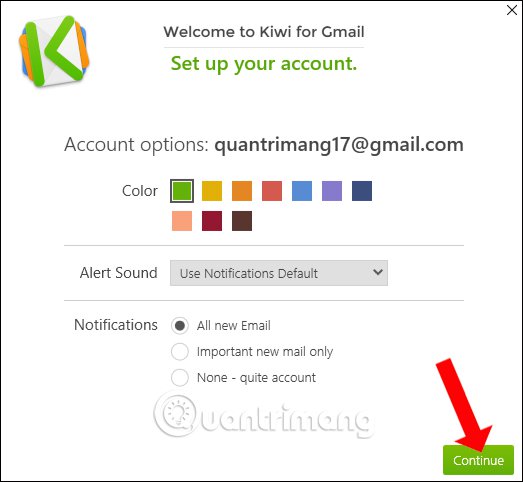
Kiwi for Gmail will ask if you want to add another account, click on Add another account, if you skip click Continue.
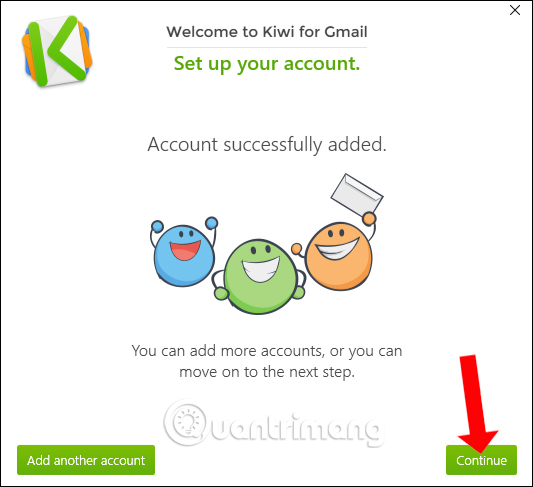
Step 6:
Soon we will see the Gmail interface on Kiwi for Gmail. The interface is similar to the Gmail version on the web, the toolbars and mail management groups are no different. As such, you can easily manage Gmail on Kiwi for Gmail.
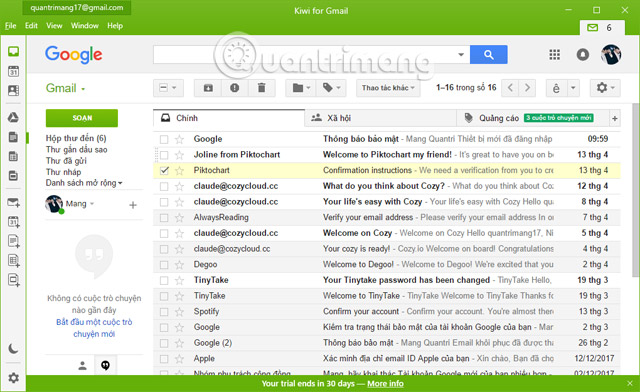
The email compose window will be separated from the email management interface.
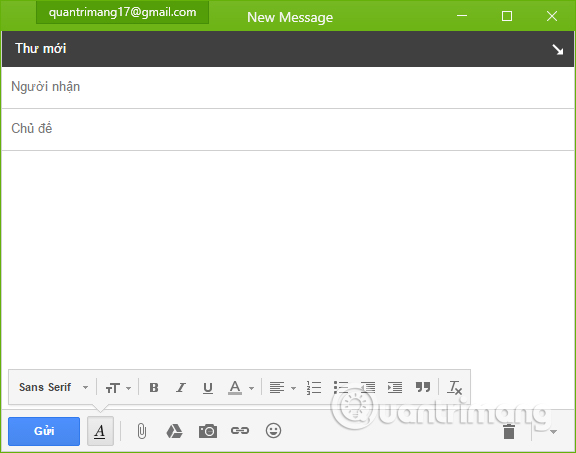
Step 7:
Along the Kiwi for Gmail interface, G-Suite applications like Docs, Sheets, Slides, Drive, Calendar will be arranged with icons on the left side of the interface. When clicking on this icon, the application will be opened in a separate interface.
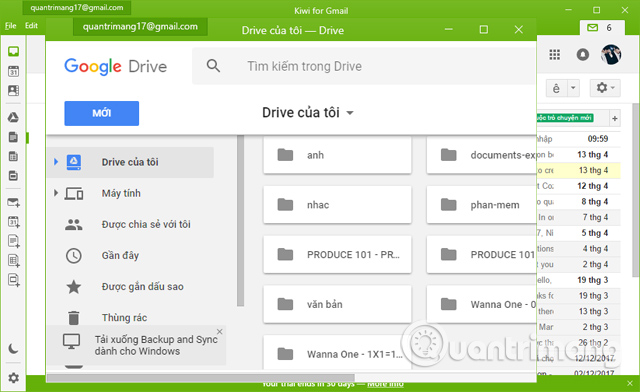
Step 8:
In addition, Kiwi for Gmail also adds a non-disturbing feature by clicking on the moon icon to prevent email notifications or other Google apps from sending notifications to you.
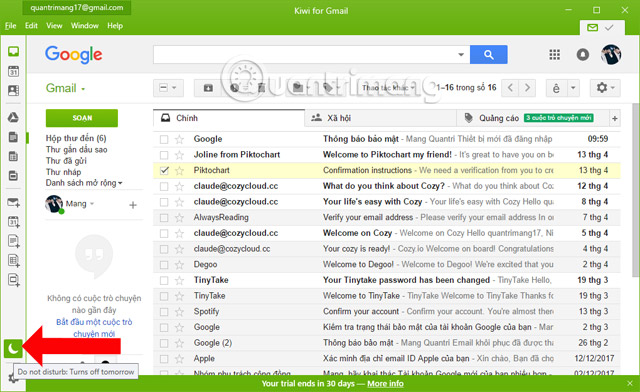
Step 9:
To further adjust the Kiwi for Gmail interface, click on the gear icon and select the items to set your preferences.

Overall Kiwi for Gmail usage is also very simple, not complicated, the interface is extremely familiar to users because similar to Gmail on the web. But Kiwi for Gmail will incorporate Google services into one tool, working independently on Windows computers.
See more:
- How to sign up for Gmail, create and create a Google account
- 2-layer security for Gmail how?
- How to recover Gmail account?
I wish you all success!
 Instructions for adding Viettel prepaid subscription information right at home
Instructions for adding Viettel prepaid subscription information right at home Adding subscriber information through the application but still not confirmed why?
Adding subscriber information through the application but still not confirmed why? Learning chemistry will become very interesting with the Chemical Equation application
Learning chemistry will become very interesting with the Chemical Equation application Has Apple Pay supported in Vietnam yet?
Has Apple Pay supported in Vietnam yet? To use the phone camera to check the remote controller's battery
To use the phone camera to check the remote controller's battery 3 interesting applications of Google you should not ignore
3 interesting applications of Google you should not ignore