Macromedia Flash - Complete Flash banner design
In this article, we will show you how to create a complete flash banner without using the Action Script.
Step 1
Open a new flash file, go to Modify > Document and set the Width: 430px properties; Height: 180px; Frame rate set: 22fps.
Step 2
Find 3 photos to put on the banner and set the size of the image similar to the background (430x180px). You can use Photoshop or any other graphics program to edit.
Step 3
Double click on layer1 and rename it to picture1.
Step 4
Go to File > Import > Import to Stage ( Ctrl + R ) and import the first picture. Then use the Align alignment tool ( Ctrl + F3 ) to align it to the center of the background.

Step 5
Select frame 80 of layer picture and press F5 key.
Step 6
Add a new layer and name it line1. Select a new layer, use the Rectangle Tool (R), Stroke color set to no color, Fill color choose any color you want and draw a rectangle of 10x20px. After that, use the Align Panel to place the newly drawn image on the middle right position as shown below:
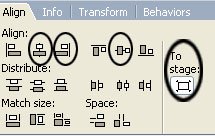
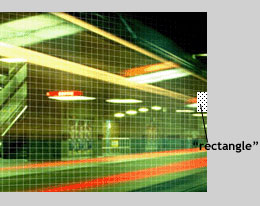
Step 7
Click on frame 10 and press F6. After that select the Free Transform Tool (Q) and follow the drawing below.

Step 8
Click on frame 20, press F6 and also use the Free Transform Tool to follow the image below.
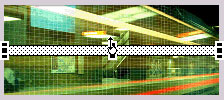
Step 9
Go back to Frame1 and then frame 10, open the Properties Panel ( Ctrl + F3 ), at Tween choose Shape
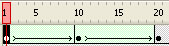
Step 10
Select the line1 layer and convert it to Mask by right-clicking on the layer to select Mask .
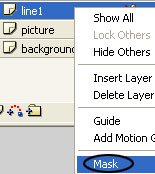
Step 11
Select the line1 layer, add a new layer and name it picture2.
Step 12
Select frame 60 of the new layer and press F6. Then press Ctrl + R ( Import to Stage ) and import another picture.
Step 13
Select frame 160 of layer picture2 and press F5.
Step 14
Add a new layer named line2 and repeat from step 6 -> step 10 but different from line1, the rectangle's operation at line2 will start from the top left. See the picture below.
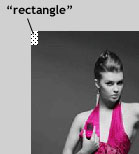
So we have completed the first 2 pictures in the banner. Repeat this step if you want to add more pictures to the banner.
Step 15
If you want to place the link on the pictures, the first thing you need to do is convert the picture into a Movie Clip, then open the Action Script Panel (F9) and put it in the following code ( Note to change your website URL ) :
on (release) {
getURL ("http://www.quantrimang.com", "_blank");
}
Download source file.
 Some eye-catching tips for using Adobe Photoshop
Some eye-catching tips for using Adobe Photoshop Macromedia Flash: Create effects for nature photos
Macromedia Flash: Create effects for nature photos Tips for using contrast in Photoshop
Tips for using contrast in Photoshop The difference in the Color Profile mode of the photos
The difference in the Color Profile mode of the photos 4 useful tools for online web editing
4 useful tools for online web editing ProFORMA technology turns ordinary webcams into 3D scanners
ProFORMA technology turns ordinary webcams into 3D scanners