Learn Resource Monitor tool in Windows Server 2012
The Resource Monitor is a great tool in Windows Server 2012 to determine which programs or services are using resources such as programs, applications, network connections, and memory.
To open the Resource Monitor, go to Server Manage → Tools .
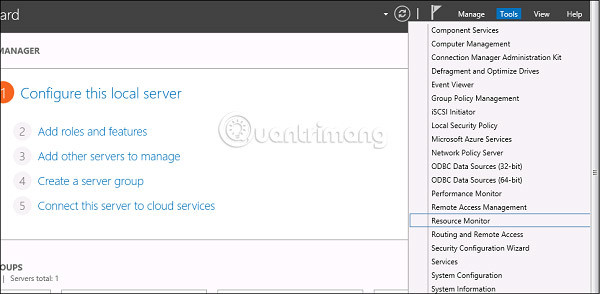
Click on ' Resource Monitor ', the first part is ' Overview '. It indicates how much CPU is being used by each application and on the right side of the table, it tracks in real time the CPU usage chart. The Memorysectionindicates how much memory each application uses and on the right side of the table, it is being tracked in the CPU usage graph (in real time).
The Disk tab splits into different hard disks. This will show the current I / O drive and disk usage level for each process. The Network tab displays the processes and network bytes sent and received.It also displays current TCP connections, currently listening ports and IDs.
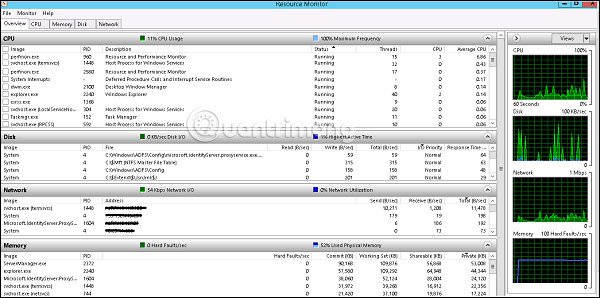
See more:
- How to enable Remote Desktop Management in Windows Server 2012
- Learn about firewalls, Windows Firewall on Windows Server 2012
- 6 ways to access Control Panel on Windows Server 2012
 How to install DNS Role in Windows Server 2012
How to install DNS Role in Windows Server 2012 How to create Primary Zones in Windows Server 2012
How to create Primary Zones in Windows Server 2012 How to add and manage logs in Windows Server 2012
How to add and manage logs in Windows Server 2012 Learn about Resilient File System in Windows Server 2012
Learn about Resilient File System in Windows Server 2012 How to install Hyper-V in Windows Server 2012
How to install Hyper-V in Windows Server 2012 How to create a virtual machine in Windows Server 2012
How to create a virtual machine in Windows Server 2012