How to use Windows Reliability Monitor to check Windows health
If your Windows computer suddenly shuts down or applications keep crashing, you can use the Windows Reliability Monitor tool. This is a testing tool, a diagnostic tool to see if there are any problems with your Windows computer. The tool provides a user-friendly interface to help identify and fix system problems, Windows update problems, hardware and driver problems. Here is a guide to using Windows Reliability Monitor to check Windows.
How to use Windows Reliability Monitor
Step 1:
You enter the keyword reliability in the search bar and then click on the tool displayed above to open.

Step 2:
Then you will see the Windows Reliability Monitor tool interface as shown below.

You can select a day or week in the upper left corner of the chart to view data. Or users can view data for a month available in the chart, or other information by clicking View all problem reports .

Step 3:
In the Windows Reliability Monitor graph, the blue line represents the Reliability Scale, which ranges from 10 being the most reliable to 1 being the least reliable.
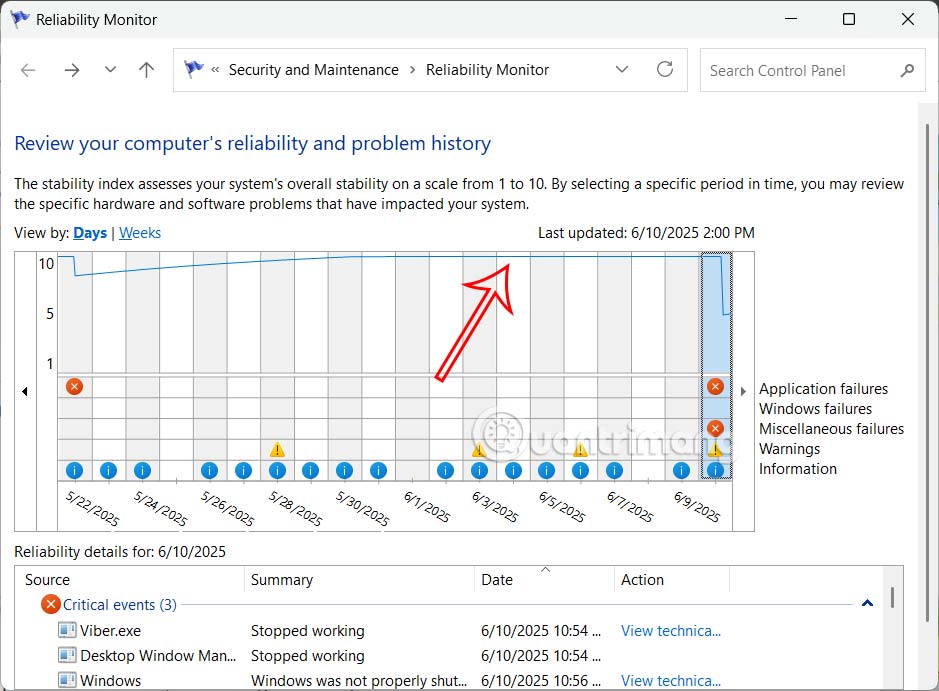
On the right side of the chart, you will see labels that include:
- Application Failures
- Windows Failures
- Miscellaneous Failures
- Warnings
- Information
There are also icons that display different content:
- Red circle: phenomenon occurs that affects system reliability.
- Yellow triangle: indicates warning events that do not directly affect system stability. But you should pay attention to these items to avoid problems.
- The blue circles with the letter "i" represent information events. They will provide data about various successful updates.
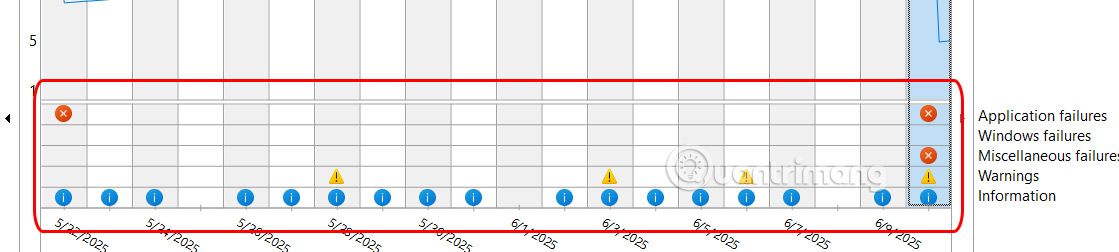
Step 4:
Now you click on any day to see information about the status of Windows. For example, on June 9, 3 icons are displayed.
Red circles are important events about some system-affecting errors and warnings about Windows Update.
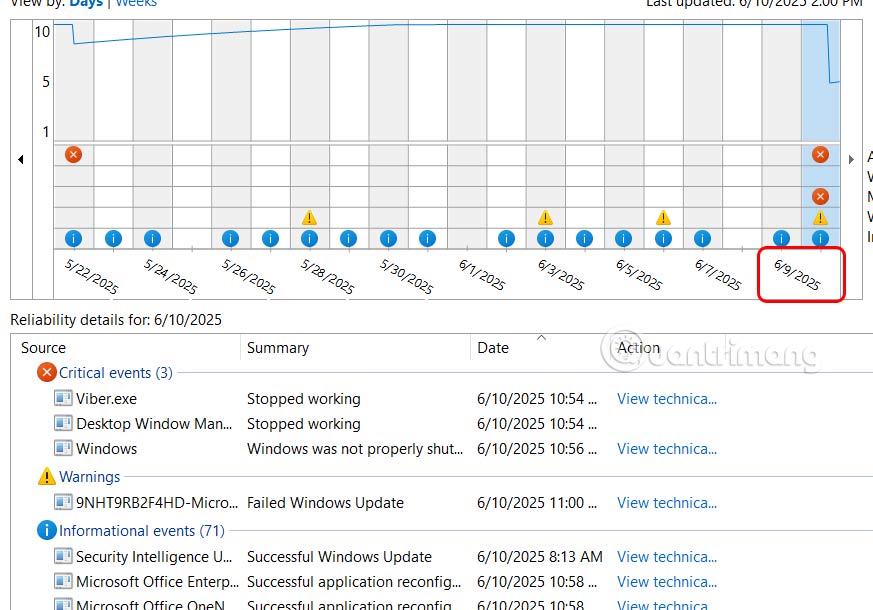
Step 5:
You click on an error message and see detailed information about that error on your computer.
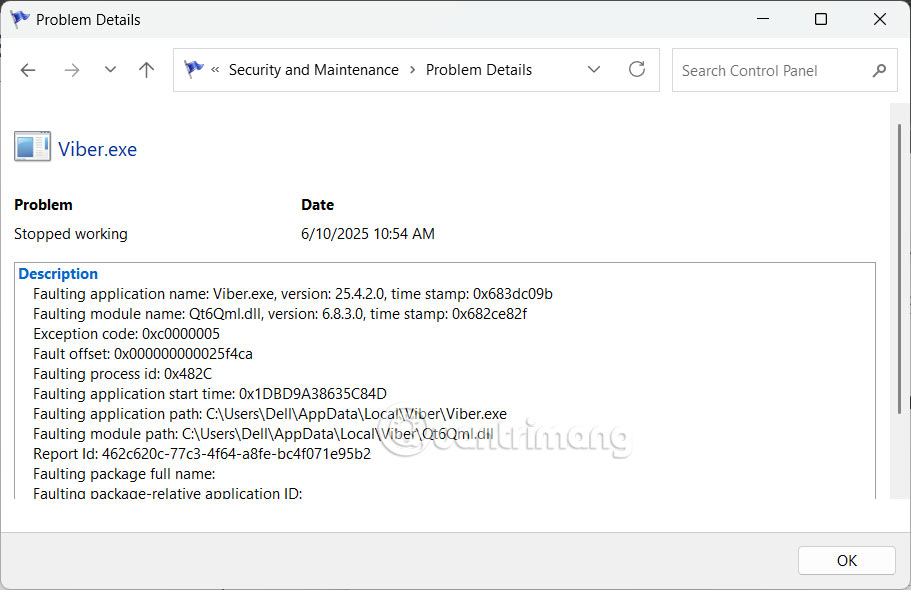
You should read it
- Don't miss out on useful tools available on Windows 10!
- How to check and monitor RAM status on Windows 10
- Steps to use Windows PC Health Check, check whether the computer can install Windows 11 or not
- 11 ways to start the Performance Monitor performance monitor in Windows
- 5 ways to open Resource Monitor in Windows 10
- How to check hard drive health in 3 ways
 Do you know how productive you can be with Windows 11?
Do you know how productive you can be with Windows 11? Here's How Tor Works and What It Really Hides from Your ISP
Here's How Tor Works and What It Really Hides from Your ISP What is Tiny10? How to install?
What is Tiny10? How to install? How to remove yellow triangle warning on Windows C drive
How to remove yellow triangle warning on Windows C drive 9 Most Annoying Features of Windows 11
9 Most Annoying Features of Windows 11 Top free antivirus software for Windows
Top free antivirus software for Windows