How to write mathematical formulas in Word 2010
You often edit text in Word 2010, but you do not know how to write mathematical formulas in Word 2010 like? So invite you to refer to the following article to learn how to write mathematical formulas in Word 2010.

Here TipsMake.com shows you how to write mathematical formulas in Word 2010, please follow along.
Insert formulas available in Word 2010
Step 1: At the position of the mouse cursor to insert the formula, select Insert , in the Symbols section, select the triangle icon next to Equation and select the existing formula you want.
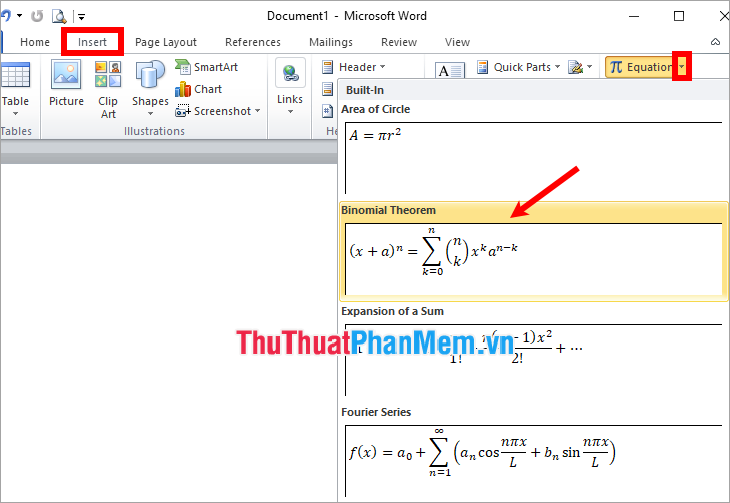
Step 2: The formula will be displayed in the Word interface, you click the cursor on the formula and edit as you like.

How to write mathematical formulas in Word 2010
If you do not want to insert existing formulas you can write mathematical formulas by:
Step 1: At the position you want to write the formula, select Insert -> Equation .

Step 2: Writing frame of mathematical formula will appear, you place the cursor on the frame and start to write mathematical formulas with the tools in the Design tab .
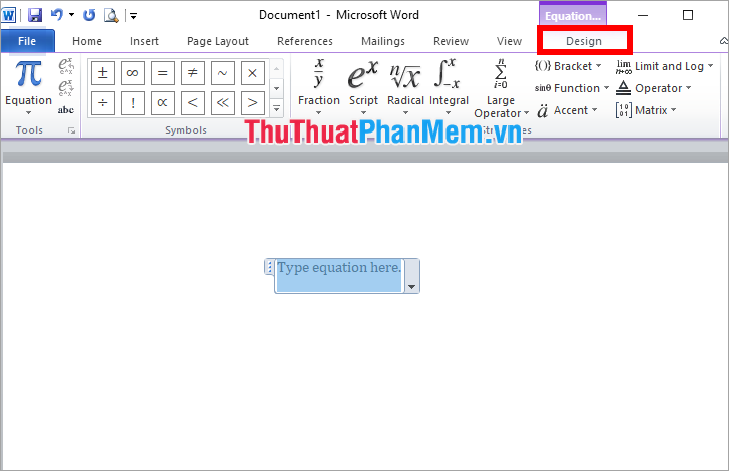
To add the mathematical characters of your choice in the Symbols section of Design , click the More arrow icon to expand the characters.

In the Structures section of the Design tab you can add any special mathematical structure.
+ Fraction: add fractions to a mathematical formula.
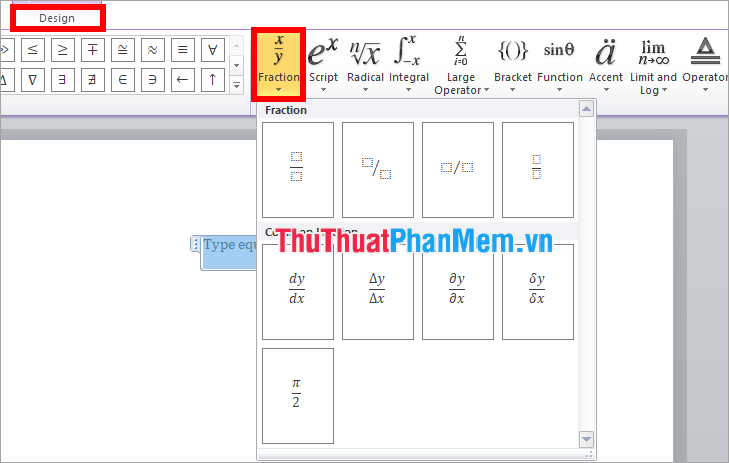
+ Script: add upper exponent, lower index to the mathematical formula.
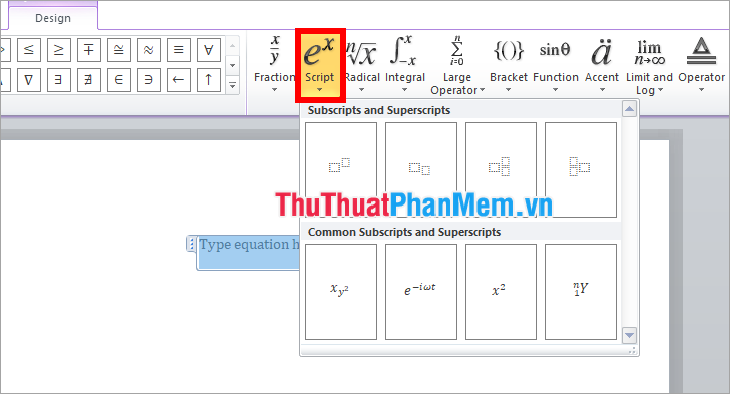
+ Radical: add the square root expressions 2, 3, n . to the mathematical formula.

+ Integral: add integral expressions to mathematical formulas.
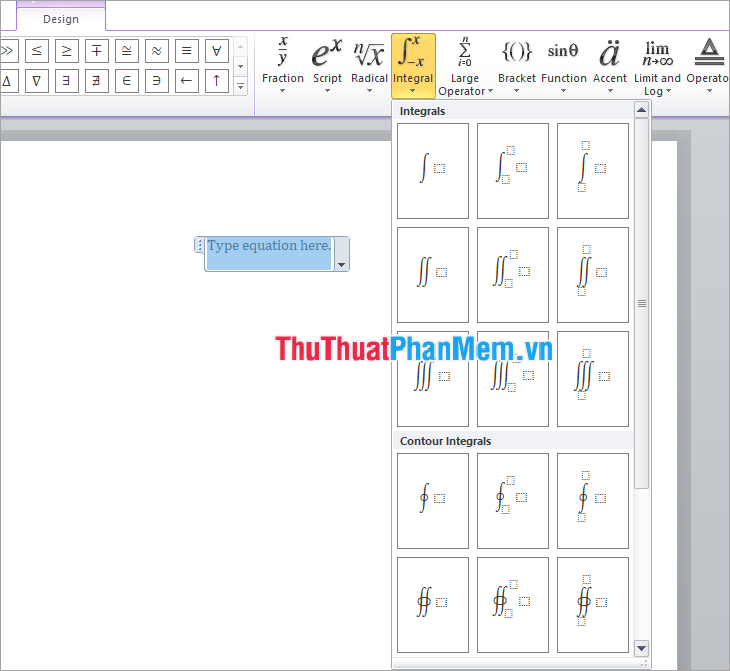
+ Large Operator: add average sum expressions, . to the mathematical formula.
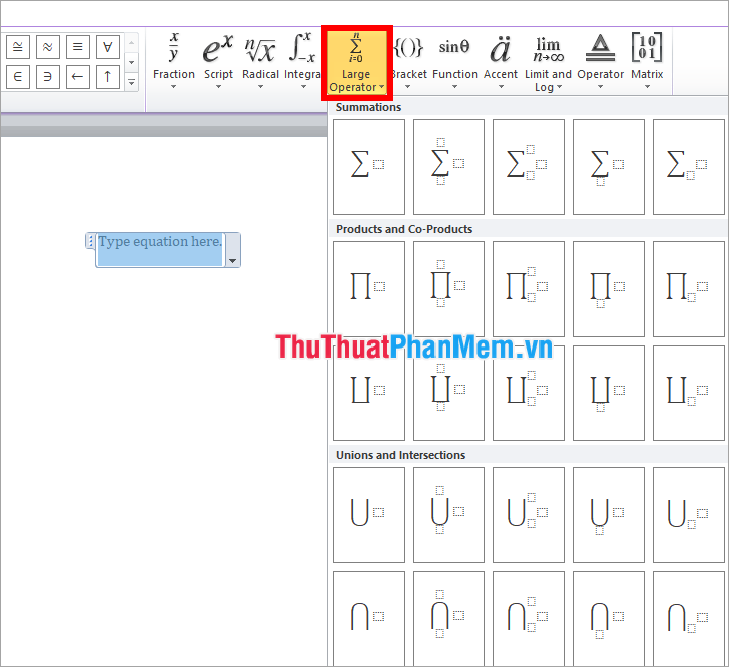
+ Bracket: add types of brackets to the mathematical formula.

+ Function: add trigonometric functions sin, cos, tan, cot . into mathematical formulas.
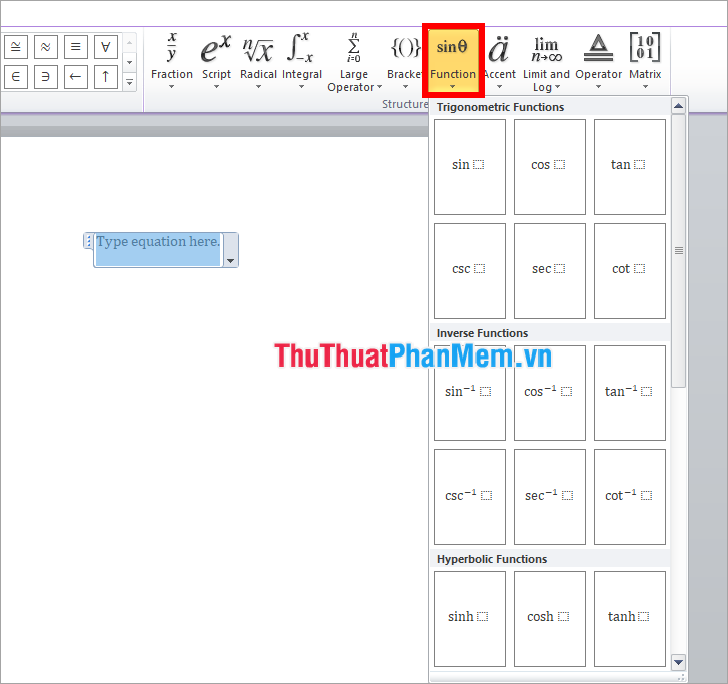
+ Accent: add accents to mathematical formulas.
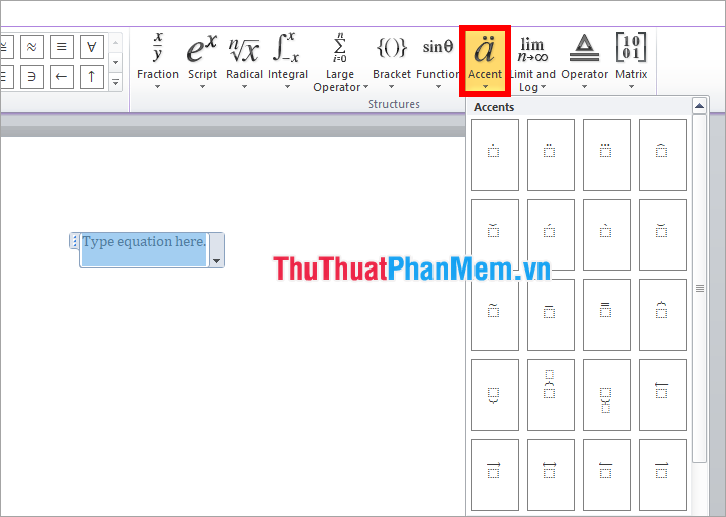
+ Limit and Log: add lim, min, max . limits to mathematical formulas.
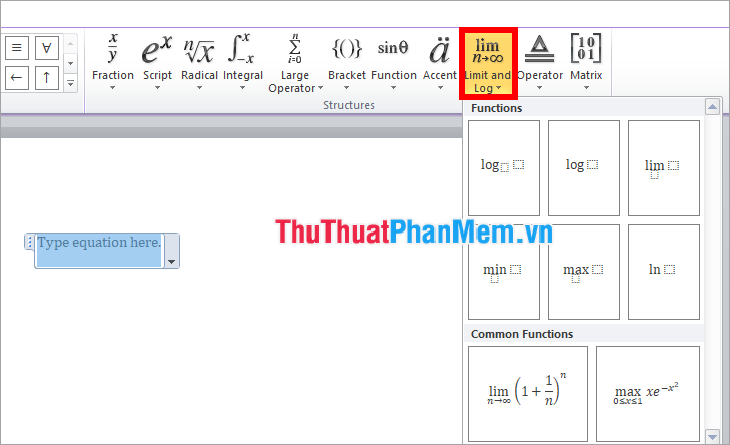
+ Operator: add operators to mathematical formulas.

+ Matrix: add matrix types in mathematical formulas.
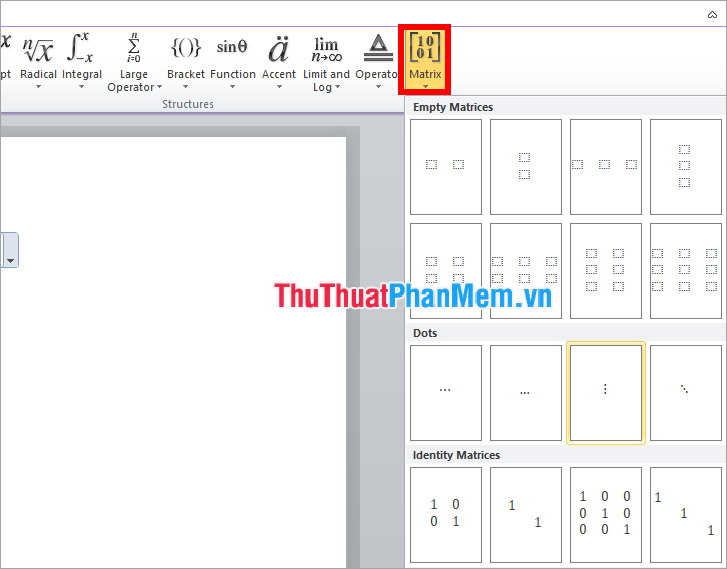
If you want to add what type you choose to that type, for example, add fractions, select Design -> Fraction -> choose fraction type.

Next, click on the box to enter text, then click on the edge of the fractions to add operators or other structures.
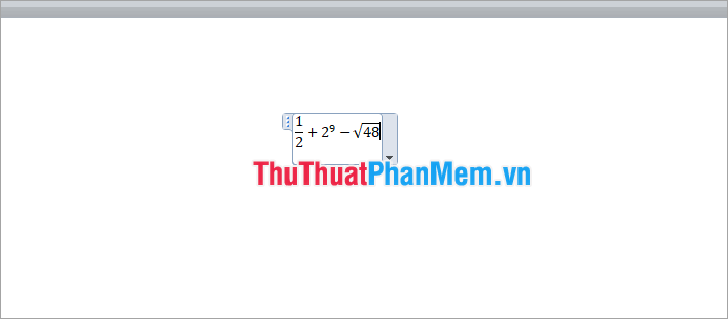
So you can write arbitrary math formulas in Word 2010.
So, above TipsMake.com has shared with you how to write mathematical formulas in Word 2010. Hope this article will be helpful for you who are looking to write mathematical formulas in Word 2010. Wish you you succeed!
 How to insert brackets in Word, Excel square brackets, curly brackets, double quotation marks
How to insert brackets in Word, Excel square brackets, curly brackets, double quotation marks How to indent words in Word - Indent the first line of paragraphs in Word
How to indent words in Word - Indent the first line of paragraphs in Word How to print out of A4 size paper in Word
How to print out of A4 size paper in Word How to merge 2 pages into 1 page in Word
How to merge 2 pages into 1 page in Word How to replace words in Word
How to replace words in Word How to shrink the text in Word
How to shrink the text in Word