Instructions for downloading and installing EasyBCD on your computer
With EasyBCD, users can easily set up and edit operating system boot menus. The software has a quite scientific interface design, each function has its own area. The article below will guide you to download and install EasyBCD on your computer running Windows operating system.
How to download and install EasyBCD
System requirements:
- Windows computers, supporting both 32 and 64 bit machines: Windows 10, 8.1, 8, 7 or Vista installed on the same machine (but you can use it with Windows XP too!).
- Microsoft .NET 2.0 - 3.5 Framework or Microsoft .NET 4.0 - 4.6 Framework (automatically installed during setup)
Step 1 : Download the latest EasyBCD software here:
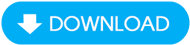
Step 2 : Open the folder containing the downloaded file, double click on the file (or right click and select Open ) to start the installation.

Step 3 : Select Yes to continue.

Step 4 : Select Next to go to the next step.

Step 5 : Click I Agree to agree to the terms of software use.
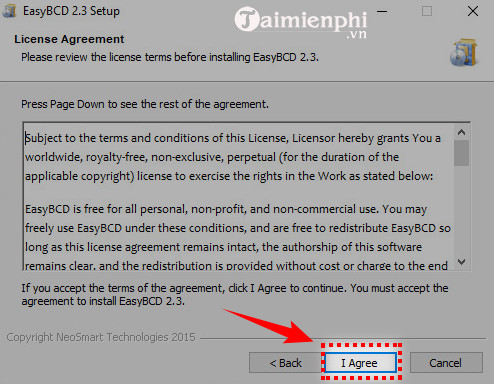
Step 6: Click Next to continue
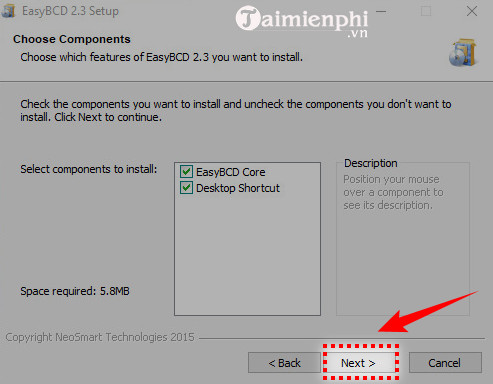
Step 7 : Click on Browe to select the installation drive. Or not, leave it as default and click Install .
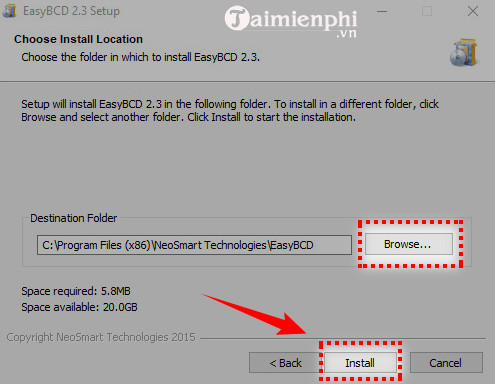
Step 8 : The installation process takes place quickly.
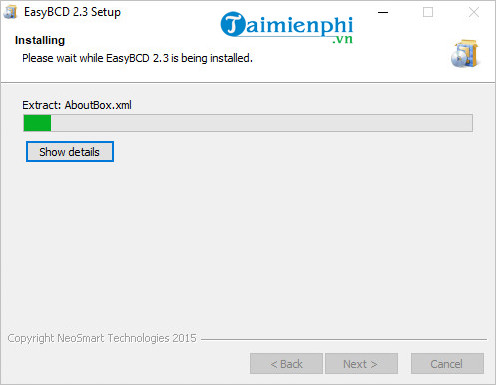
Step 9 : Check or uncheck Run EasyBCD to choose to start the software after installation. Then click Finish to finish.
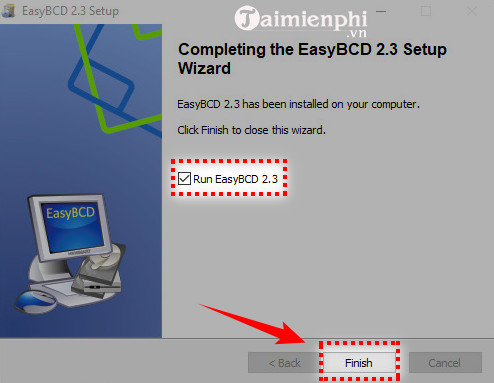
Step 10 : The first time you use the software you will be asked to choose a language. After selecting, click Go.
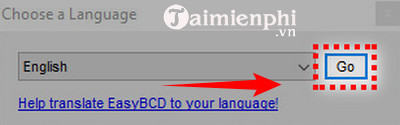
Step 11 : Click OK to continue.

This is the interface of the software after successful installation.
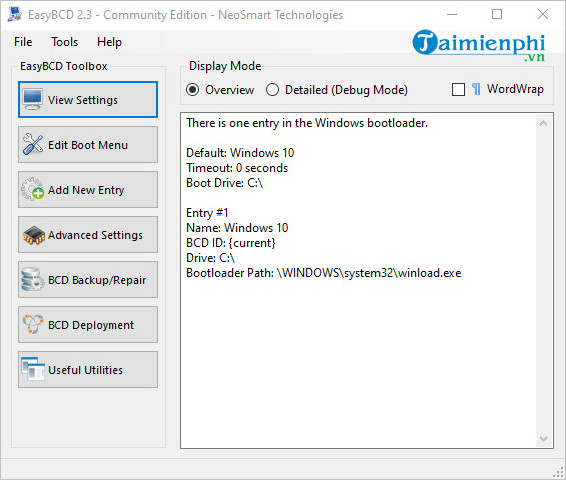
Above are instructions for downloading and installing EasyBCD on your computer. One of the outstanding features of the software is that it allows users to create a bootable USB without having to perform the formatting step. For detailed steps, please follow the article that TipsMake shared.
 How to ghost Windows from hard drive, applies Win 11, 10, 8, 7
How to ghost Windows from hard drive, applies Win 11, 10, 8, 7 How to create USB Boot to install Windows 10 with Rufus
How to create USB Boot to install Windows 10 with Rufus How to ghost Windows 7, ghost Windows 7 32bit 64bit using USB
How to ghost Windows 7, ghost Windows 7 32bit 64bit using USB Instructions for downloading and installing WinToHDD, installing Win without USB
Instructions for downloading and installing WinToHDD, installing Win without USB The simplest way to install Windows using WinToHDD without a disk or USB
The simplest way to install Windows using WinToHDD without a disk or USB How to create Windows To Go USB using AOMEI Partition Assistant, storing Win operating system
How to create Windows To Go USB using AOMEI Partition Assistant, storing Win operating system