How to download and install Minecraft Launcher
Minecraft Launcher is simply a Minecraft launcher that makes it easier for you to play Minecraft, you can choose from many different versions of Minecraft, it's simpler to set up and it also doesn't require a password to play. game. In general, if you do not know how to install Minecraft or feel that the regular version of Minecraft is a bit confusing, downloading and installing Minecraft Launcher will bring more efficiency and experience.
How to download and install Minecraft Launcher
Step 1: Download Minecraft Launcher here:
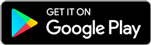
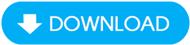
Step 2: Unzip the downloaded file by right-clicking on the file and then selecting Extract Here .

Step 3: Open the newly extracted folder

Then start Minecraft Launcher to start downloading and installing Minecraft Launcher to play Minecraft games.

However, if you have not installed Java on your computer, the program will report an error. So you need to install the latest Java version:
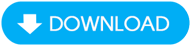

If you don't know how to install Java on your computer, please follow the article below and follow the instructions.
Step 4: When opening Minecraft Launcher, the program will ask you to enter Username , which is the name displayed when you play the game. Then press Play to start.

Step 5: Click on the Version menu to choose any version of Minecraft you want to play, the New Profile and Edit Profile sections help you create your own player information. After completing customization, click Play .
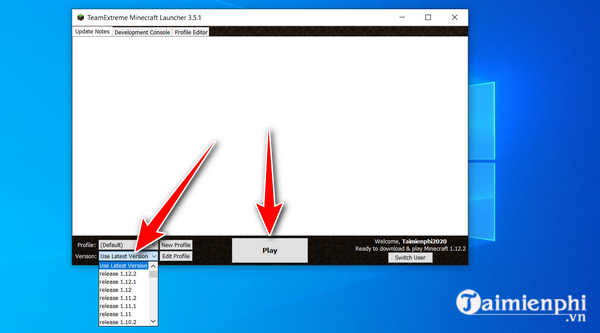
It will take a short time for the system to download and install Minecraft.
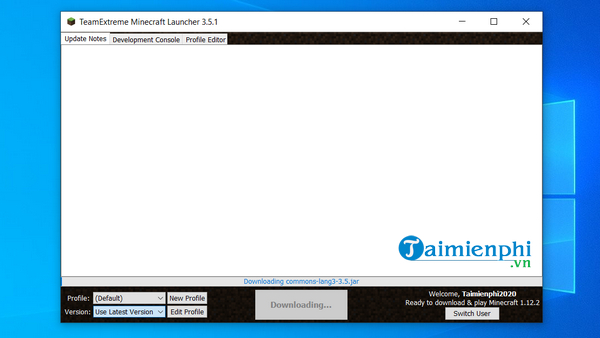
Step 6: After downloading Minecraft data, you can play Minecraft in Singleplayer and Multiplayer modes as usual.
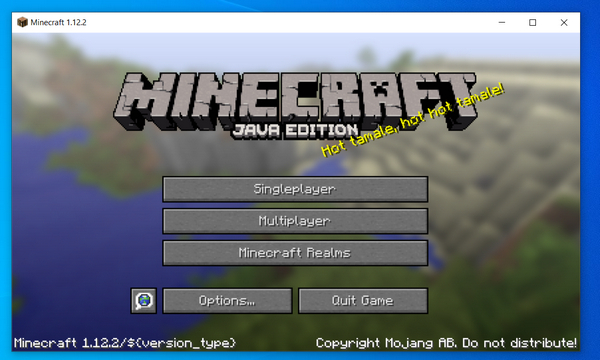
With instructions on how to download and install Minecraft Launcher, it will help you play Minecraft game easily with many versions and the startup method is much simpler than regular Minecraft, supporting more installation options. In addition, when playing Minecraft, if you have difficulty, you can use Minecraft codes to overcome difficult levels in the game.
If you are new to playing this game, TipsMake has a fairly complete and detailed guide on how to play Minecraft to help you quickly get acquainted with this interesting game much more quickly.
Currently, there are many versions of Minecraft, Pocket Edition and PC. For longtime gamers, it is easy to choose the version that suits them. However, for new gamers, choose Minecraft Pocket Edition or Minecraft PC. will be more difficult, refer to the comparison of Minecraft Pocket Edition and Minecraft PC here to make the best choice for yourself.
 Summary of Warcraft 3 codes, the most standard Warcraft 3 money orders
Summary of Warcraft 3 codes, the most standard Warcraft 3 money orders How to install Cheat Engine to change game parameters
How to install Cheat Engine to change game parameters Latest Anime Defenders code and how to enter code
Latest Anime Defenders code and how to enter code Summary of Dude Theft Wars cheat codes and how to enter Dude Theft Wars cheats
Summary of Dude Theft Wars cheat codes and how to enter Dude Theft Wars cheats How to convert gold into diamonds in Free Fire
How to convert gold into diamonds in Free Fire How to download and install Jenny Mod in Minecraft on phone and computer
How to download and install Jenny Mod in Minecraft on phone and computer