How to update Windows 10, Update Win 10 latest version 2024
Updating Windows 10 to a higher version will make your operating system more stable and have higher processing performance. Instead of not upgrading, your computer will become increasingly stagnant and unstable. often encounter many unnecessary errors.
Article content:
1. Update Windows 10 using Windows Update.
2. Update Windows 10 using Update Assistant.
3. Update Windows 10 with Media Creation Tool.
4. What is the latest version of Windows 10?
5. Why must Update Windows 10?
1. Update Windows 10 using Windows Update
Step 1: To update to the latest Windows 10, you need to access the Start Menu and select Settings
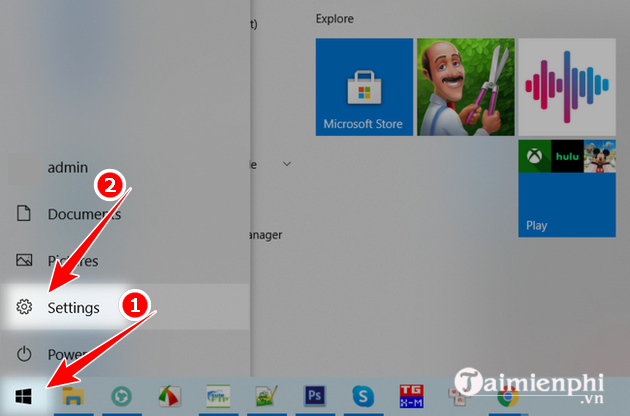
Step 2: Click on Update & security
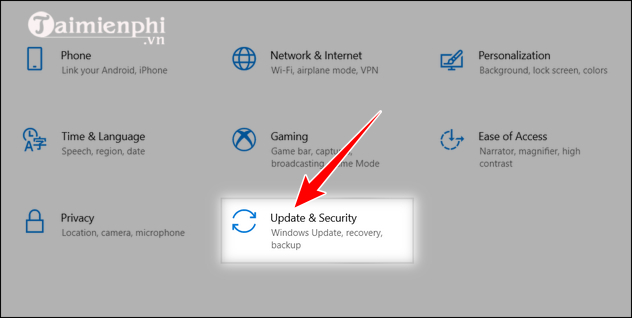
Step 3: Here you choose Check for updates , or Update or Resume updates for the Windows 10 update process to take place.
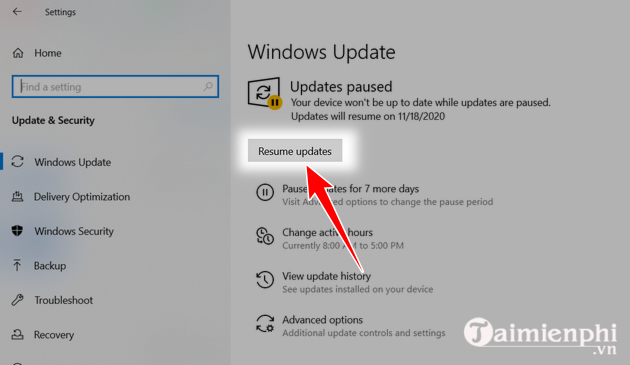
- The Windows 10 update process takes place, you just need to wait a few minutes.
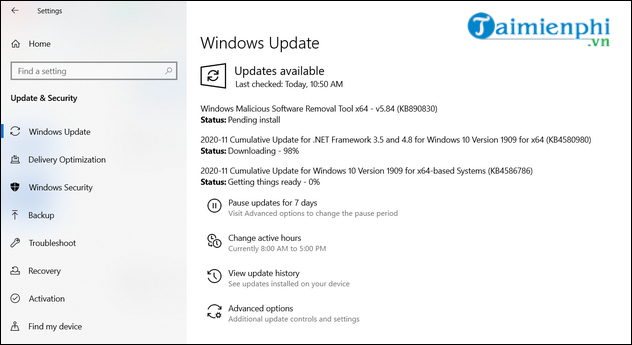
After downloading and installing, restart your computer. Or you can download the latest Windows 10 version here.
2. Update Windows 10 using Update Assistant
Step 1: Visit Microsoft's Windows Update support website HERE . And select Update Now to download the file to your computer.
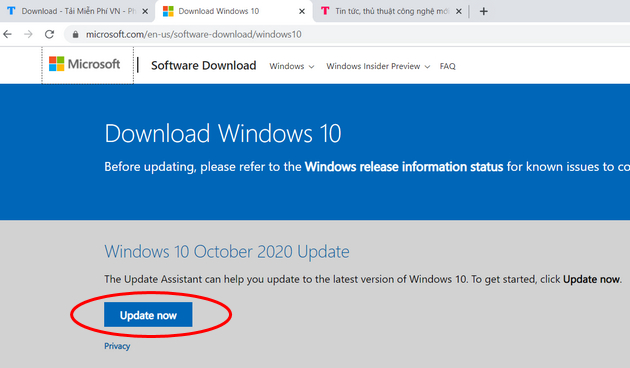
Step 2: Run the file Windows10Upgrade9252.exe just downloaded. In the Windows 10 Update Assistant interfaceselect Update Now to update Windows 10
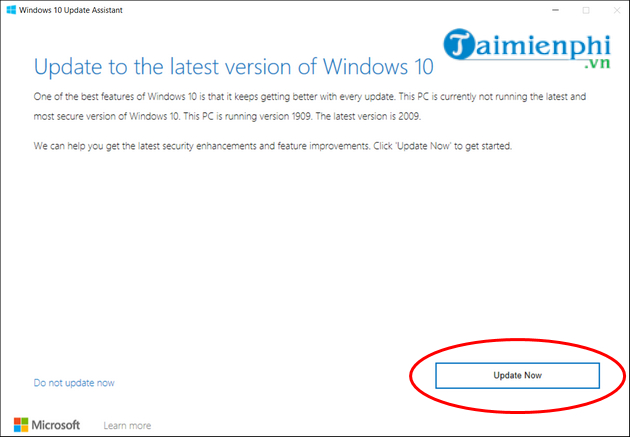
Step 3: Here Windows 10 Update Assistant will check if the device is compatible with the update. If all 3 items appear as Ok , it means the requirements have been met. Click Next to continue.
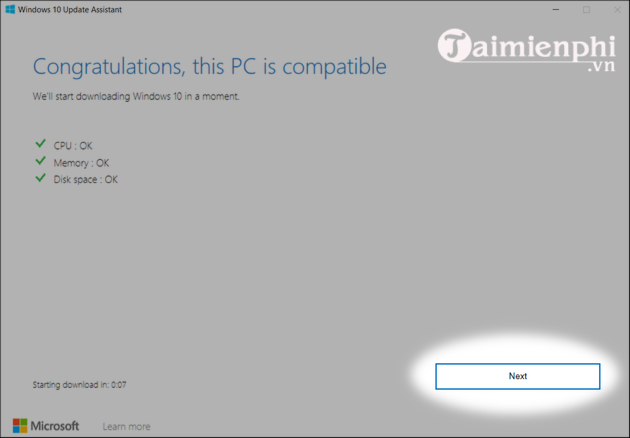
Step 4: The Windows 10 Update interface appears. You can click Minimize to hide because the Windows 10 Update process may take a few hours depending on the processing speed of your device.
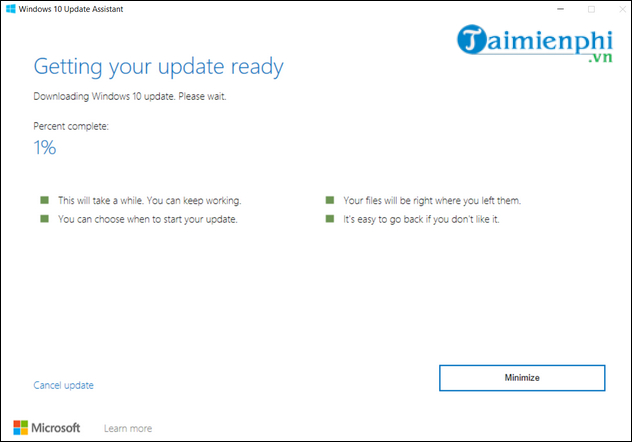
- After successfully updating Windows 10, you need to restart your computer for the new version of Windows 10 to be updated.
3. Update Windows 10 with Media Creation Tool
Step 1: Download Media Creation Tool to your device here.
=> Media Creation Tool download
link - Or you can download it at Microsoft's Windows Update support website (Link accessed in method 2).
Step 2: Install and run the downloaded Media Creation Tool application.
Step 3: Here select Upgrade this PC now to update Windows or select Create installation media (USB flash drive, DVD, or ISO file) for another PC to create USB boot and install. Then select Next (here TipsMake select Upgrade this PC now).
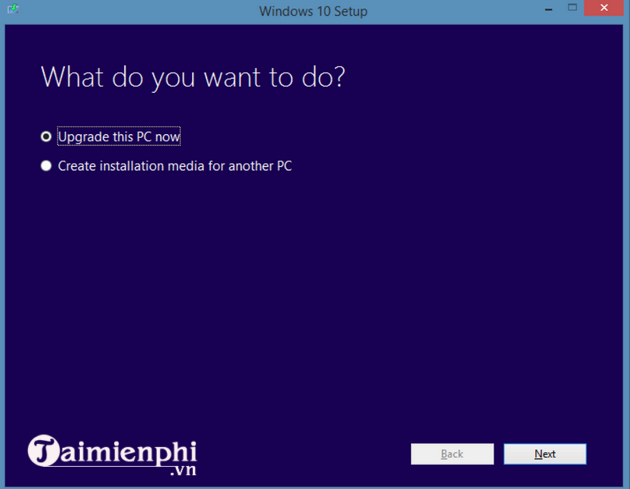
Step 4: Here, the tool will download the latest version of Windows 10 for you. Follow the instructions to do it.
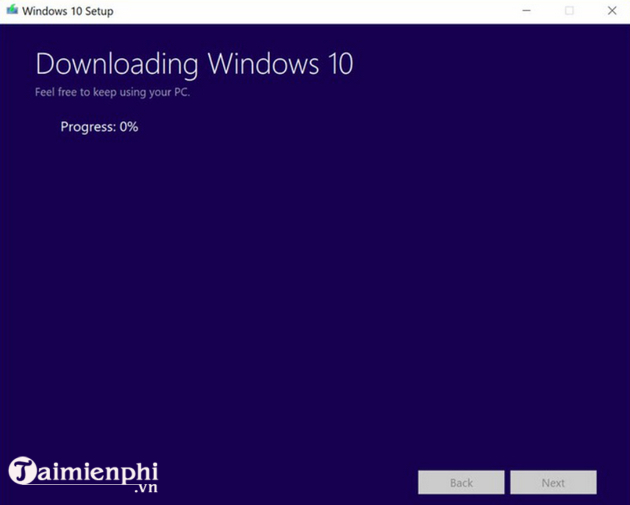
So with the above instructions, you can upgrade the next versions of Windows 10 on your computer. If you use Windows 10 and encounter a security notice every time you install new software on your computer, please refer to how to turn off the security alarm, next time you will no longer encounter that notice.
4. What is the latest version of Windows 10?
The latest Windows 10 update version is 22H2, this is one of the updated versions of the Windows 10 operating system released at the end of 2022. This version is considered a smaller update compared to other updates. bigger than before.
Typically, minor updates like 22H2 focus on improving stability, bug fixes, performance optimizations, and security improvements rather than introducing completely new features. This small improvement can help enhance the user experience and fix minor issues that may appear while using the operating system.
However, for detailed and specific information about changes and improvements in the updated version of Windows 10 version 22H2, you can check directly on Microsoft's official website or in the operating system settings. Update Windows 10 to see the latest updates and more details.
5. Why must update Windows 10?
Updating Windows 10 is an important part of maintaining the security, stability, and performance of your operating system. Here are some important reasons to update Windows 10:
- Security: Updates ensure your system is protected against new security vulnerabilities. Microsoft often provides patches to protect against emerging threats.
- Bug fixes and performance improvements: Updates often come with bug fixes, performance improvements, and system optimizations, making your computer run smoother, faster, and more stable.
- Technical support: Updating ensures you can receive technical support from Microsoft and software developers when needed, as they usually only support the latest versions of the operating system.
- Compatibility: Updates can improve compatibility with new hardware and software, helping your computer work better with new apps and devices.
- New features: In addition to security improvements and bug fixes, updates may also bring new features or improvements in the user interface, providing a better user experience.
In short, updating Windows 10 not only helps protect your computer from new cyber threats but also improves system performance and stability. In addition, if you do not want to update the new version of Windows 10, you can also choose to turn off the Windows 10 update to avoid slowing down the system or causing some incompatibility errors. You can refer to how to turn off the Windows 10 update here. .
If you don't know how to install Windows 10 or create a USB BOOT to install Windows 10, you can also follow the article on how to install Windows 10 here.
 The fastest way to Active Windows 10 Pro, Home using CMD
The fastest way to Active Windows 10 Pro, Home using CMD The simplest way to schedule a Windows 10 computer shutdown in 2024
The simplest way to schedule a Windows 10 computer shutdown in 2024 How to download original Windows 7 ISO from Microsoft
How to download original Windows 7 ISO from Microsoft Turn off Update Win 10 permanently, quickly and effectively, new update 2024
Turn off Update Win 10 permanently, quickly and effectively, new update 2024 Ways to fix auto click errors when working or playing online games
Ways to fix auto click errors when working or playing online games Instructions for installing SPSS on your computer are simple and easy to follow
Instructions for installing SPSS on your computer are simple and easy to follow