How to delete contacts on iPhone, delete 1 or more numbers on iPhone extremely fast
Different from popular models with simple operating system. Smartphones can make it difficult for new users to get used to things like making a call, texting, saving and removing contacts. The iPhone is rated to be easier to use and operate than devices using the Android operating system. If you are new to iPhone but still do not know how to delete one or more numbers on iPhone, then let's see the article below!

To proceed to delete contacts on the iPhone in the most standard way, can delete 1 or more numbers on the iPhone very quickly, we will use the software, please try the following methods.
Method 1: Delete 1 or more numbers on iPhone using the Group Contacts application
You can download the app by going to the App Store on iPhone and searching for the keyword Group Contacts or visit the following link:
https://itunes.apple.com/us/app/groups/id407855546?mt=8

Step 1: After downloading, open the application as shown below.

Step 2: Click Let's get started .

Step 3: The application will ask for permission to access the contacts, you press OK to authorize the application.

Step 4: You click Select all (1) to select all contacts or touch the circle (2) in front to name the contacts to select each contact you want to delete.
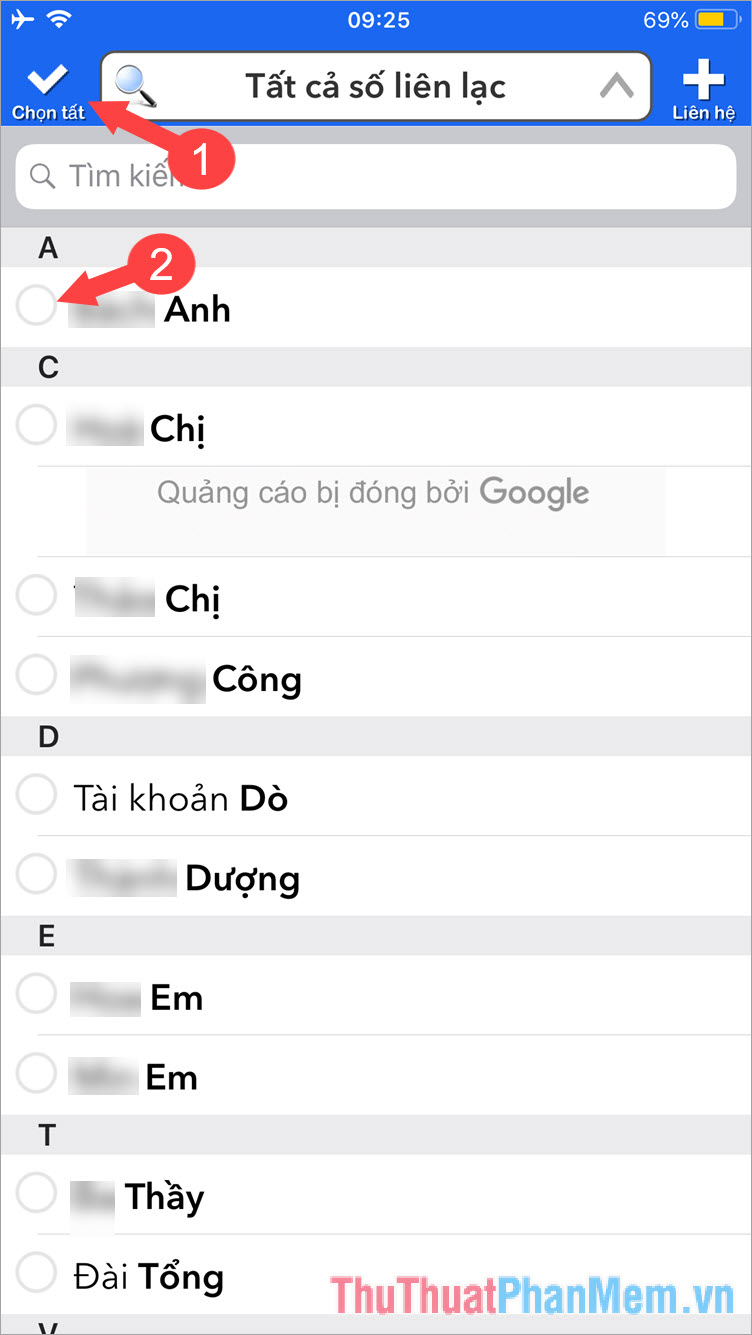
Step 5: After selecting the contacts to delete, you click Select action as the picture guided.

Step 6: Touch Delete contact to delete the selected contacts.

Step 7: A new message pops up, click Move from my iPhone to confirm deletion.

Method 2: Delete 1 or more phone numbers on iPhone with 3uTools software
3uTools software is one of the best support software for iPhone, iPad with functions such as backing up, managing content on your iPhone, iPad professionally. Note, you must install iTunes first in your computer before downloading 3uTools. You can refer to the software download link below:
ITunes Software: https://www.apple.com/itunes/download/
3uTools Software: http://www.3u.com/
Step 1: After downloading 3uTools and connecting your iPhone to your computer, the software interface and information about your iPhone will display as shown below. To access the directory, you click the Data item .

Step 2: List of your contact information will display as shown below. You select the contacts to be deleted by checking the circle (1) and then press Delete (2).
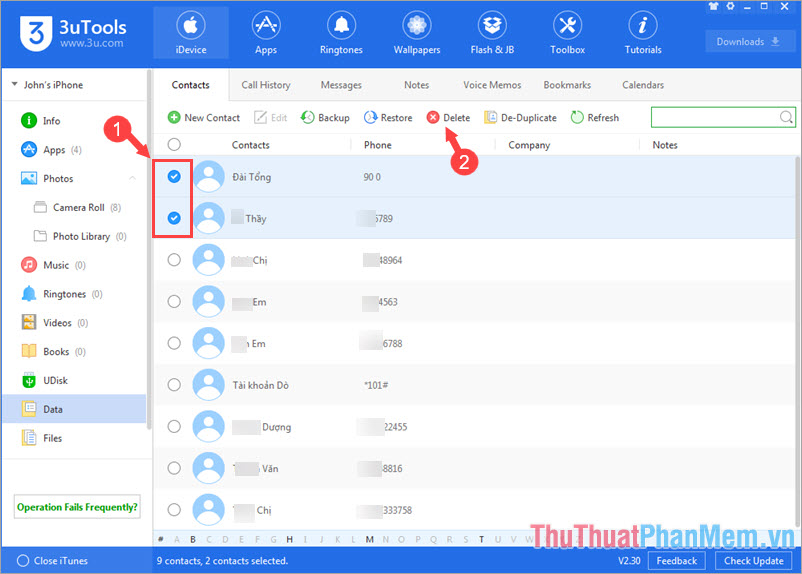
Step 3: A message appears, click Delete .

With two ways to delete one or more numbers on iPhone extremely fast and simple as the instructions. You can practice and follow it easily. If the instructions in the article are confusing or incomplete, you can leave a comment below the article for Thuthuatphanmem.vn offline! I wish you a productive and dynamic new working week!
You should read it
- Restore deleted contacts on iPhone phones
- Application aggregation deletes the duplicate phone number on iPhone
- How to delete phone numbers on iPhone and Mac
- Instructions for deleting duplicate contacts on Android
- How to delete multiple photos saved on iPhone for a while
- Instructions for deleting personal data on iPhone
 How to log out of Messenger, exit Facebook Messenger on iPhone and Android
How to log out of Messenger, exit Facebook Messenger on iPhone and Android How to use Incognito Tab on iPhone - Open Incognito Tab on iPhone
How to use Incognito Tab on iPhone - Open Incognito Tab on iPhone Top 5 iOS emulation software on Windows
Top 5 iOS emulation software on Windows How to locate your iPhone quickly
How to locate your iPhone quickly How to lock the iPhone when lost fastest
How to lock the iPhone when lost fastest How to back up photos on iPhone to the computer
How to back up photos on iPhone to the computer