Instructions on how to delete contacts on iPhone
iPhone is a smartphone with a large number of users around the world because of its simplicity, ease of operation and good security. With gentle tasks such as calling, texting, surfing social networks, the iPhone responds quite well to everyone and even older people can easily operate with a few basic instructions.

One of the basic operations that we often use in a phone is calling, texting. Today's article, Thuthuatphanmem.vn will guide you how to delete contacts on iPhone quickly and simply.
Method 1: Delete contacts manually.
This is the fastest and most convenient way. However, this method only allows us to delete each contact, but not all.
Step 1: You open the contact and touch the contact to be deleted.
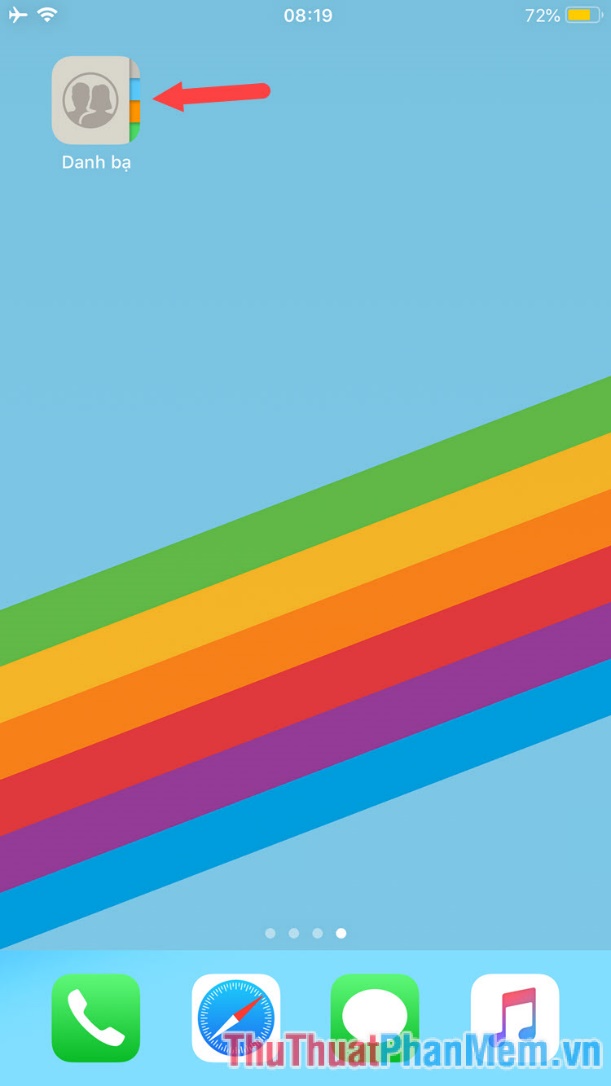
Step 2: After opening contacts, you click on the Edit button in the top right corner and find the item Delete contacts to delete contacts.
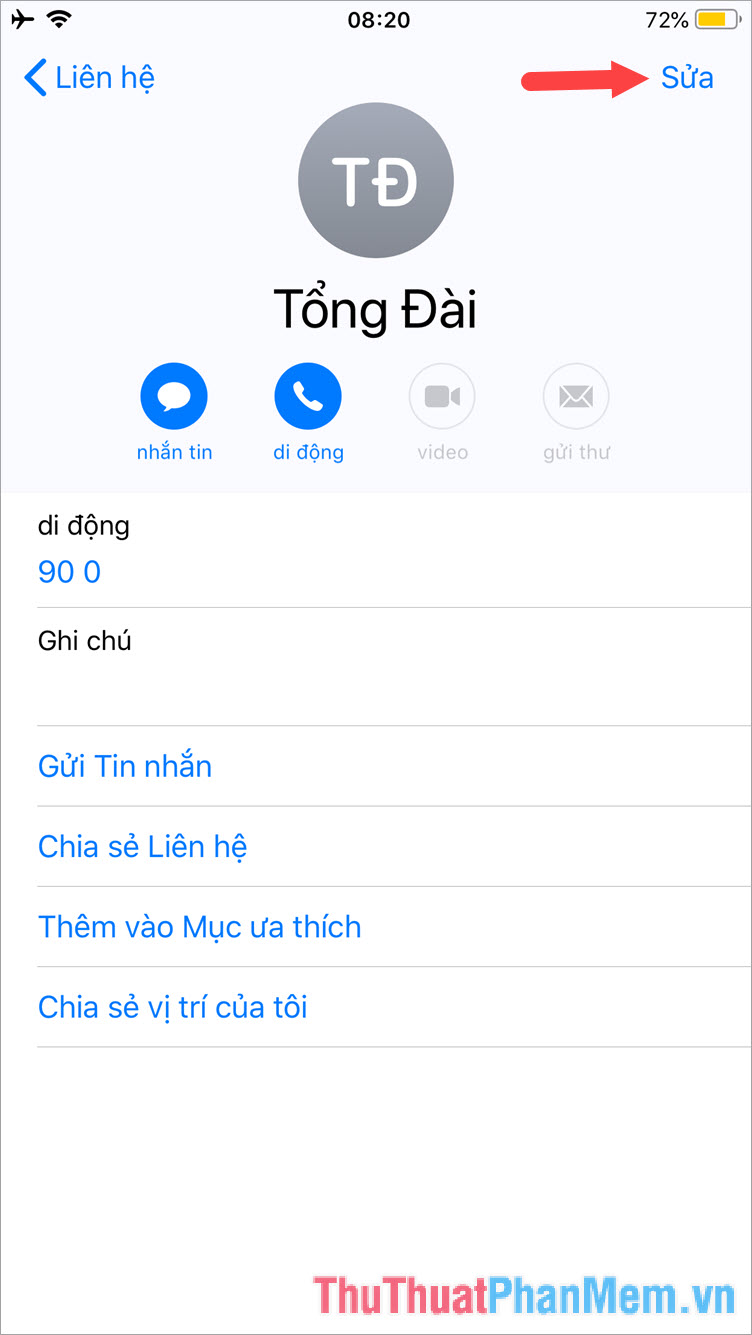
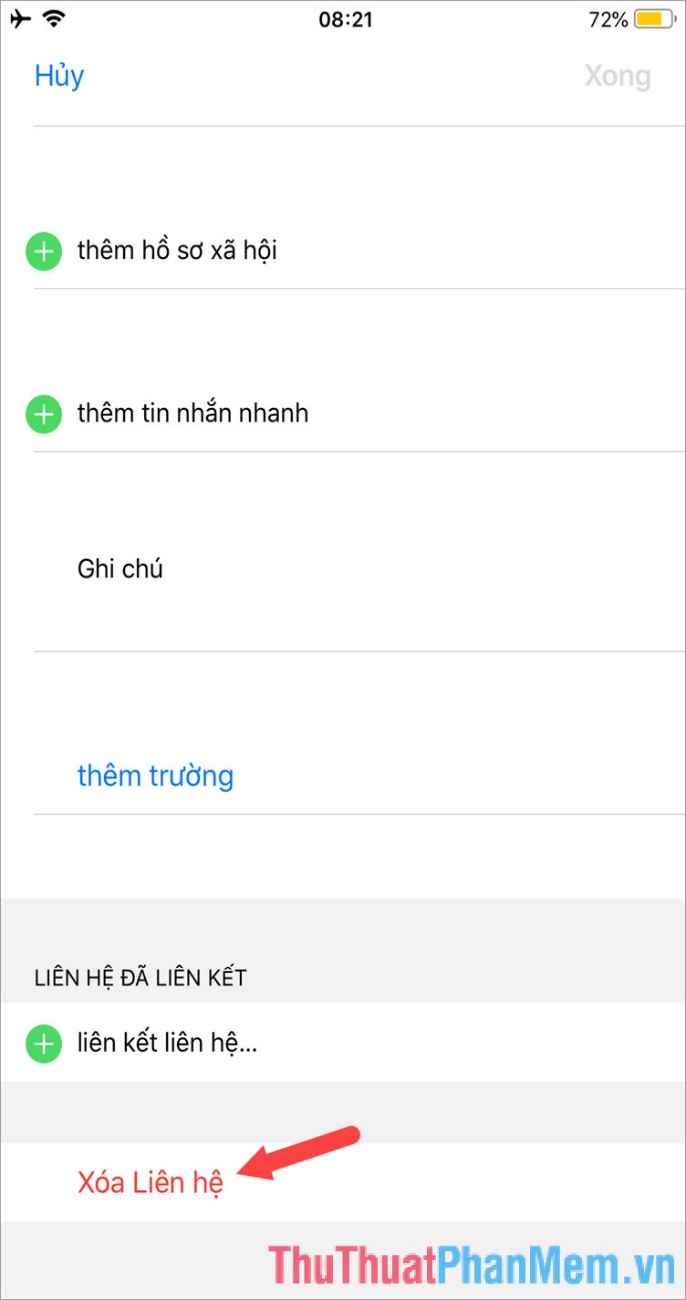
Step 5: Click continue and Delete contact again.
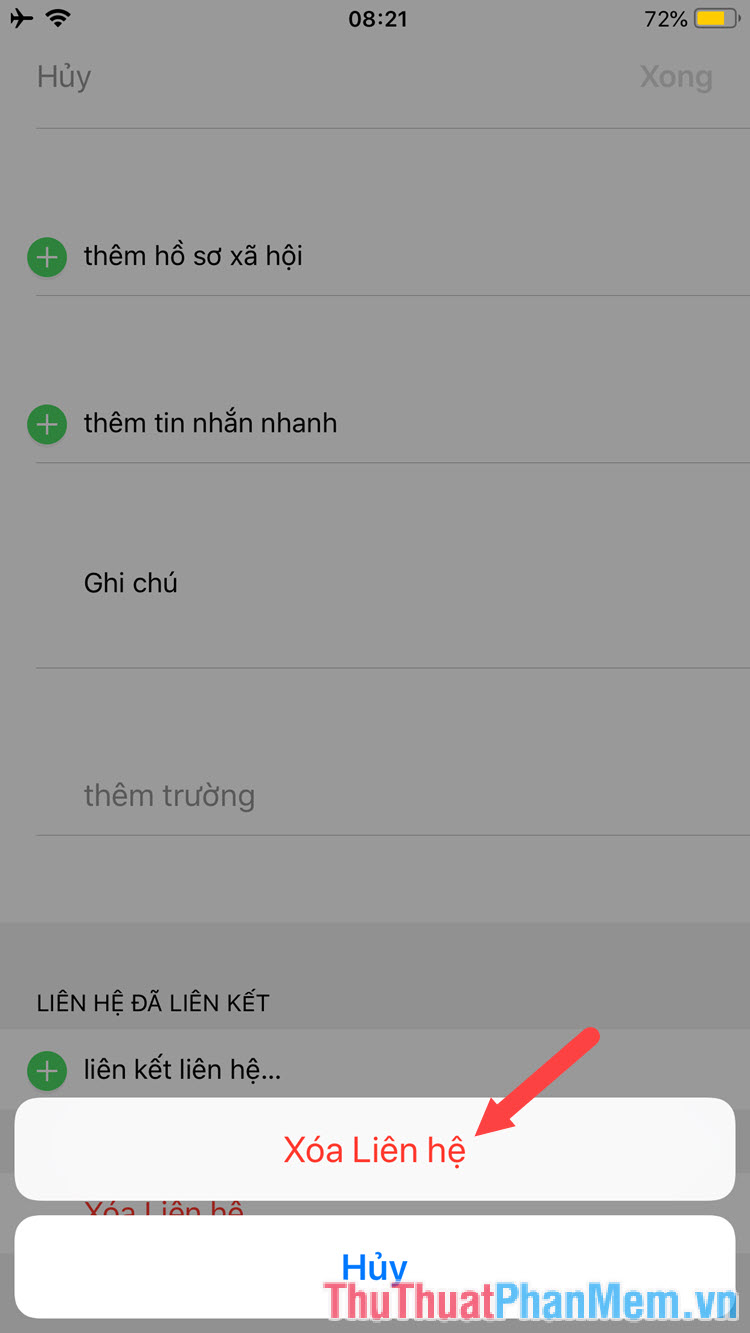
Method 2: Delete all contacts with iCloud.
This way, we can delete all contacts in the machine with just one touch. To delete contacts in this way, we must have an iCloud account and log into that account on the device. How to do the following.
Step 1: Go to Settings => Accounts & Password.
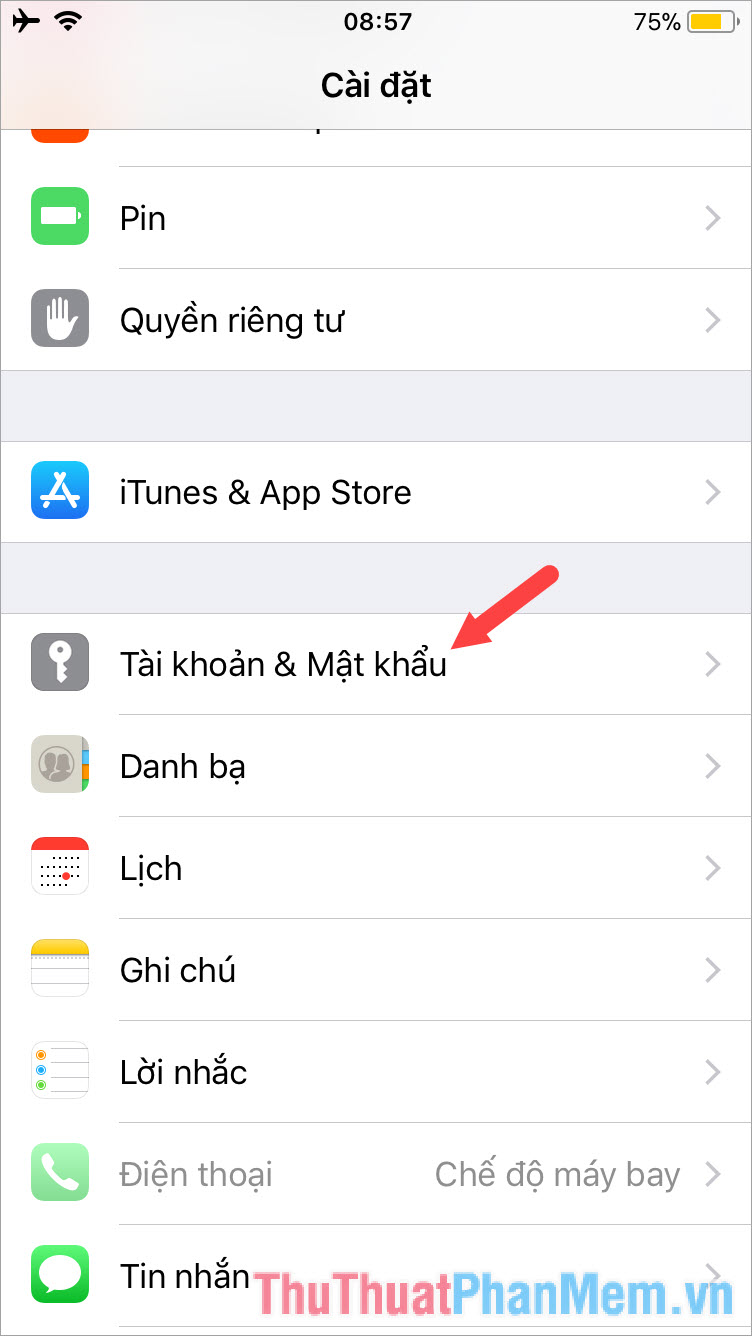
Step 2: Select the iCloud item .
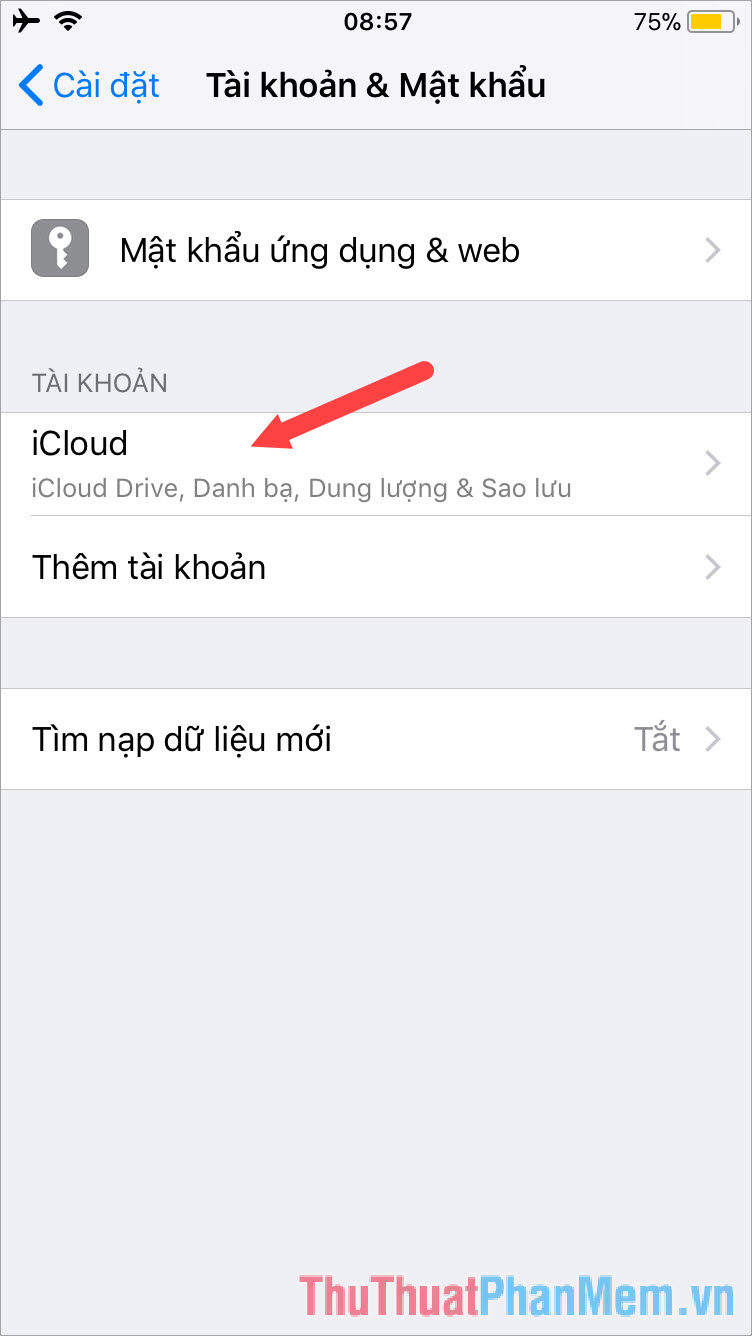
Step 3: You turn the switch to the shortcut button to proceed to delete contacts and select Delete from My Iphone to delete contacts in bulk.
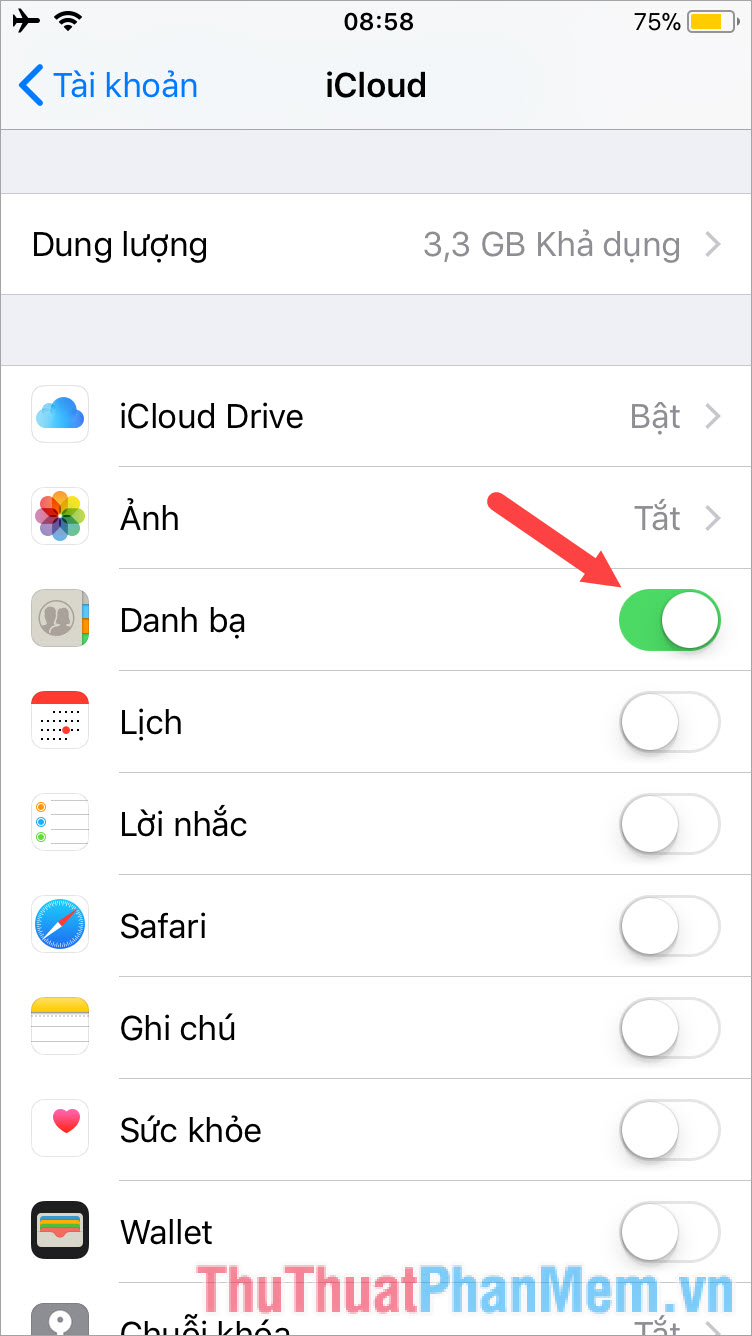
To delete contacts on iPhone is simple and easy is not it. With the above two ways, you can actively delete one or all contacts most easily. Good luck!
You should read it
- Restore deleted contacts on iPhone phones
- How to copy, copy contacts from iPhone to SIM with iTools
- How to delete contacts on iPhone, delete 1 or more numbers on iPhone extremely fast
- Application aggregation deletes the duplicate phone number on iPhone
- How to copy contacts from SIM to iPhone
- How to copy contacts from iPhone to SIM
 How to use iTunes for beginners
How to use iTunes for beginners Download and install iTunes on the computer
Download and install iTunes on the computer What is Facetime? How to make Facetime calls on iPhone
What is Facetime? How to make Facetime calls on iPhone Top 5 best photography apps on iPhone and Android phones
Top 5 best photography apps on iPhone and Android phones How to take screenshots Android phone
How to take screenshots Android phone How to copy photos from iPhone to computer using iTunes
How to copy photos from iPhone to computer using iTunes