How to Use Houseparty on macOS
Installing Houseparty
-
 Open the App Store
Open the App Store
. It's the blue-and-white "A" icon on your Dock. If you don't see it, you'll find App Store in your Applications folder. -
 Type houseparty into the Search bar and press ⏎ Return. It's at the top-left corner of the App Store.
Type houseparty into the Search bar and press ⏎ Return. It's at the top-left corner of the App Store. -
 Click Houseparty in the search results. It's the option with a round red icon containing a yellow hand. The developer is "Life on Air, Inc."
Click Houseparty in the search results. It's the option with a round red icon containing a yellow hand. The developer is "Life on Air, Inc." -
 Click the Get button. A window will expand.[1]
Click the Get button. A window will expand.[1] -
 Click Install App.
Click Install App. -
 Enter your password and click Buy. This installs Houseparty on your Mac.
Enter your password and click Buy. This installs Houseparty on your Mac. -
 Open Houseparty. You'll find it in the Applications folder. Or, if you're still in the App Store, you can click Open to launch it.
Open Houseparty. You'll find it in the Applications folder. Or, if you're still in the App Store, you can click Open to launch it. -
 Sign in or create an account. If you've already created an account on your phone or tablet, click I Already Have an Account, then enter your account information to sign in. If not, click Sign up and follow the on-screen instructions to create an account.[2]
Sign in or create an account. If you've already created an account on your phone or tablet, click I Already Have an Account, then enter your account information to sign in. If not, click Sign up and follow the on-screen instructions to create an account.[2]- If you're signing up for a new account, you'll be prompted to enter your phone number so you can receive a confirmation text. Follow the on-screen instructions once you receive the text to complete the sign-up process.
-
 Import your contacts (optional). You can't use Houseparty without friends! The first time you sign in, you'll be prompted to give the app access to your contacts. This is helpful if you want to quickly add friends of yours who use Houseparty. If you don't want to do this, you can add friends later as long as you know their usernames.[3]
Import your contacts (optional). You can't use Houseparty without friends! The first time you sign in, you'll be prompted to give the app access to your contacts. This is helpful if you want to quickly add friends of yours who use Houseparty. If you don't want to do this, you can add friends later as long as you know their usernames.[3]
Chatting on Houseparty
-
 Open Houseparty. You'll find it in the Applications folder. Once Houseparty is open, you will see an icon of a hand in the menu bar at the top-right area of the screen.
Open Houseparty. You'll find it in the Applications folder. Once Houseparty is open, you will see an icon of a hand in the menu bar at the top-right area of the screen.- If Houseparty ever gets hidden behind another window, click that hand icon to bring it back into view.
-
 Add some friends. If you didn't import contacts when installing Houseparty (or you just have a new friend to add), type a friend's username into the Search field at the top of the app to search. When you find your friend, click Add to send them a request.
Add some friends. If you didn't import contacts when installing Houseparty (or you just have a new friend to add), type a friend's username into the Search field at the top of the app to search. When you find your friend, click Add to send them a request.- If you don't know your friend's username, click the green COPY PROFILE LINK button to copy your profile link, and then send that link to a friend using any messaging app. Your friend can follow the instructions in the link to add you.
- If you know the username of the person you want to add, you can just type it into the "Search" bar at the top of the app and click Add when the correct person appears in the search results.
-
 Click Go Online when you're ready to chat. It's at the top-right corner of Houseparty. Your camera will activate and the "Go Online" button will change to "Here."
Click Go Online when you're ready to chat. It's at the top-right corner of Houseparty. Your camera will activate and the "Go Online" button will change to "Here."- You can toggle your status back off by clicking the Here button.
-
 Click the phone receiver to start a video call. Each of your contacts has a phone receiver icon. Click the phone to place a video call to a contact. If the person answers, you'll be able to see one another on the screen.
Click the phone receiver to start a video call. Each of your contacts has a phone receiver icon. Click the phone to place a video call to a contact. If the person answers, you'll be able to see one another on the screen.- To join an existing video call, click Join next to a contact's name.
- You can toggle your video camera and/or microphone on or off by clicking the associated icons at the bottom of the window.
-
 Use the padlock to toggle the chat's privacy. If you see an open padlock at the bottom of the video, your contacts (and/or your friend's contacts) can join the chat by clicking Join next to your names. If you'd rather the conversation be private, click it to close the padlock.[4]
Use the padlock to toggle the chat's privacy. If you see an open padlock at the bottom of the video, your contacts (and/or your friend's contacts) can join the chat by clicking Join next to your names. If you'd rather the conversation be private, click it to close the padlock.[4]- All members of the conversation can toggle the padlock on or off at any time.
- If you're in a locked (private) chat, the words "In a locked room" will appear next to your name on your friends' contact lists.
-
 Tell other friends to join. As long as your current video call is unlocked, any of your contacts can click Join to join the party. You can tell others to join by clicking their name(s) in your contact list and sending a message (called "Passing a Note" in Houseparty).
Tell other friends to join. As long as your current video call is unlocked, any of your contacts can click Join to join the party. You can tell others to join by clicking their name(s) in your contact list and sending a message (called "Passing a Note" in Houseparty).- All group members' video feeds will appear on the same screen while you chat instead of switching back and forth like other apps.
-
 Click the computer icon to share your screen (optional). If you'd like the people on the call to see what's on your computer screen, click the computer icon at the bottom of the video window and select which part of the screen to share.
Click the computer icon to share your screen (optional). If you'd like the people on the call to see what's on your computer screen, click the computer icon at the bottom of the video window and select which part of the screen to share. -
 Click the X to leave the conversation. This turns off your camera and disconnects you from the party.
Click the X to leave the conversation. This turns off your camera and disconnects you from the party.- If other people are still in the conversation, they'll remain online even if you started the call.
4 ★ | 1 Vote
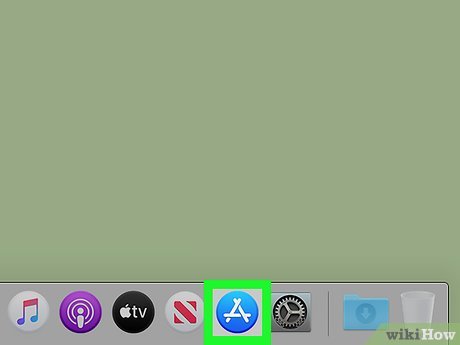
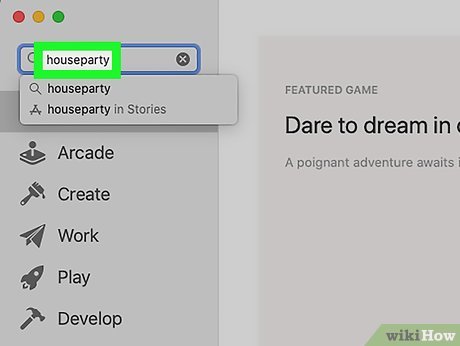
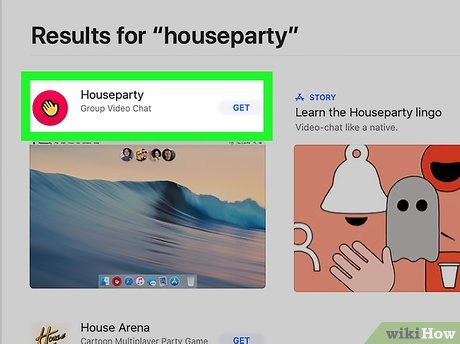






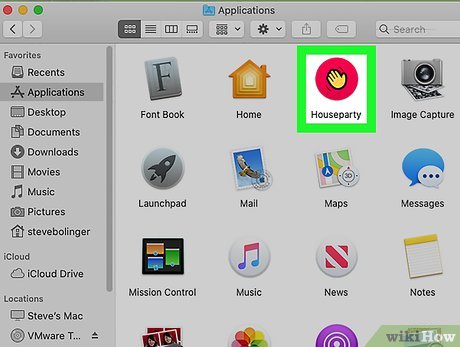
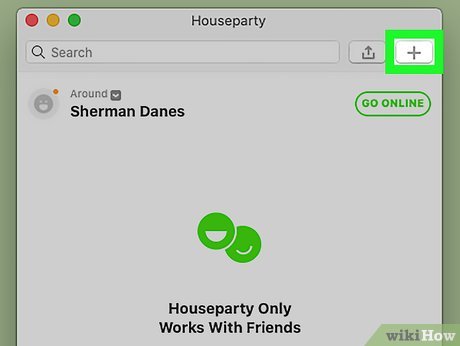
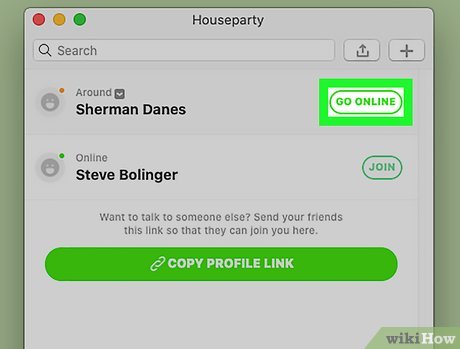
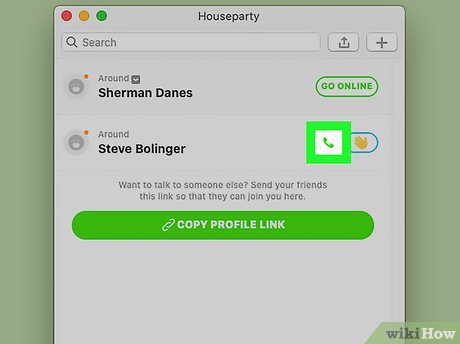
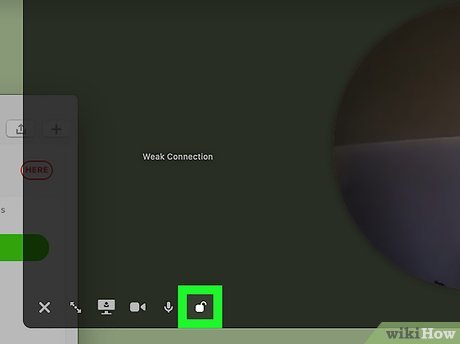
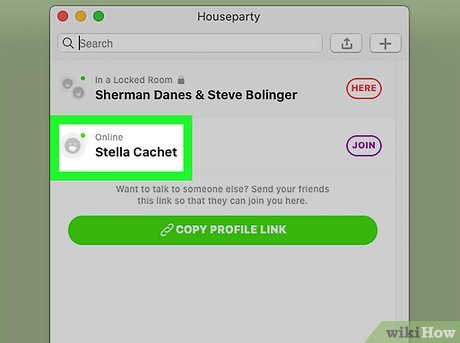
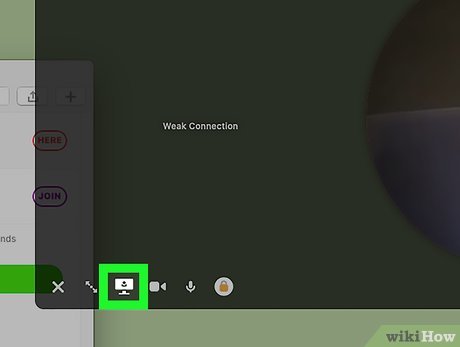
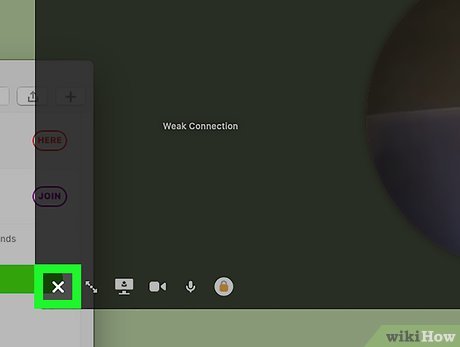
 How to Install War Thunder on PC or Mac
How to Install War Thunder on PC or Mac How to Install Latex
How to Install Latex How to Remove the MySearchDial Toolbar
How to Remove the MySearchDial Toolbar How to Use the Xposed Framework
How to Use the Xposed Framework How to Install Scipy
How to Install Scipy How to Install Labview
How to Install Labview