Instructions on how to connect a computer to a TV in the simplest way
As technology develops and users increasingly love convenience, connecting computers to TVs has become one of the important skills for computer users. Knowing how to share your computer screen to TV not only allows you to experience your favorite content on a larger screen, but also helps you share information easily. However, not everyone knows how to connect to have the best experience. Let's learn with TipsMake about different ways to connect these two devices in the easiest way through the article below.
Top 3 simple ways to connect computer to TV
Currently there are many ways to connect a computer to a TV quickly and simply, below we will introduce you to the 3 easiest ways.
Connect computer to TV via DLNA
How to connect a computer to a TV via DLNA is a convenient way to share images and content between different devices. It is important that both the computer and the TV support the DLNA protocol and must be connected to the same Internet network or using a Wi-Fi Direct connection. To connect a laptop to a TV via DLNA, you need a laptop running Windows operating system and a TV that supports the DLNA connection standard.
The steps are as follows:
Step 1 : Check that both your computer/laptop and TV are connected to the same Internet or Wi-Fi network.
Step 2 : On your laptop, open Windows Media Player and select "Turn on media streaming" to enable sharing.

Step 3: To transfer pictures to TV, open the "Pictures" folder on your laptop, then right-click on the picture you want to transfer and select "Cast to Device" then select your TV.

On the TV screen, a message will appear, select "Agree", "Accept" or "OK" (depending on the TV model). After you perform these steps, the image will be successfully transferred to the TV.
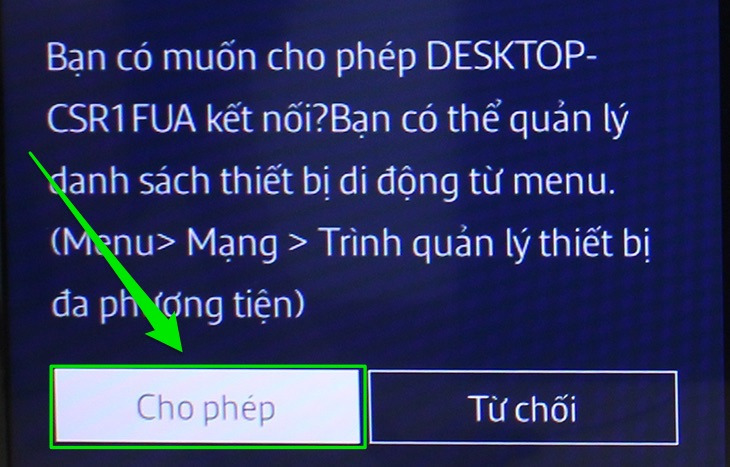
How to connect computer to TV via Samsung Smart View
Samsung Smart View application, developed by Samsung, is a smart tool that helps users connect computers to TVs conveniently without using complicated cables or wires. To make this connection, you need to own a Samsung Smart TV and a laptop running Windows 7 or higher (note that Macbooks cannot use this method). At the same time, your computer and laptop need to be connected to the same Wi-Fi network. Here are the steps to connect a TV to a computer using Samsung Smart View:
Step 1: First of all, you need to download and install the Samsung Smart View application on your computer.
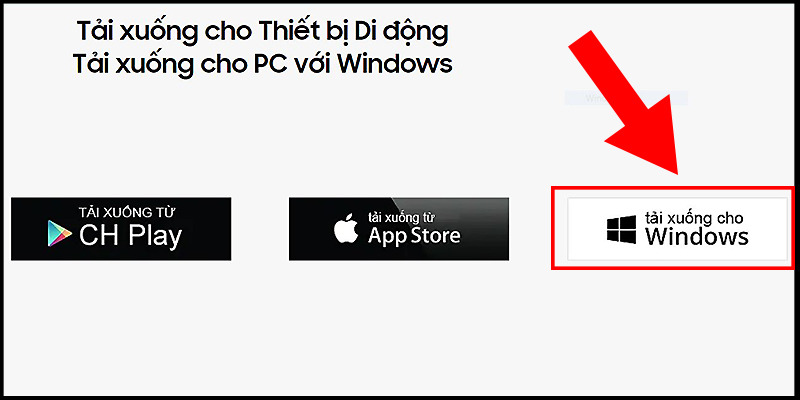
Step 2: Next, on your computer or laptop, open the "Samsung Smart View" application and select "Connect to TV" then select your TV in the displayed list. After this step, you have completed the process of connecting your computer to your TV.
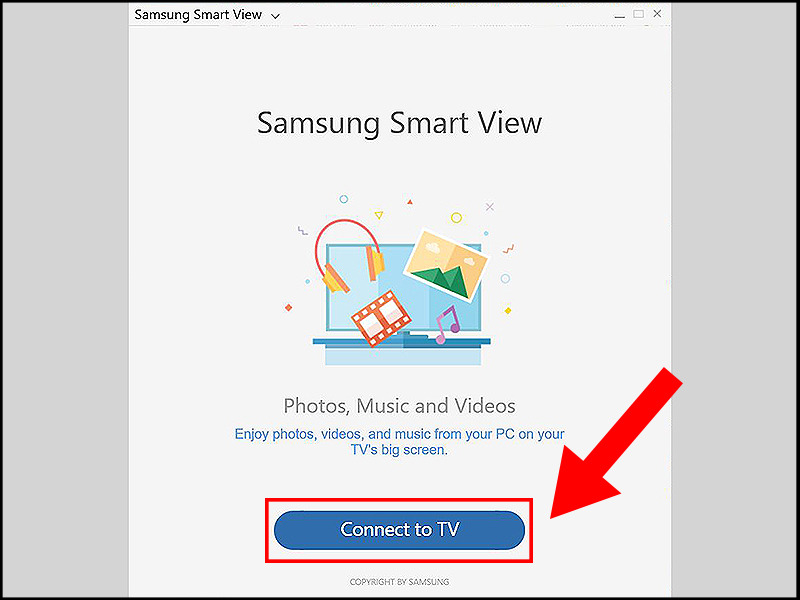
Step 3: If you want to play a specific folder or content on the TV, select "Add Content" and then select "Add File" if you want to transfer a specific file to the TV, or select "Add Folder" if you want to play a folder on the TV. You can then select the content you want to play on the TV, including photos, music, or videos.
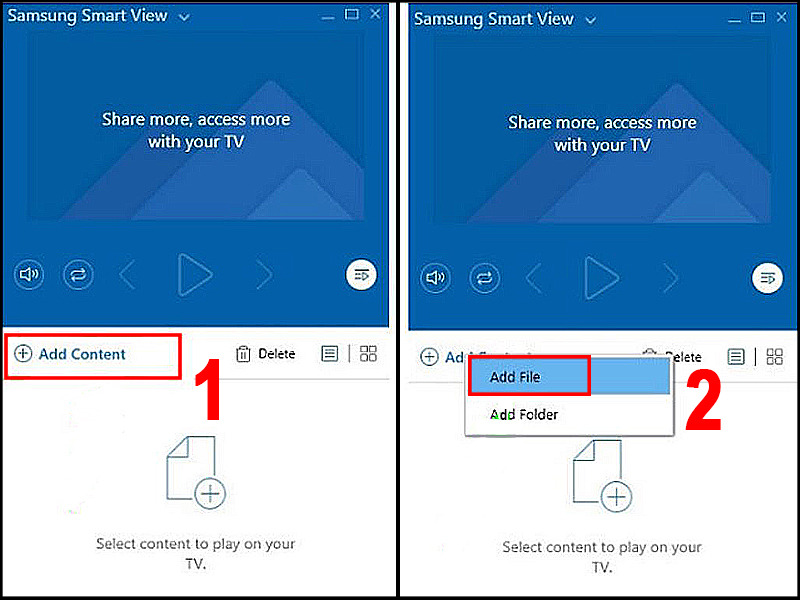
Connect computer to TV wirelessly using WiFi Display
Wifi Display, also known as Wireless Display or abbreviated as WiDi, is a wireless connection standard developed by Intel. It allows users to connect their computers to their TVs without using traditional connection cables. TVs with integrated Wifi Display feature can connect to laptops, phones, or tablets to display audio and images from these devices on the TV screen. This allows family members to enjoy a variety of content on the large screen of the TV, creating a more enjoyable experience.
Below are the steps to connect your computer to your TV using Wifi Display:
Step 1 : On the TV, you need to turn on the Wifi Display feature (it may have different names such as WiDi, Wifi Display, Wireless Display, Screen Share). You can find this feature on the TV's home page or in its settings. After turning on this feature, you will see the name of the TV and its password.
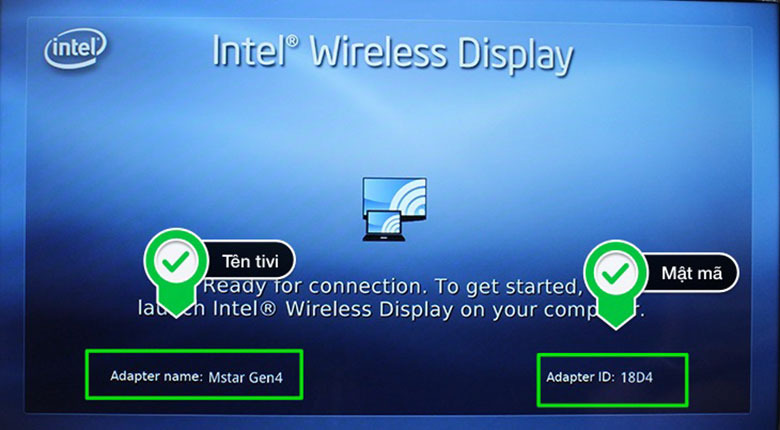
Step 2 : On your laptop, you need to open the Wifi Display feature.
For Windows 7: You need to download and install the WiDi software, then open it. The TV will search for available connection signals, you just need to select the TV and enter the password (if required). After completing these steps, you have successfully connected your laptop to the TV.
For Windows 8 : Move your mouse to the right edge of the screen, then select "Devices" and then select "Project". Select "Add a Wireless Display" then select the TV and enter the password (if required). After completing these steps, you have successfully connected your laptop to the TV.
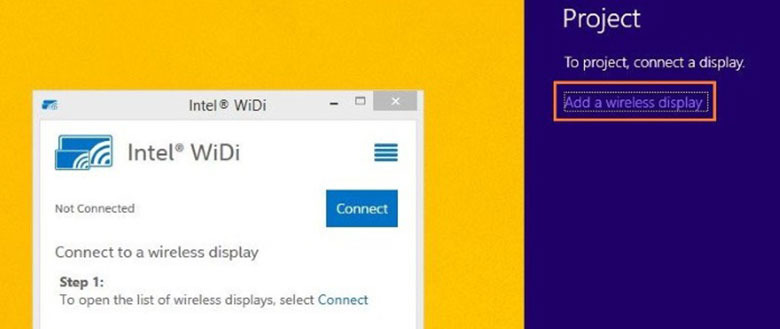
Step 3 : After completing the connection of the computer to the TV, all the content you open on the laptop will be displayed on the TV screen, including images and sounds. When making the connection, you need to ensure that both the laptop and the TV are connected to the same wifi network.
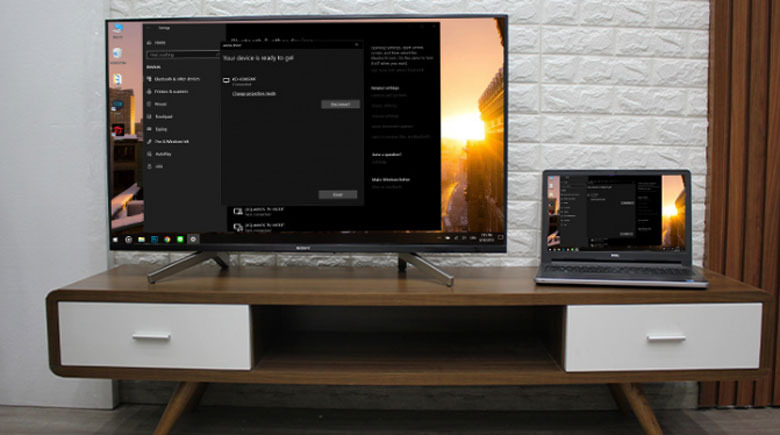
Should I buy a computer with a TV screen?
Because of the support of ways to connect computers to TVs , whether to buy a computer with a TV screen or not is always a question of concern for consumers. Although there are advantages, the choice will depend on each person's personal needs and priorities.
TV screen computers usually have larger screens than regular computer monitors, allowing you to enjoy a better entertainment experience. This is especially useful when you want to watch content on a big screen with family or friends.
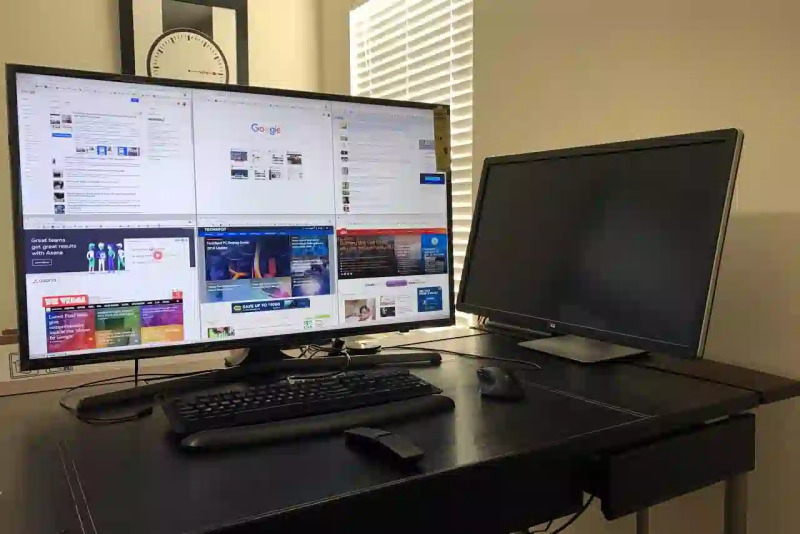
However, TV monitors do have their drawbacks. They often take up more space and can be difficult to arrange in a work or entertainment space. Additionally, the image quality and resolution are not always as high as those of dedicated computer monitors, especially when used for professional work or when accurate color is needed for graphic design work. Another thing to note is the price. TV monitors are often more expensive than computer monitors of the same size. This can create a big investment for users.
In short, whether to buy a TV screen computer or not depends on your needs and budget. If you value the entertainment experience on a large screen and space is not a big issue, then a TV screen computer can be a good choice. Especially when you use the above methods to connect a computer to a TV.
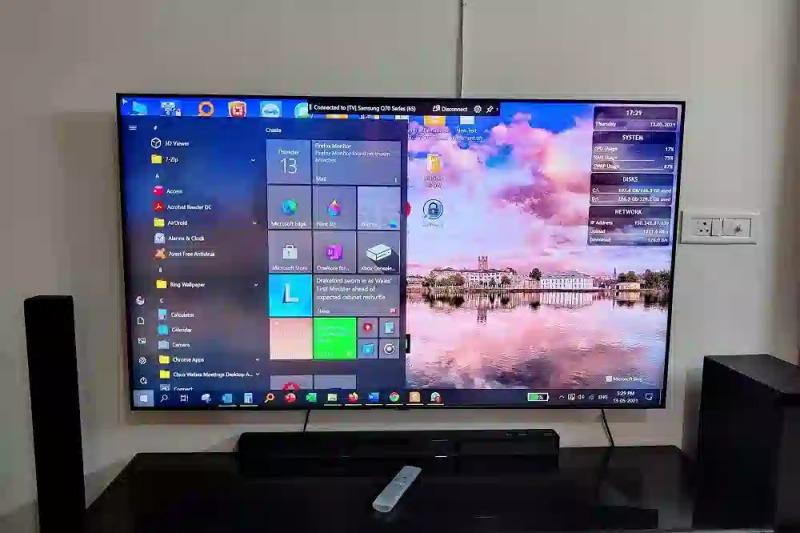
In today's technological age, connecting a computer to a TV has become simpler than ever. With many different methods and technologies such as HDMI, Wi-Fi, DLNA or special applications, you can take advantage of a variety of options to share content from your computer to the big screen of your TV. This helps you enjoy movies, videos, or show any content you want easily and conveniently. Hopefully, with the above sharing of TipsMake, it has helped you grasp the simplest and most effective ways to connect a computer to a TV .
You should read it
- Should I use HDTV instead of a computer monitor?
- How to project Android screen on Windows 10 with Miracast and Connect
- How to project an Android screen on a computer
- Instructions for connecting the projector to a computer, laptop
- How to connect laptop to TV via HDMI port
- Instructions for connecting your HTC One phone to your computer
 Top 3 simple ways to change computer password on Windows
Top 3 simple ways to change computer password on Windows Revealing effective ways to fix yellow laptop screens
Revealing effective ways to fix yellow laptop screens Instructions to change Garena password quickly and easily
Instructions to change Garena password quickly and easily What is Geforce Experience? Detailed instructions AZ
What is Geforce Experience? Detailed instructions AZ Instructions on how to quickly fix the error your windows license will expire soon
Instructions on how to quickly fix the error your windows license will expire soon Top 5 most effective ways to fix err_connection_refused error
Top 5 most effective ways to fix err_connection_refused error