How to connect and use the PS4 handle on the computer
The connected gaming handles on the computer are now extremely rich. With PS4, users can use PS4 wireless Bluetooth connection or wired type. Compared to the PS3, connecting the PS4 on the computer will be somewhat more complicated, not to mention that PS4 can be wirelessly connected. The following article will guide how to connect the PS4 handle on the computer.
- How to connect the PS3 handle to the computer
- How to set up the Xbox One gaming console on Windows 10
- 10 'tricks' improve gaming performance on laptops
1. Connect the PS4 wired on the PC
Step 1:
Prepare a micro USB cable to connect with a cord, or a Bluetooth-connected device if the PS4 connection is wireless.
Then download DS4Windows and Xbox 360 controller driver download (Windows 7 only) according to the link below.
- Download DS4Windows
- Download the Xbox 360 controller driver download
Next, extract the file DS4Windows.zip and start the boot.

Step 2:
In DS4Windows interface, there will be 2 different messages:
- Program Folder: save settings in a separate directory, the option will not work if the Admin folder does not have UAC.
- Appdata: for those who regularly use DS4Windows, save in% appdata% / ds4tools.
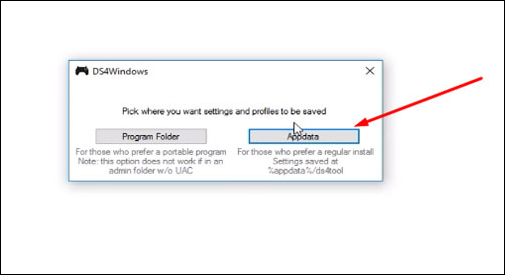
Step 3:
Next click on the Settings tab in the new interface and then click and Controller / Driver Setup to appear the Driver installation panel.

Step 4:
Click Install the DS4 Driver to install the DS4 driver.

When there is a notice like the image below, click Install to continue installation.
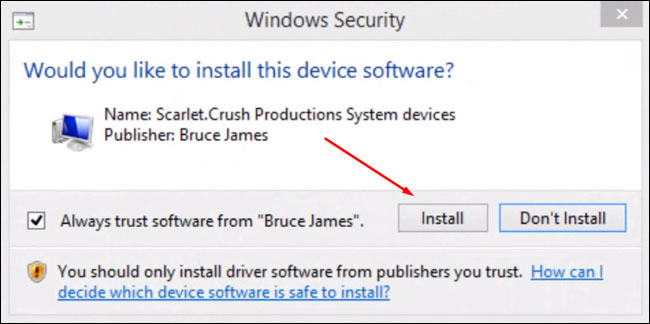
At the end of the installation, click Finish and connect the micro USV cord with the handle to the computer. Back to the Controllers tab we will see the name of the PS4 device connected to the computer . If not, turn off DS4Windows and then open it again.
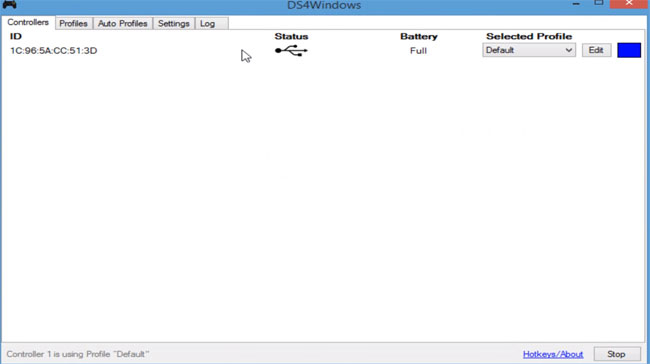
2. Connect PS4 to PC with Bluetooth
Step 1:
Open the DS4Windows interface and then click the Settings tab , click on Controller / Driver Setup . Then click on Bluetooth Settings .
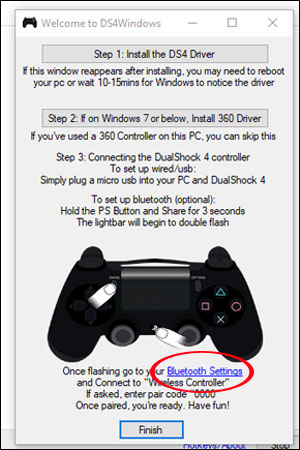
Step 2:
The software will now switch to the Bluetooth connection settings interface. With a laptop, there will always be Bluetooth connectivity, and for a computer, you must plug in a Bluetooth USB to install.
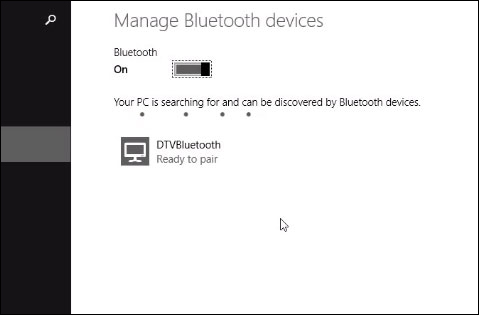
Step 3:
On the device, hold down the PS and Share keys continuously.
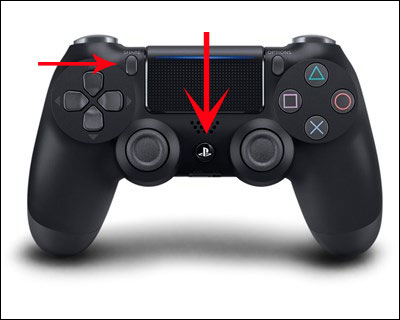
When you see the blinking light is okay.

Step 4:
Now on the computer will appear Wireless Controller handle, click on Pair .
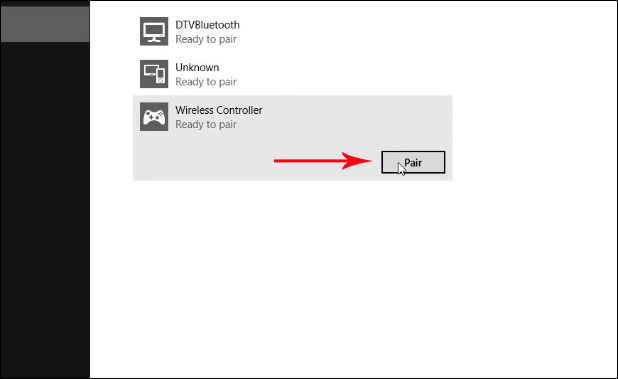
Wait for a while and you will see the Connected message on the PS4 handle with the computer.
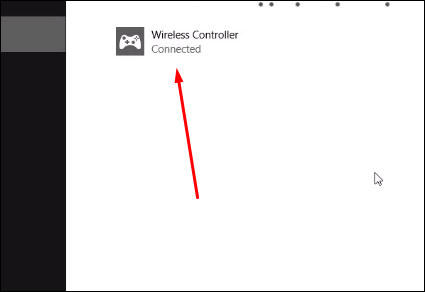
In case you want to disconnect PS4 from the computer, press the Stop button at the DS4Windows interface.
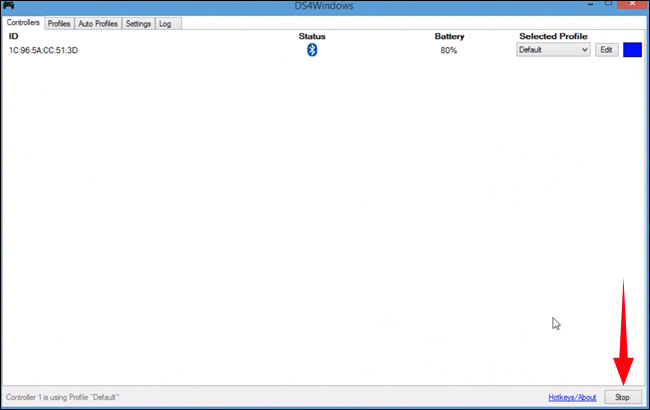
With PS4 device, you will have many options with wired connection and wireless connection on your computer. If you connect wirelessly to your PC, you need to have a USB Bluetooth connection.
See more:
- Instructions for filming and taking game screen shots in Windows 10
- Instructions on how to connect Discord and Xbox One
- What is Discord and how to use it?
I wish you all success!
You should read it
- How to connect Surface tablet wirelessly to a TV
- Steps to connect the printer to the computer
- How to Connect iPhone to Linux PC Using KDE Connect
- How to connect to the network for Android TV box
- How to connect laptop to TV? 5 ways to connect the TV to laptop
- Steps to connect wifi on Panasonic Smart TV tivi
 How to switch DOTA 2 language into Vietnamese
How to switch DOTA 2 language into Vietnamese When to use FPS shooting mode on Rules Of Survival?
When to use FPS shooting mode on Rules Of Survival? Get the $ 15 USD The Flame in the Flood survival game, which is free
Get the $ 15 USD The Flame in the Flood survival game, which is free Things to know when playing FPS mode on Rules of Survival
Things to know when playing FPS mode on Rules of Survival What is Xbox Game Pass?
What is Xbox Game Pass? How to play the Rules Of Survival game on the computer
How to play the Rules Of Survival game on the computer