Instructions for connecting your HTC One phone to your computer
You are using an HTC One phone. Your phone memory is full and you want to copy or move image files, . in your phone to your computer. But you do not know how to connect your HTC One phone to your computer. The following article The network administrator will guide you 3 simple steps to connect your HTC One phone to your computer.
Step 1: Connect the USB cable

Plug one end of the USB cable into your HTC One phone and the other end into your computer.
More reference: Small differences help HTC One M9 score with users
Step 2:
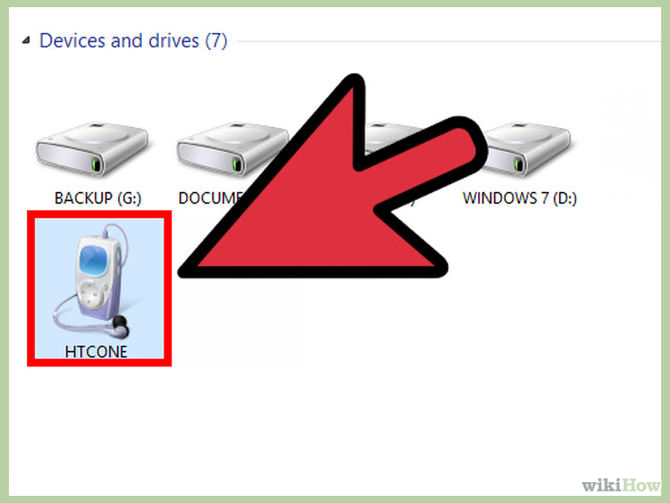
Wait a few minutes for the computer to detect your HTC One device.
- If your computer is running Mac OS X , you can find your device on Deskto p or a new search window.
- If your computer is running Windows operating system, go to " My Computer" , you will see your HTC One device.
Step 3: Select the connection type

On an HTC One phone, you can choose one of the following connection types:
- Only charging : This option is simply charging your battery.
- Disk Drive: This option is only activated when you use an external storage device. You can copy files from phone storage to computer and vice versa.
- HTC Sync Manager: This option will connect your phone to the HTC application on your computer. This app is called HTC Sync Manager.
- Media Sync: This option will allow you to sync your phone into a multimedia application on your computer.
Good luck!
You should read it
- Steps to connect the printer to the computer
- How to connect a computer to Wi-Fi without a password on Windows 10
- How to Connect Android Phone to Computer
- Instructions for connecting the projector to a computer, laptop
- How to connect and use the PS4 handle on the computer
- How to connect a wireless microphone to a computer to sing karaoke
 How to turn off automatic updating of apps on Android?
How to turn off automatic updating of apps on Android? Instructions on how to view the Mac address of Android
Instructions on how to view the Mac address of Android How to turn off Auto-Correct on an Android device?
How to turn off Auto-Correct on an Android device? Instructions for setting up and using 'Battery Saver Mode' on Android
Instructions for setting up and using 'Battery Saver Mode' on Android How to choose to purchase microSD card to upgrade Android memory
How to choose to purchase microSD card to upgrade Android memory 8 useful tips for your Android phone
8 useful tips for your Android phone