How to connect 2 computers to share 1 screen quickly and simply
If you have 2 or more desktop computers at home, perhaps a Windows box and a test box with Linux installed, you can connect the 2 computers to share 1 monitor in a variety of ways: Using additional ports on the back of your monitor, using what is called a hardware KVM switch, and using a software KVM switch.
Use multiple ports
Using multiple ports will help you connect two computers to one monitor. Just like TVs, monitors also have multiple input ports. A typical monitor has two HDMI or DisplayPort sockets built into it. Some monitors have VGA, DVI, and HDMI ports. To connect two computers to one monitor , you can access the monitor's internal menu, then change the monitor's input.

Advantage:
- You can freely use the monitor you already have in your home if it is compatible.
- This method is very simple and effective where connection can be established quickly.
Disadvantages:
- For this method, you will need to get a new monitor with multiple input ports.
The downside is that you will need separate input devices to access two different computers. Or you may have to plug in the input devices each time you access a separate computer. If one of the systems is rarely used, this method will work fine.
Only ultra-wide monitors can display the full view of two computers. Unless you own one, you shouldn't spend money on an input device.
Using KVM switch
There are many types of KVM switches available in the market today at different price points offering unique features.
You can connect 2 computers to 1 monitor using a hardware KVM switch to accept input from them.
As a result, it sends its output to a single screen.

You can buy KVM switches to help. Of course, these types of switches are typically reserved for large server rooms in businesses, but now that many consumers have multiple desktops at home, D-Link and hardware manufacturers have begun making consumer versions with two or four ports.
Using a KVM switch, you can connect computers to devices using regular Cat 5 network cables. However, it requires small interface devices at the computers to convert the peripheral device signals into network protocols that can be transmitted over Cat 5 cables and then converted back to analog signals at the KVM device.
Advantage:
This method is very easy to use and simple.
Disadvantages:
All computers must have physical connections and a hardware KVM switch.
The cable length required for the entire connection setup is increased, thus increasing the budget.
KVM switches will be slower than standard conventional switches. It can take several seconds to switch between systems, which can be inconvenient.
KVM Software
Synergy is a free software that acts as a KVM software and allows you to control multiple computers through the main server computer. To use the software you place the computers next to each other to use it. The other thing it doesn't help you with is reducing the number of monitors. With a hardware KVM switch you can use one monitor for multiple computers, but with Synergy you can use one keyboard and mouse on multiple computers. The software not only saves you from having to buy a bunch of hardware and use a lot of cables just to use the same mouse and keyboard on multiple computers.
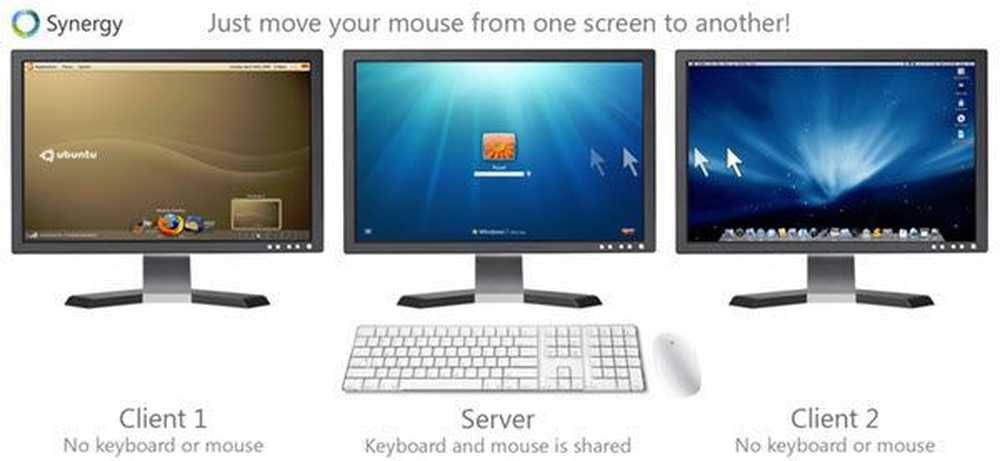
However, this is a good solution if you have two separate computers running close to each other and you just want to be able to control them all with one mouse and keyboard. Best of all, the software runs on Mac, Linux, and Windows and allows you to share the clipboard between all of your computers. You can also simply drag and drop files between computers as you move your mouse between them.
Conclude:
TipsMake hopes this article is useful and you can connect 2 computers to share 1 screen or multiple computers to one screen. If you have any questions related to this article, please contact us immediately via hotline 19001903
 How to fix computer restarting without screen
How to fix computer restarting without screen How to use the shortcut key to reset the video card quickly
How to use the shortcut key to reset the video card quickly Why does the computer screen go black? How to fix it effectively?
Why does the computer screen go black? How to fix it effectively? Where to buy genuine, cheap office computers?
Where to buy genuine, cheap office computers? TOP Best Gaming Computers Today
TOP Best Gaming Computers Today![[Answer] How much does a gaming computer cost?](https://tipsmake.com/data8/thumbs_80x80/[answer]-how-much-does-a-gaming-computer-cost_thumbs_80x80-1HLM67bwm.jpg) [Answer] How much does a gaming computer cost?
[Answer] How much does a gaming computer cost?