Copy and move text quickly in Word with the Shift key
You often use the key combination Ctrl + X and Ctrl + C to move and copy text, use Ctrl + V to paste text. But Word also supports you the combination of Shift + F2 and F2 keys to copy and move text in Word. This is also a way to help you perform faster.
The following article guides you to copy and move text in Word with F2 and Shift + F2.
Copy text in Word with Shift + F2
Step 1: In Word documents, select (highlight) the text or image, the table to be copied. Then you press Shift + F2 , the lower left of Word will appear Copy to Where ?.
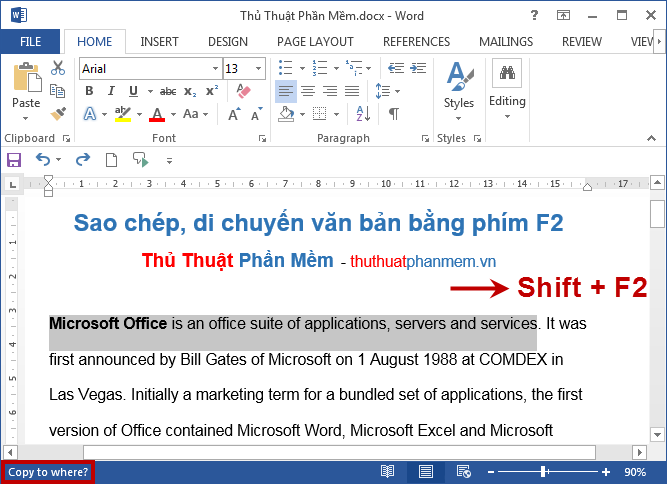
Step 2: Next you need to move and place the cursor in the position to copy. Finally press the Enter key on the keyboard to copy the text.

The text you select will be copied:
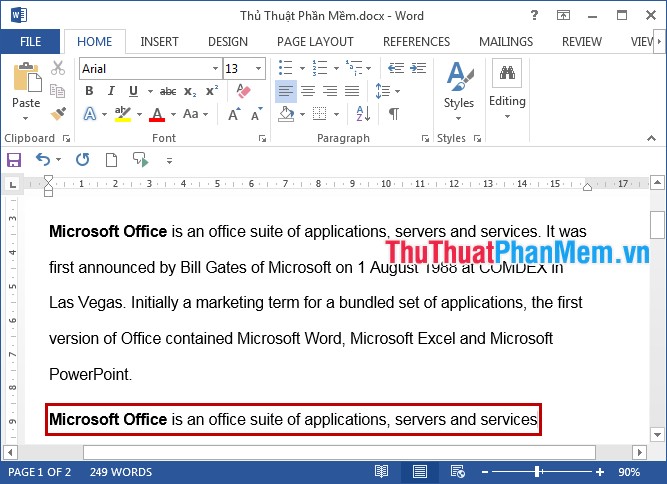
Move text in Word with the F2 key
To move the text in Word with the F2 key you follow the same steps to copy the text in Word with the F2 key .
Step 1: First you select (black out) text or images, tables to move in Word. Then you press F2 , immediately at the bottom left of Word appear Move to where message?
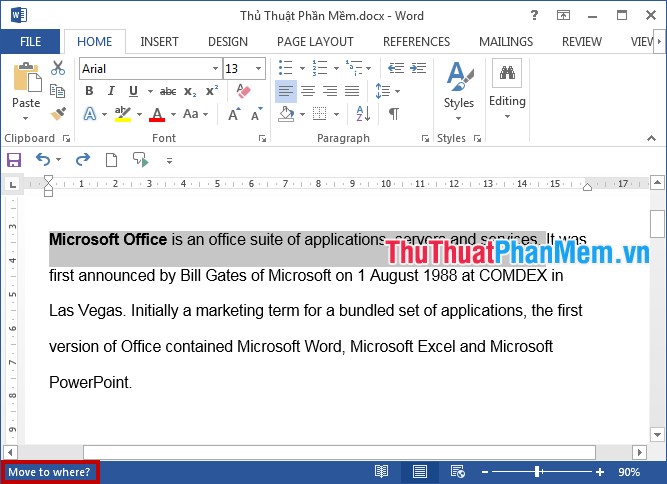
Step 2: Next you move and place the cursor in the position to move, then press Enter to move the text.

Results after moving the text:
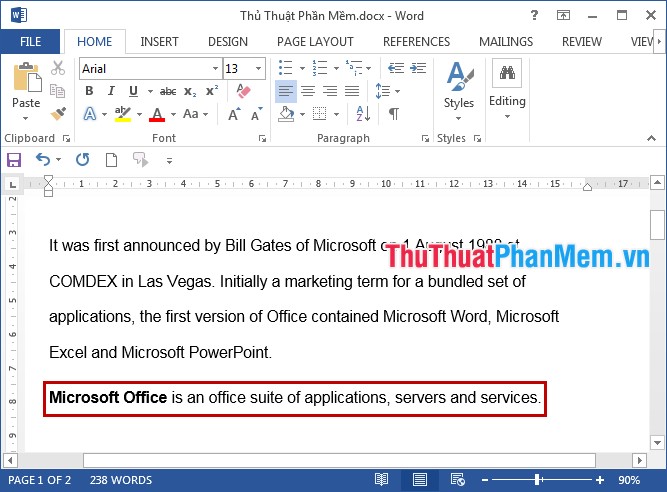
So you know how to copy and move text in Word with the Shift + F2 and F2 keys. The process of copying and moving your documents in Word will be faster and more convenient. Good luck!
You should read it
- How to copy and paste multiple highlight text at once in Word
- How to use Spike to copy and paste text blocks in Word
- Quickly change the location of a row in the Word 2013 table
- Instructions on how to move tables in Word
- How to copy text from Wattpad to word
- Word 2016 Complete Guide (Part 3): Get familiar with basic text manipulation
 Change the direction of text in Word
Change the direction of text in Word How to find the position of an open Word file - Display the location of the open file in Word
How to find the position of an open Word file - Display the location of the open file in Word How to display function arguments in Excel
How to display function arguments in Excel Tricks to import data in Excel fastest
Tricks to import data in Excel fastest How to change gridlines color in Excel?
How to change gridlines color in Excel? Take screenshots with Screenshot Tool in Word 2013
Take screenshots with Screenshot Tool in Word 2013