How to sign up for Gmail, create and create a Google account
Sign up for Gmail or create a Google account as one of the most popular personal accounts today. When users create a Google account, you can use many other services including Gmail, Maps, Youtube .
Currently, along with mailing services like Hotmail / Oulook, Gmail is Google's most popular email service. And signing up for Gmail is completely free, we can register multiple Gmail accounts and use it on one phone or one computer. When logging in to your Gmail account, we will have up to 15 GB of storage available to send emails, which can include image, video and document files if you wish. The following article will guide you how to create a Gmail account, create a free Google account.
- Instructions to create Group, Email group in Gmail
- How to sign in to Gmail, sign in to multiple Gmail accounts at the same time
- Contacts in Gmail, Android phones are deleted, this is how to recover
How to set up a Gmail account, sign up for Gmail
Step 1:
To proceed with creating a Gmail account, visit the link below.
- https://accounts.google.com/SignUp
Step 2:
In this interface, users will need to fill in all required information, including:
- Name: Enter your First Name and Last Name. It is possible to write accented, unsigned and changed after successfully creating a Gmail account.
- Select your username: Enter the Gmail name you want to create. Gmail names can use letters, numbers and dots and must have between 6 and 30 characters. If you see a message that User name is already in use, try entering another username to change.
- Create a password: Gmail password has at least 8 characters. Use a combination of uppercase, lowercase, numbers and characters to get the most secure password. Pay attention to the notification bar of the strong and weak level of the password.
- Confirm your password: Enter the correct password you created.
- Birthday: Enter your date of birth.
- Gender: Choose your gender.
- Mobile phone: Enter your phone number. However, this phone number can be used to retrieve your account when you forget your Gmail password, or lose your Gmail account. Instructions for deleting, changing, adding phone numbers in Gmail.
- Your current email address: If you have an email account then enter here. Linking your old email account and your upcoming Gmail account will make it easy to forget your password or forget it.
- Location: Enter the current location.
Then click the Next Step button below.

Step 3:
Appearing on the terms and conditions, click I agree below.
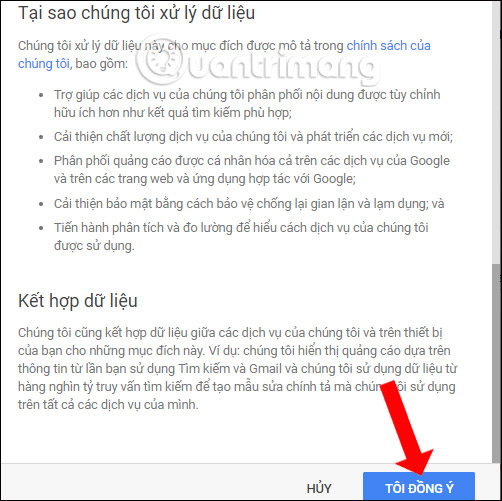
Step 4:
You will immediately see a message to create a Google account, or a successful Gmail account. Click the Continue button below.
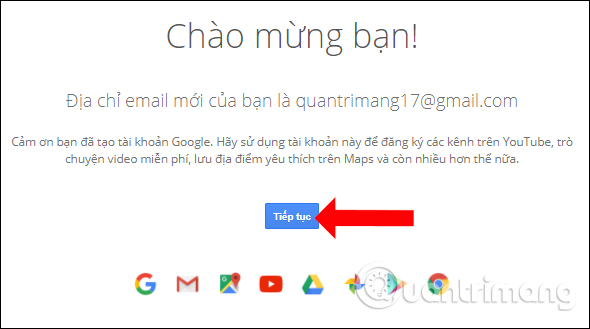
Next is your Google Account setup interface. Here, users can change any settings including Login and Security, Personal Information and Account Options.
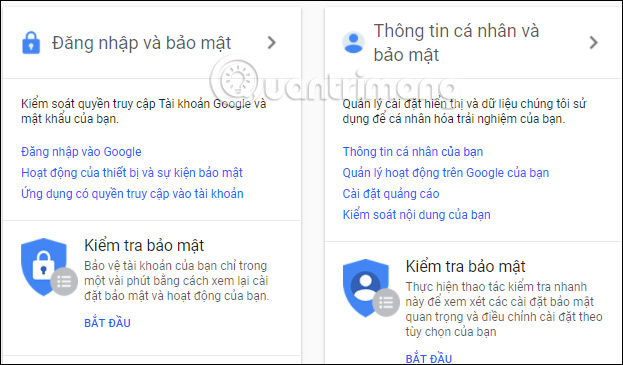
Step 5:
To login to Gmail, click the square icon on the right side of the screen and select Gmail .
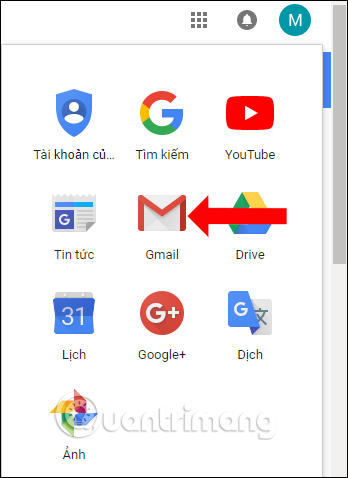
Ignore the general introduction interface for emailing service, then click the Go to Gmail button to use it.
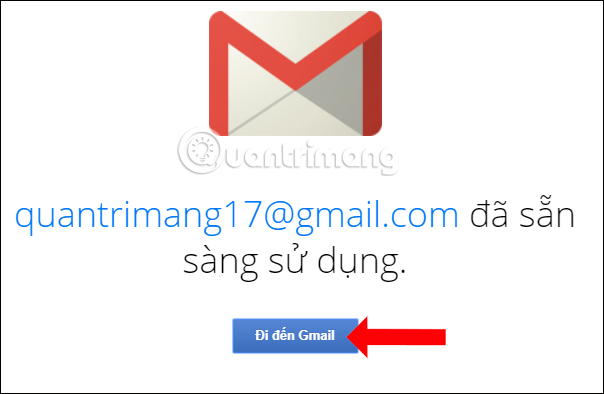
Below is the main interface of personal Gmail account. We will have 15 GB of free storage to use.
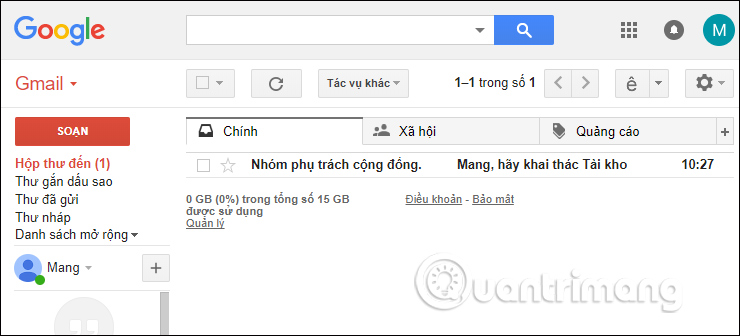
So, you've completed the steps to sign up for Gmail, create a Gmail account or set up a Google account. After creating your account, you also need to set up 2 Gmail layers security mode, via personal phone to enhance account security.
See also: How to secure 2-layer security for Gmail?
I wish you all success!
 Instructions for using the auto-reply feature on Gmail
Instructions for using the auto-reply feature on Gmail How to backup all email on Gmail to your computer
How to backup all email on Gmail to your computer How to enable the Undo Send feature on Microsoft Outlook?
How to enable the Undo Send feature on Microsoft Outlook? All you need to know about Outlook Express on Windows 10
All you need to know about Outlook Express on Windows 10 Disable Link Preview on Outlook Web
Disable Link Preview on Outlook Web All Gmail shortcuts save time you should know
All Gmail shortcuts save time you should know