Instructions for creating email according to your own domain name on Google
In the age of information technology today, the use of email in transactions is becoming increasingly important. Especially for businesses, the domain name is also a PR tool for the company or its products / services. But how to create an email by own domain name is not everyone knows. Therefore, we would like to guide you in the article below.
- Use the Outlook.com configuration service with your own domain name
- Instructions to delete spam automatically in Gmail
- Instructions for creating professional signatures for Gmail
To create a Google email by your domain you must first have a separate domain for your email, not a shared domain or a third party domain. For example, your email address must be the same as your friend's name @ your domain, not your friend@gmail.com.
Step 1 : Access the link https://www.google.com/work/apps/business/ . Then click the Start the free trial button.

Step 2 : Please fill out the information About you and your business
Then click select Next .

Step 3 : At this step, Google Apps wants to ask again if you are sure to use email by your own domain name, then click Use purchased domain name , then enter the domain name in your own Domain box .
Or if you do not like that domain, buy a new domain name provided by Google and choose Buy a new domain now . Then you enter additional personal information to buy a new domain name.
And click on the Next button.

Step 4 : At this step, create your Google Apps account by entering the information: User name, password, enter the text and check the box read the terms. Then select Agree and Register .
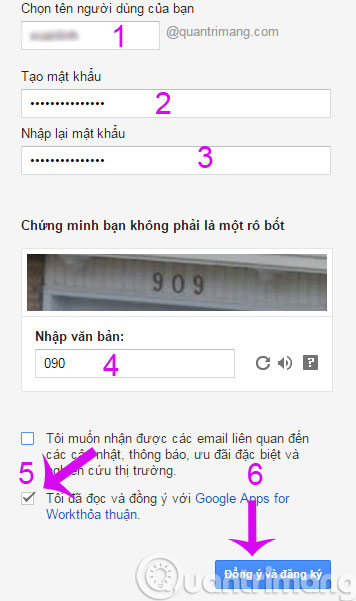
Step 5 : Click Start to add people to your Google Apps account and set up some more features
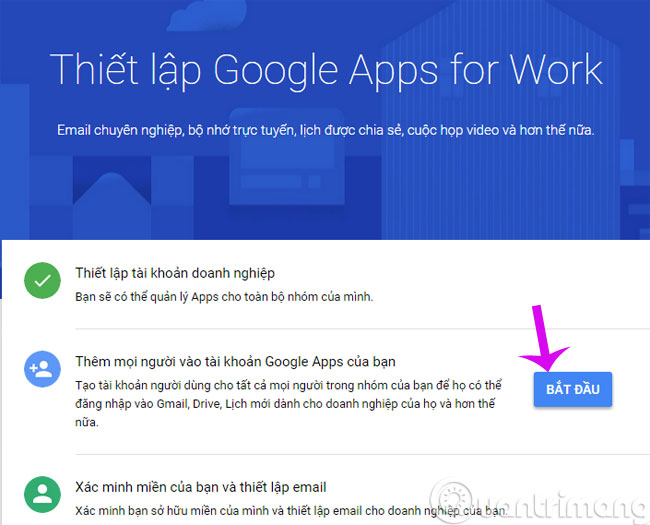
Step 6 : Finally Google will conduct domain verification and set up your email
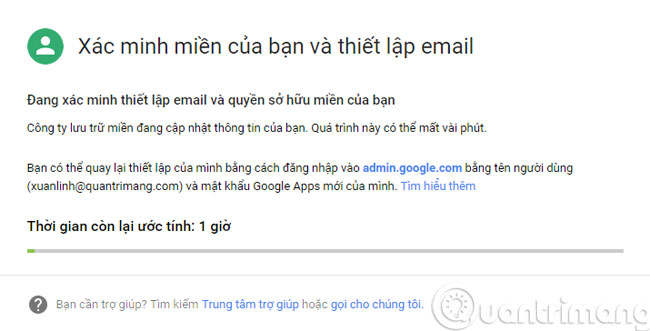
Above are the steps to create email according to your own domain name on Google. It's also very simple, fast, isn't it?
Good luck!
You should read it
- Google introduced the new .new domain name to create file documents online
- Learn about .io domain names
- Free use of Google Apps For Your Domain service
- Anyone can now register a .app domain with HTTPS integration
- Instructions on how to check .vn domain name on VNNIC
- Here's how to create a virtual email address quickly
 How to backup Gmail data?
How to backup Gmail data? Fix the authentication message error when signing up for Gmail
Fix the authentication message error when signing up for Gmail Instructions to block mail senders in Gmail
Instructions to block mail senders in Gmail Change the display name when sending Gmail
Change the display name when sending Gmail Set up auto-sending, Forward email to another account in Gmail?
Set up auto-sending, Forward email to another account in Gmail? Use the advanced search feature and create a filter in Gmail
Use the advanced search feature and create a filter in Gmail